Choose a background color for a slice, Assign url link information to an image slice, Specify browser messages and alt text – Adobe Photoshop CS3 User Manual
Page 522
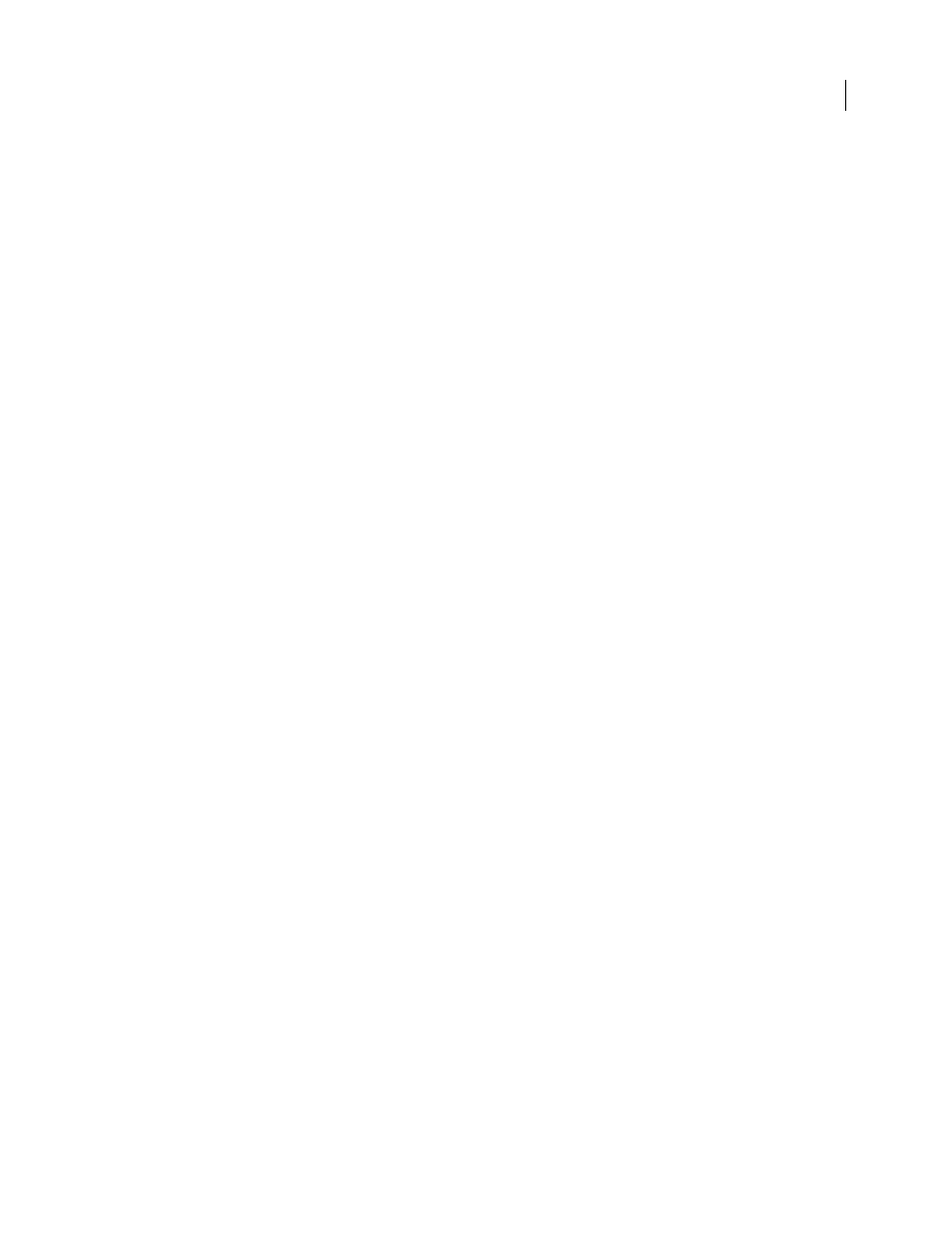
PHOTOSHOP CS3
User Guide
515
Choose a background color for a slice
You can select a background color to fill the transparent area (for Image slices) or entire area (for No Image slices)
of the slice.
Photoshop does not display the selected background color—you must preview the image in a browser to view the
effect of selecting a background color.
1
Select a slice. If you are working in the Photoshop Save For Web & Devices dialog box, double-click the slice with
the Slice Select tool to display the Slice Options dialog box.
2
In the Slice Options dialog box, select a background color from the Background Color pop-up menu. Select None,
Matte, Eyedropper (to use the color in the eyedropper sample box), White, Black, or Other (using the Adobe Color
Picker).
Assign URL link information to an Image slice
Assigning a URL to a slice makes the entire slice area a link in the resulting web page. When a user clicks the link,
the web browser navigates to the specified URL and target frame. This option is available only for Image slices.
1
Select a slice. If you are working in Photoshop, double-click the slice with the Slice Select tool to display the Slice
Options dialog box.
2
In the Slice Options dialog box, enter a URL in the URL text box. You can enter a relative URL or absolute (full)
URL. If you enter an absolute URL, be sure to include the proper protocol (for example, http://www.adobe.com, not
www.adobe.com). For more information on using relative and full URLs, see an HTML reference.
3
If desired, enter the name of a target frame in the Target text box:
_blank
Displays the linked file in a new window, leaving the original browser window open.
_self
Displays the linked file in the same frame as the original file.
_parent
Displays the linked file in its own original parent frameset. Use this option if the HTML document contains
frames and the current frame is a child. The linked file appears in the current parent frame.
_top
Replaces the entire browser window with the linked file, removing all current frames.The name must match a
frame name previously defined in the HTML file for the document. When a user clicks the link, the specified file
appears in the new frame.
Note: For more information on frames, see an HTML reference.
Specify browser messages and Alt text
You can specify what messages appear in the browser. These options are available only for Image slices and appear
only in exported HTML files.
1
Select a slice. If you are working in Photoshop, double-click the slice with the Slice Select tool to display the Slice
Options dialog box.
2
In the Slice Options dialog box, type the desired text.
Message Text
Changes the default message in the browser’s status area for a selected slice or slices. By default, the
slice’s URL, if any, is displayed.
Alt Tag/Alt
Specifies an Alt tag for a selected slice or slices. The Alt text appears in place of the slice image in
nongraphical browsers. It also appears in place of the image while the image is downloading and as a tool tip in some
browsers.
