Scripting, About scripting – Adobe Photoshop CS3 User Manual
Page 629
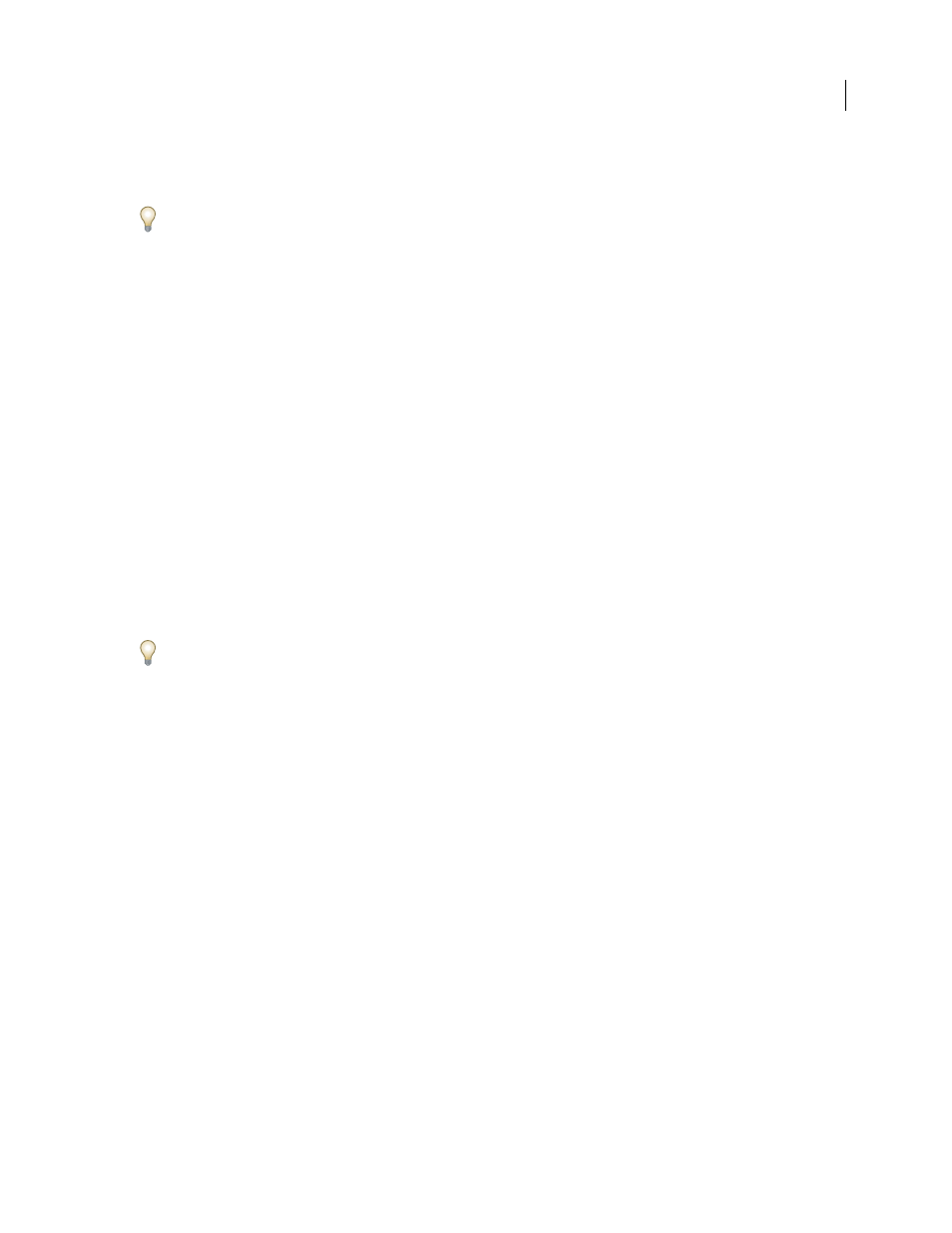
PHOTOSHOP CS3
User Guide
622
if you don't select this option and the Save As command in the action specifies a filename, the Batch command
overwrites the same file (the file specified in the action) each time it processes an image.
If you want the Batch command to process files using the original file names in the folder you specified in the Batch
command, save your image in the action. Then, when you create the batch, select Override Action "Save As"
Command and specify a destination folder. If you rename the images in the Batch command and don't select Override
Action "Save As" Command, Photoshop saves your processed images twice: once with the new name in the specified
folder, and once with the original name in the folder specified by the Save As command in the action.
To use this option, the action must contain a Save As command. Otherwise, the Batch command won't save the
processed files. Selecting this option doesn't skip everything in the Save As command—only the specified file name
and folder.
Note: Some Save options aren’t available in the Batch or Create Droplet commands (such as JPEG compression or TIFF
options). To use these options, record a Save As step in the action that contains the desired options, and then use the
Override Action “Save As” Commands option to make sure that your files are saved where you specify in the Batch or
Create Droplet command. Photoshop disregards the specified filename and path in the Action's Save As command, and
retains the Save options using the new path and filename you specify in the Batch dialog.
File Naming
Specifies file naming conventions if writing files to a new folder. Select elements from the pop-up
menus or enter text into the fields to be combined into the default names for all files. The fields let you change the
order and formatting of the components of the file name. You must include at least one field that is unique for every
file (for example, file name, serial number, or serial letter) to prevent files from overwriting each other. Starting Serial
Number specifies the starting number for any serial number fields. Serial letter fields always start with the letter “A”
for the first file.
Compatibility
Makes file names compatible with Windows, Mac OS, and Unix operating systems.
Saving files using the Batch command options usually saves the files in the same format as the original files. To create
a batch process that saves files in a new format, record the Save As command followed by the Close command as part
of your original action. Then choose Override Action “Save As” Commands for the Destination when setting up the
batch process.
Error menu
Specifies how to handle processing errors:
•
Stop For Errors
Suspends the process until you confirm the error message.
•
Log Errors to File
Records each error in a file without stopping the process. If errors are logged to a file, a message
appears after processing. To review the error file, open with a text editor after the Batch command has run.
Scripting
About scripting
Photoshop supports external automation through scripting. In Windows, you can use scripting languages that
support COM automation, such as VB Script. In Mac OS, you can use languages such as AppleScript that allow you
to send Apple events. These languages are not cross-platform but can control multiple applications such as Adobe
Photoshop, Adobe Illustrator, and Microsoft Office. In Mac OS, you can also use Apple’s Photoshop Actions for
Automator to control tasks in Photoshop.
You can also use JavaScript on either platform. JavaScript support lets you write Photoshop scripts that run on either
Windows or Mac OS.
