Adobe Photoshop CS3 User Manual
Page 499
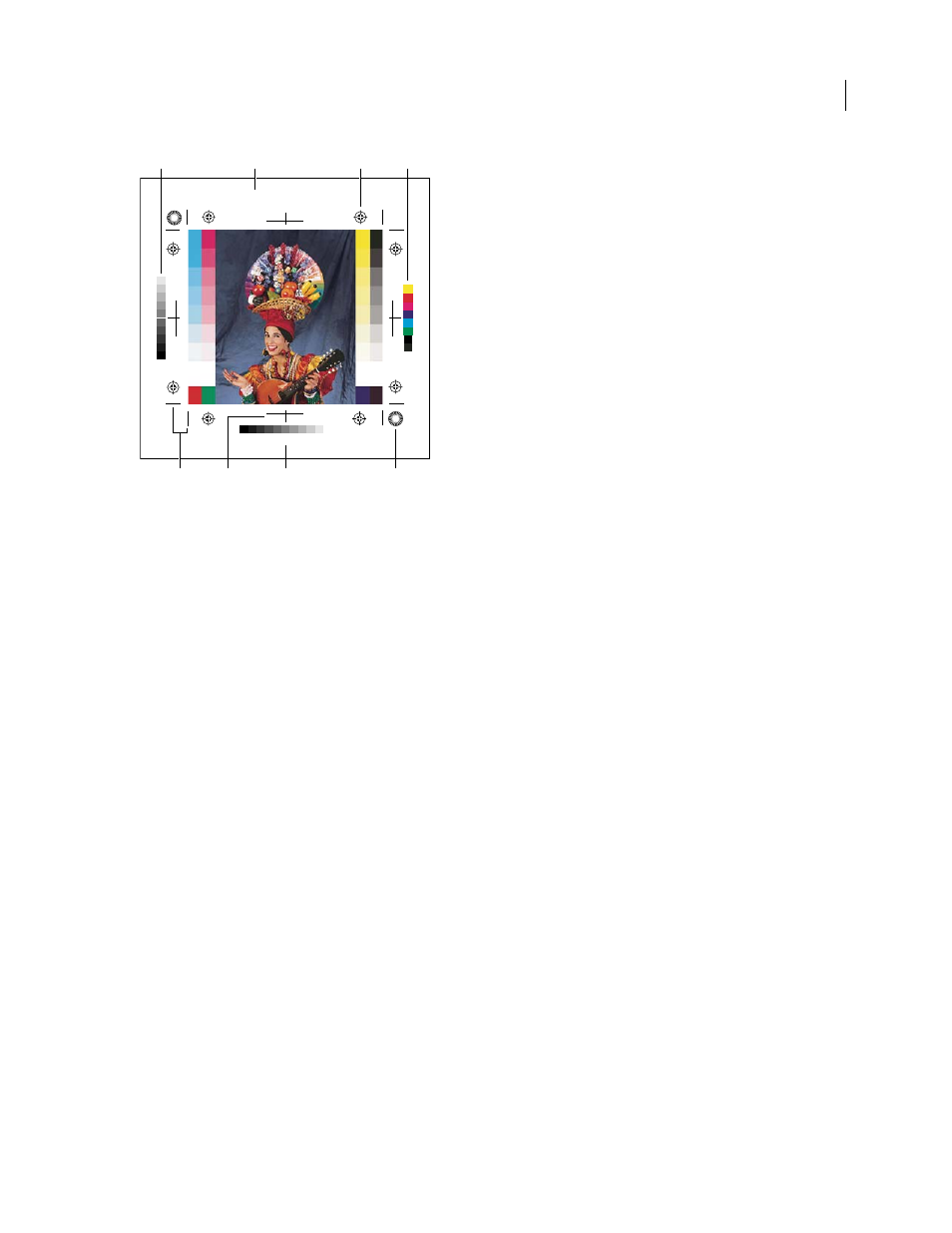
PHOTOSHOP CS3
User Guide
492
Page marks
A. Gradient tint bar B. Label C. Registration marks D. Progressive color bar E. Corner crop mark F. Center crop mark G. Description
H. Star target
1
Choose File > Print.
2
Choose Output from the pop-up menu.
3
Set one or more of the following options:
Calibration Bars
Prints an 11-step grayscale, a transition in density from 0 to 100% in 10% increments. With a
CMYK color separation, a gradient tint bar is printed to the left of each CMYK plate, and a progressive color bar to
the right.
Note: Calibration bars, registration marks, crop marks, and labels are printed only if the paper is larger than the printed
image. Calibration bars and star target registration marks require a PostScript printer.
Registration Marks
Prints registration marks on the image (including bull’s-eyes and star targets). These marks are
used primarily for aligning color separations.
Corner Crop Marks
Prints crop marks where the page is to be trimmed. You can print crop marks at the corners. On
PostScript printers, selecting this option will also print star targets.
Center Crop Marks
Prints crop marks where the page is to be trimmed. You can print crop marks at the center of
each edge.
Description
Prints any description text entered in the File Info dialog box, up to about 300 characters. Description
text is always printed in 9-point Helvetica plain type.
Labels
Prints the file name above the image. If printing separations, the separation name is printed as part of the
label.
Emulsion Down
Makes type readable when the emulsion is down—that is, when the photosensitive layer on a piece
of film or photographic paper is facing away from you. Normally, images printed on paper are printed with emulsion
up, with type readable when the photosensitive layer faces you. Images printed on film are often printed with
emulsion down.
Negative
Prints an inverted version of the entire output, including all masks and any background color. Unlike the
Invert command in the Image menu, the Negative option converts the output, not the on-screen image, to a negative.
Olé No Moire 177lpi 45
o
cyan
magenta
yellow
black
C
D
B
A
H
E
G
F
carnival series
