Adobe Photoshop CS3 User Manual
Page 456
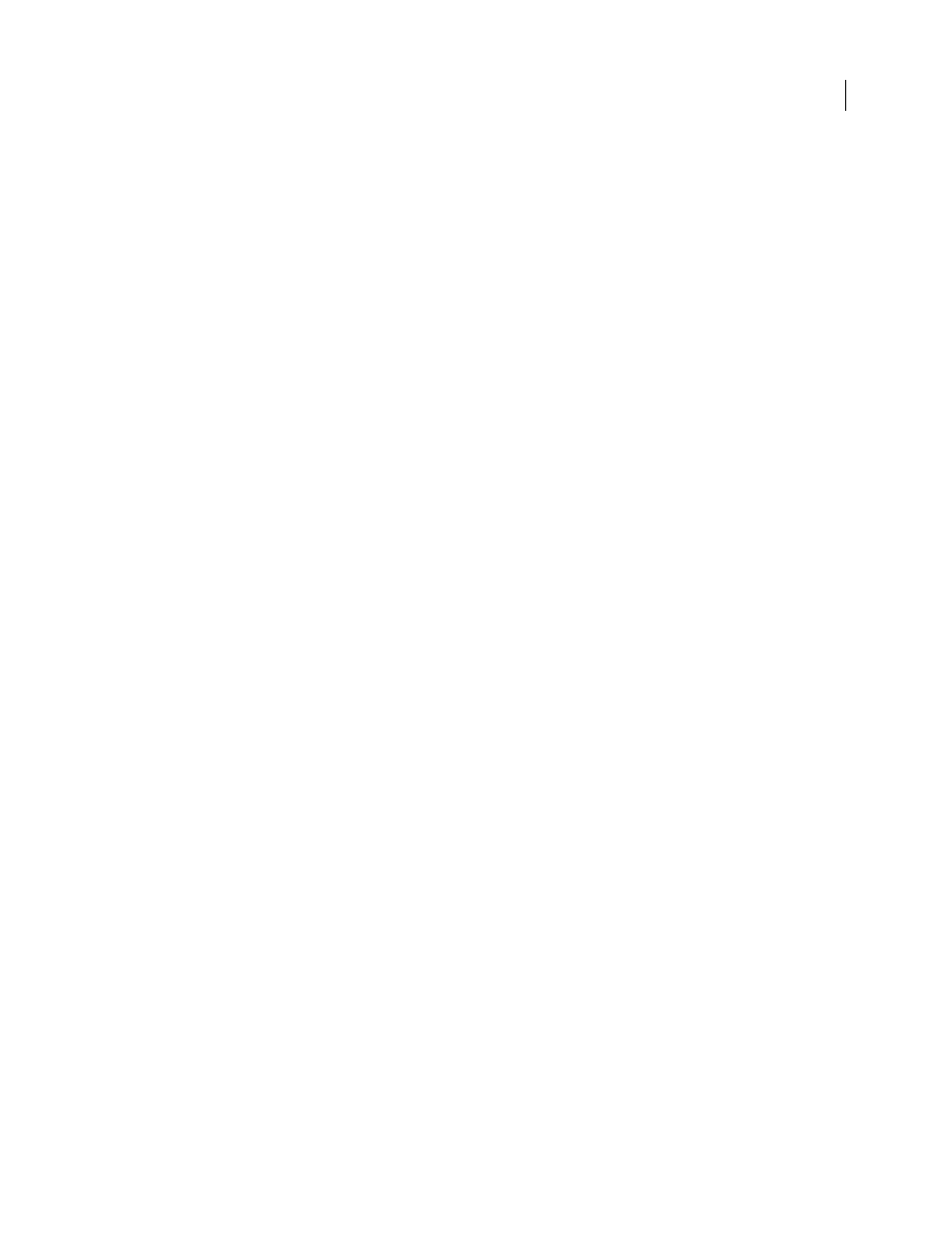
PHOTOSHOP CS3
User Guide
449
The Compression area of the Adobe PDF Options dialog box is divided into three sections. Each section provides
the following options for compressing and resampling images in your artwork.
Downsampling
If you plan to use the PDF file on the web, use downsampling to allow for higher compression. If you
plan to print the PDF file at high resolution, do not use downsampling. Select the Do Not Downsample option to
disable all downsampling options.
Downsampling refers to decreasing the number of pixels in an image. To downsample images, choose an interpolation
method—average downsampling, subsampling, or bicubic downsampling—and enter the desired resolution (in
pixels per inch). Then enter a resolution in the For Images Above text box. All images with resolution above this
threshold are downsampled.
The interpolation method you choose determines how pixels are deleted:
•
Average Downsampling
Averages the pixels in a sample area and replaces the entire area with the average pixel
color at the specified resolution. Average downsampling is the same as Bilinear resampling.
•
Subsampling
Chooses a pixel in the center of the sample area and replaces the entire area with that pixel color.
Subsampling significantly reduces the conversion time compared with downsampling but results in images that are
less smooth and continuous. Subsampling is the same as Nearest Neighbor resampling.
•
Bicubic Downsampling
Uses a weighted average to determine pixel color, which usually yields better results than
the simple averaging method of downsampling. Bicubic is the slowest but most precise method, resulting in the
smoothest gradations.
Compression
Determines the type of compression that is used.
•
ZIP compression
Works well on images with large areas of single colors or repeating patterns, and for black-and-
white images that contain repeating patterns. ZIP compression is lossless.
•
JPEG compression
Is suitable for grayscale or color images. JPEG compression is lossy, which means that it
removes image data and may reduce image quality; however, it attempts to reduce file size with a minimal loss of
information. Because JPEG compression eliminates data, it can achieve much smaller file sizes than ZIP
compression.
•
JPEG2000
Is the new international standard for the compression and packaging of image data. Like JPEG
compression, JPEG2000 compression is suitable for grayscale or color images. It also provides additional advantages,
such as progressive display and lossless compression not available with JPEG. JPEG2000 is only available if Acrobat
6 (PDF 1.5) or later is selected from the Compatibility menu.
Image Quality
Determines the amount of compression that is applied. The available options depend on the
compression method. For JPEG2000 compression, Photoshop provides Lossless, Maximum, High, Medium, Low,
and Minimum options. For JPEG compression, Photoshop provides Minimum, Low, Medium, High, and Maximum
options. For ZIP compression, Photoshop provides an 8-bit Image Quality option. The 8-bit Image Quality option is
lossless; that is, data is not removed to reduce file size, so image quality is not affected.
Tile Size
Specifies the size of the tiles used in images with JPEG 2000 compression. When low Image Quality values
are used to optimize images smaller than 1024 x 1024 pixels, using the largest tile size produces better results. In
general, a tile size of 1024 is best for most images. Lower tile sizes are generally used for images with small dimen-
sions (for viewing on devices such as cell phones).
Convert 16 Bit/Channel Image To 8 Bit/Channel
Converts 16-bits-per-channel images to 8-bits-per-channel images
(selected by default). ZIP is the only compression method available if the Convert 16 Bits option is unselected. If your
document’s Compatibility setting is Acrobat 5 (PDF 1.4) or earlier, the Convert 16 Bits option is unavailable, and
images are automatically converted to 8 bits per channel.
