Mix color channels – Adobe Photoshop CS3 User Manual
Page 186
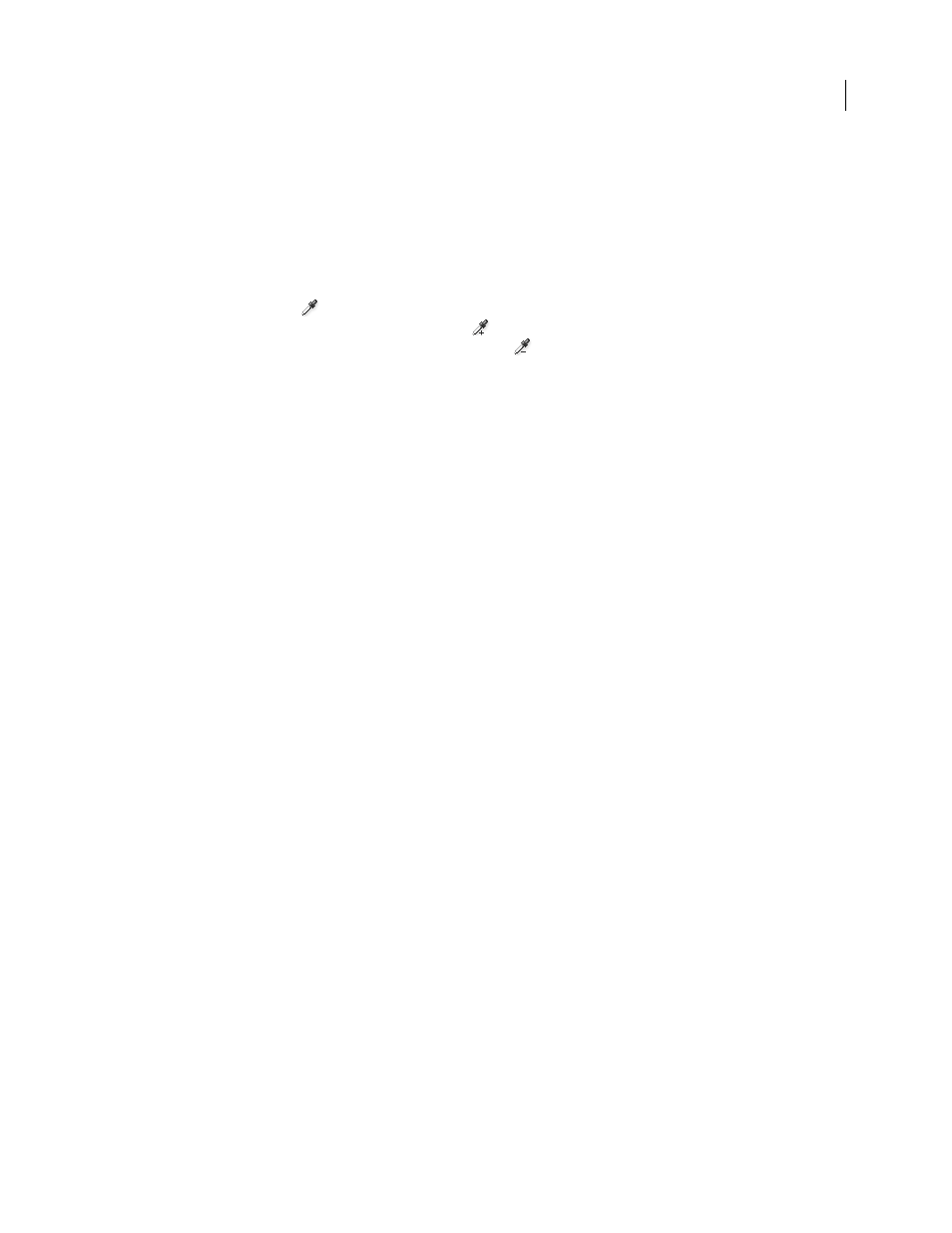
PHOTOSHOP CS3
User Guide
179
2
Select a display option:
Selection
Displays the mask in the preview box. Masked areas are black, and unmasked areas are white. Partially
masked areas (areas covered with a semitransparent mask) appear as varying levels of gray according to their opacity.
Image
Displays the image in the preview box. This option is useful when you are working with a magnified image
or have limited screen space.
3
To select the areas exposed by the mask, do one of the following:
•
Use the Eyedropper tool
to click in the image or in the preview box to select the areas exposed by the mask.
Shift-click or use the Add To Sample Eyedropper tool
to add areas; Alt-click (Windows), Option-click
(Mac OS), or use the Subtract From Sample Eyedropper tool
to remove areas.
•
Double-click the Selection swatch. Use the Color Picker to target a color to be replaced. As you select a color in
the Color Picker, the mask in the preview box is updated.
4
Adjust the tolerance of the mask by dragging the Fuzziness slider or entering a value. This slider controls the
degree to which related colors are included in the selection.
5
To change the color of the selected areas, do one of the following:
•
Drag the Hue, Saturation, and Lightness sliders (or enter values in the text boxes).
•
Double-click the Result swatch and use the Color Picker to select the replacement color.
You can also save the settings you make in the Replace Color dialog box for reuse in other images.
See also
“Save and reapply adjustment dialog box settings” on page 159
Mix color channels
Using the Channel Mixer dialog box, you can create high-quality grayscale, sepia tone, or other tinted images. You
can also make creative color adjustments to an image. To create high-quality grayscale images, choose the percentage
for each color channel in the Channel Mixer dialog box. To convert a color image to grayscale and add tinting to the
image, use the Black & White command (see “Convert a color image to black and white” on page 170).
The Channel Mixer dialog box options modify a targeted (output) color channel using a mix of the existing (source)
color channels in the image. Color channels are grayscale images representing the tonal values of the color compo-
nents in an image (RGB or CMYK). When you use the Channel Mixer command, you are adding or subtracting
grayscale data from a source channel to the targeted channel. You are not adding or subtracting colors to a specific
color component as you do with the Selective Color command.
Channel Mixer presets are available from the Preset menu in the Channel Mixer dialog box. Use the default Channel
Mixer presets to create, save, and load custom presets.
See also
“Save and reapply adjustment dialog box settings” on page 159
Mix color channels
1
In the Channels palette, select the composite color channel.
2
To open the Channel Mixer dialog box, do one of the following:
•
Choose Image > Adjustments > Channel Mixer.
