Measurement (photoshop extended), About measurement (photoshop extended), Set the measurement scale (photoshop extended) – Adobe Photoshop CS3 User Manual
Page 604
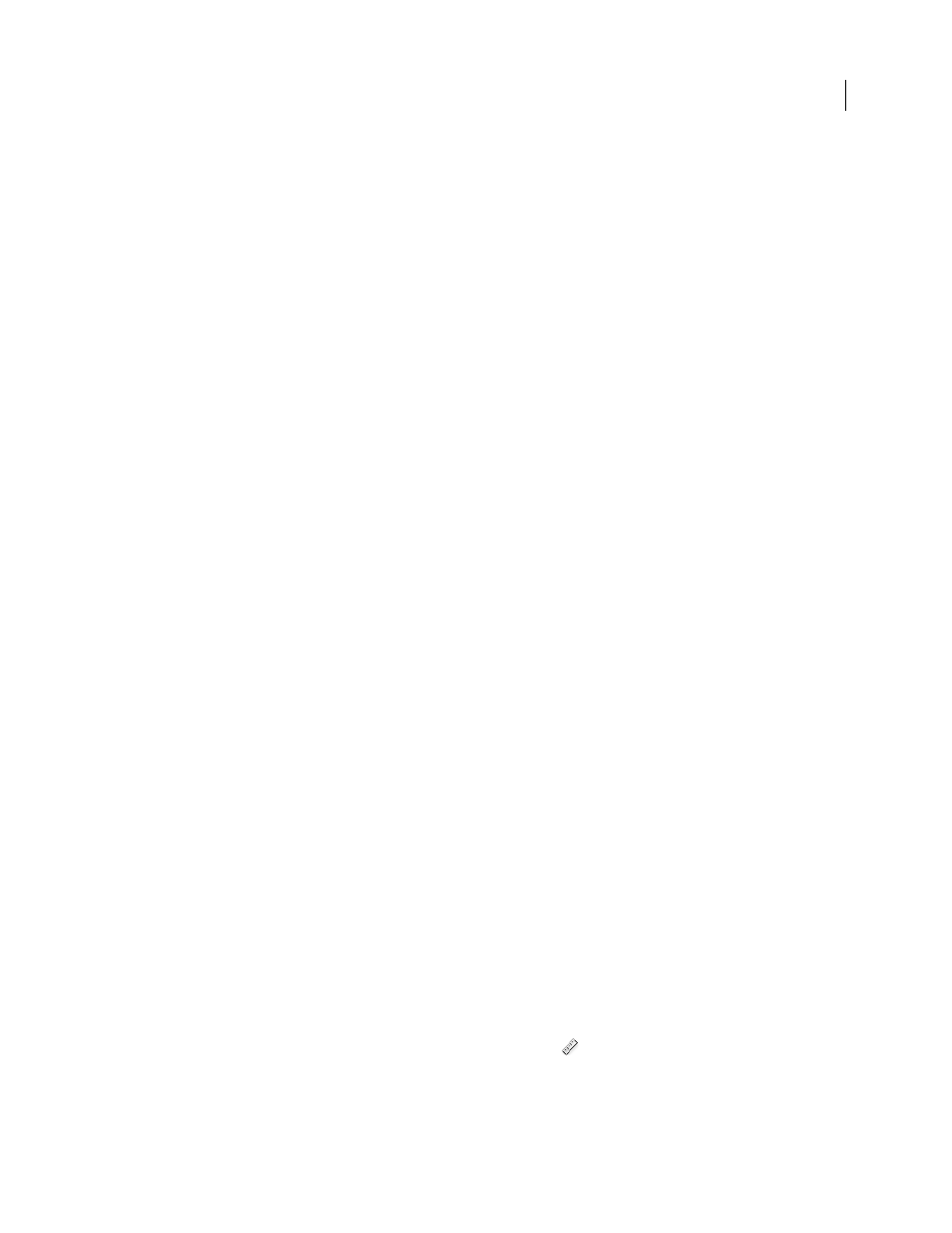
PHOTOSHOP CS3
User Guide
597
Use a script to create an image stack (Photoshop Extended)
You can use the Statistics script to automate creating and rendering an image stack.
1
Choose File > Scripts > Statistics.
2
Choose a stack mode from the Choose Stack Mode menu.
3
Apply the stack mode to currently open files, or browse to select a folder or individual files.
Files you select are listed in the dialog box.
4
Select whether to automatically align images (equivalent to choosing Edit > Auto-Align Layers) and click OK.
Photoshop combines the multiple images into a single multilayered image, converts the layers into a Smart Object,
and applies the selected stack mode.
Measurement (Photoshop Extended)
About measurement (Photoshop Extended)
Using the Photoshop Extended Measurement feature you can measure any area defined with the Ruler tool or with
a selection tool, including irregular areas selected with the lasso, quick select, or magic wand tools. You can also
compute the height, width, area, and perimeter, or track measurements of one image or multiple images.
Measurement data is recorded in the Measurement Log palette. You can customize the Measurement Log columns,
sort data within columns, and export data from the log to a tab-delimited, Unicode text file.
For a video on measurement features, see
.
Measurement scale
Setting a measurement scale sets a specified number of pixels in the image equal to a number of scale units, such as
inches, millimeters, or microns. Once you’ve created a scale, you can measure areas and receive calculations and log
results in the selected scale units. You can create multiple measurement scale presets, although only one scale can be
used in a document at a time.
Scale markers
You can place scale markers on an image to display the measurement scale. Scale markers can appear with or without
a caption displaying measurement scale units.
Set the measurement scale (Photoshop Extended)
Use the Ruler tool to set the measurement scale for a document. You can create measurement scale presets for
frequently used measurement scales. Presets are added to the Analysis > Set Measurement Scale submenu. The
current measurement scale for a document is checked in the submenu, and appears in the Info palette.
Choose Analysis > Set Measurement Scale > Default to return to the default measurement scale, 1 pixel = 1 pixel.
Set measurement scale
1
Open a document.
2
Choose Analysis > Set Measurement Scale > Custom. The Ruler tool
is automatically selected. Drag the tool
to measure a pixel distance in the image or enter a value in the Pixel Length text box. Your current tool setting is
restored when you close the Measurement Scale dialog box.
