Camera raw workflow options – Adobe Photoshop CS3 User Manual
Page 113
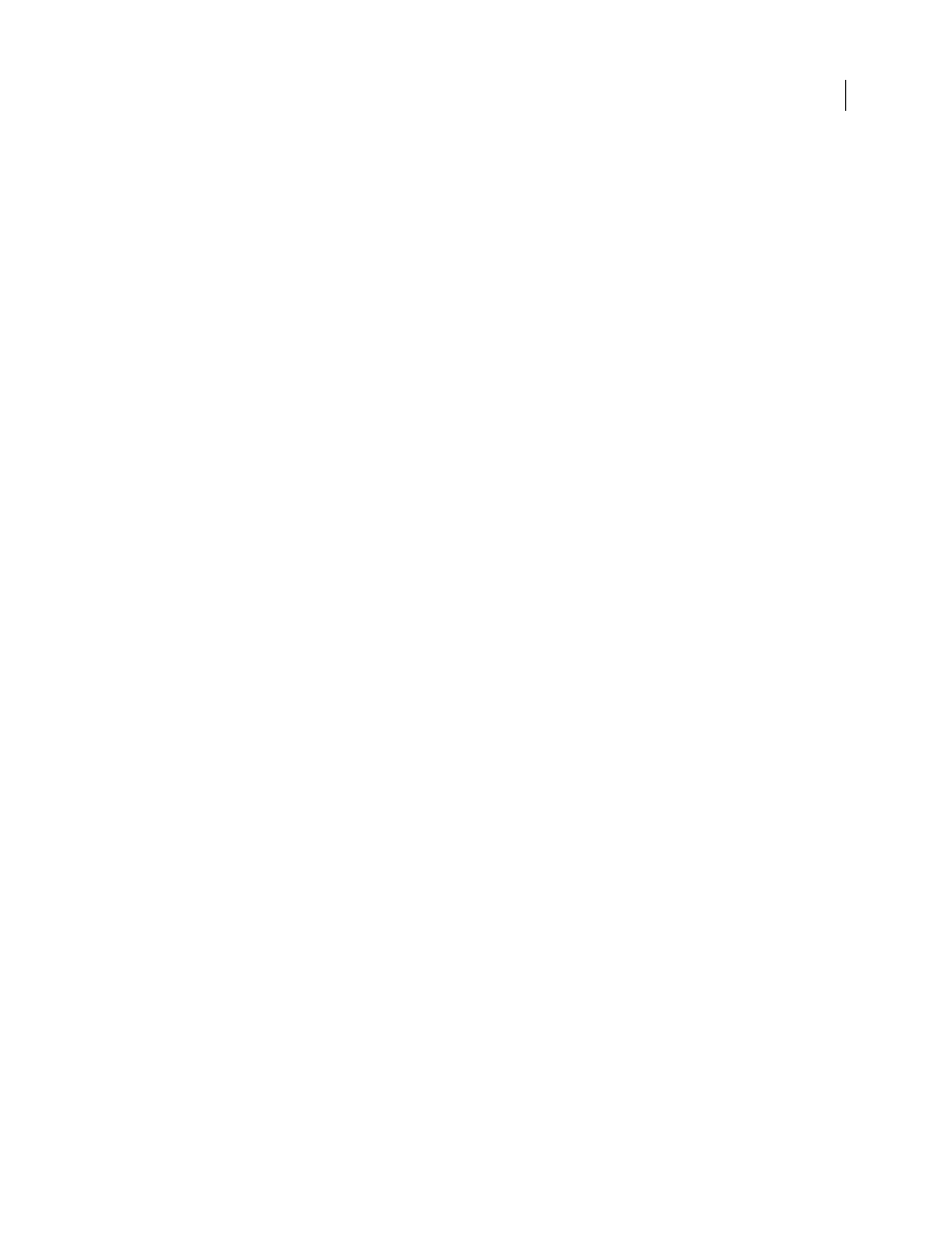
PHOTOSHOP CS3
User Guide
106
Camera Raw Workflow options
Workflow options specify settings for all files output from Camera Raw, including the color bit depth, color space,
and pixel dimensions. Workflow options determine how Photoshop opens these files, but do not affect how After
Effects imports a camera raw file. Workflow settings do not affect the camera raw data itself.
You can see and change these Workflow settings at the bottom of the Camera Raw dialog box.
Space
Specifies the target color profile. Generally, set Space to the value you use for your Photoshop RGB working
space. The source profile for camera raw image files is usually the camera-native color space. The profiles listed in
the Space menu are built into Camera Raw. To use a color space that’s not listed in the Space menu, choose ProPhoto
RGB, and then convert to the working space of your choice when the file opens in Photoshop.
Depth
Specifies whether the file opens as an 8-bpc or 16-bpc image in Photoshop.
Size
Specifies the pixel dimensions of the image when imported into Photoshop. The default pixel dimensions are
those used to photograph the image. To resample the image, use the Size menu.
For square-pixel cameras, choosing a smaller-than-native size can speed processing when you are planning a smaller
final image. Picking a larger size is similar to upsampling in Photoshop.
For non-square pixel cameras, the native size is the size that most closely preserves the total pixel count. Selecting a
different size minimizes the resampling that Camera Raw needs to perform, resulting in slightly higher image
quality. The best quality size is marked with an asterisk (*) in the Size menu.
Note: You can always change the pixel size of the image after it opens in Photoshop.
Resolution
Specifies the resolution at which the image is printed. This setting does not affect the pixel dimensions.
For example, a 2048 x 1536 pixel image, when printed at 72 dpi, is approximately 28-1/2 x 21-1/4 inches. When
printed at 300 dpi, the same image is approximately 6-3/4 x 5-1/8 inches. You can also use the Image Size command
to adjust resolution in Photoshop.
Open In Photoshop As Smart Objects
Causes Camera Raw images to open in Photoshop as a Smart Object layer
instead of a background layer when you click the Open button. To override this preference for selected images, press
Shift when clicking Open.
