Reduce image noise and jpeg artifacts, Adjusting image sharpness and blur, Sharpen images – Adobe Photoshop CS3 User Manual
Page 214
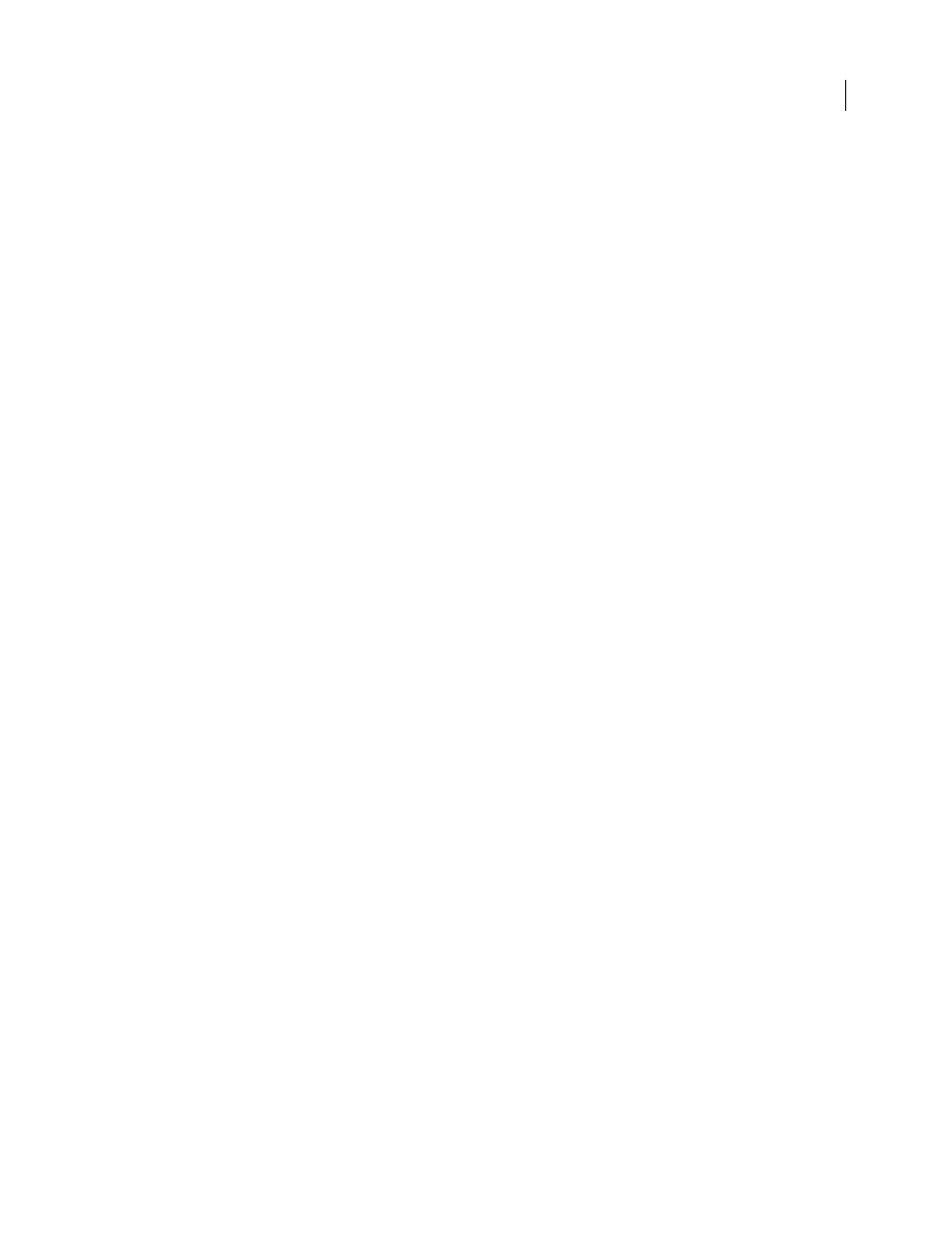
PHOTOSHOP CS3
User Guide
207
Reduce image noise and JPEG artifacts
Image noise appears as random extraneous pixels that aren’t part of the image detail. Noise can be caused by photo-
graphing with a high ISO setting on a digital camera, underexposure, or shooting in a dark area with a long shutter
speed. Low-end consumer cameras usually exhibit more image noise than high-end cameras. Scanned images may
have image noise caused by the scanning sensor. Often, the film’s grain pattern appears in the scanned image.
Image noise can appear in two forms: luminance (grayscale) noise, which makes an image look grainy or patchy, and
color noise, which is usually visible as colored artifacts in the image.
Luminance noise may be more pronounced in one channel of the image, usually the blue channel. You can adjust the
noise for each channel separately in Advanced mode. Before opening the filter, examine each channel in your image
separately to see if noise is prevalent in one channel. You preserve more image detail by correcting one channel rather
than making an overall correction to all channels.
1
Choose Filter > Noise > Reduce Noise.
2
Zoom in on the preview image to get a better view of image noise.
3
Set options:
Strength
Controls the amount of luminance noise reduction applied to all image channels.
Preserve Details
Preserves edges and image details such as hair or texture objects. A value of 100 preserves the most
image detail, but reduces luminance noise the least. Balance the Strength and Preserve Details controls to fine-tune
noise reduction.
Reduce Color Noise
Removes random color pixels. A higher value reduces more color noise.
Sharpen Details
Sharpens the image. Removing noise reduces image sharpness. Use the sharpening control in the
dialog box or use one of the other Photoshop sharpening filters later to restore sharpness.
Remove JPEG Artifacts
Removes blocky image artifacts and halos caused by saving a image using a low JPEG quality
setting.
4
If luminance noise is more prevalent in one or two color channels, click the Advanced button and then choose the
color channel from the Channel menu. Use the Strength and Preserve Details controls to reduce noise in that
channel.
Adjusting image sharpness and blur
Sharpen images
Sharpening enhances the definition of edges in an image. Whether your images come from a digital camera or a
scanner, most images can benefit from sharpening. The degree of sharpening needed varies depending on the quality
of the digital camera or scanner. Keep in mind that sharpening cannot correct a severely blurred image.
Notes and tips about sharpening:
•
Sharpen your image on a separate layer so that you can resharpen it later if you need to output it to a different
medium.
•
If you sharpen your image on a separate layer, set the layer’s blending mode to Luminance to avoid color shifts
along edges.
