Creating type effects, About type effects, Create and edit type on a path – Adobe Photoshop CS3 User Manual
Page 435
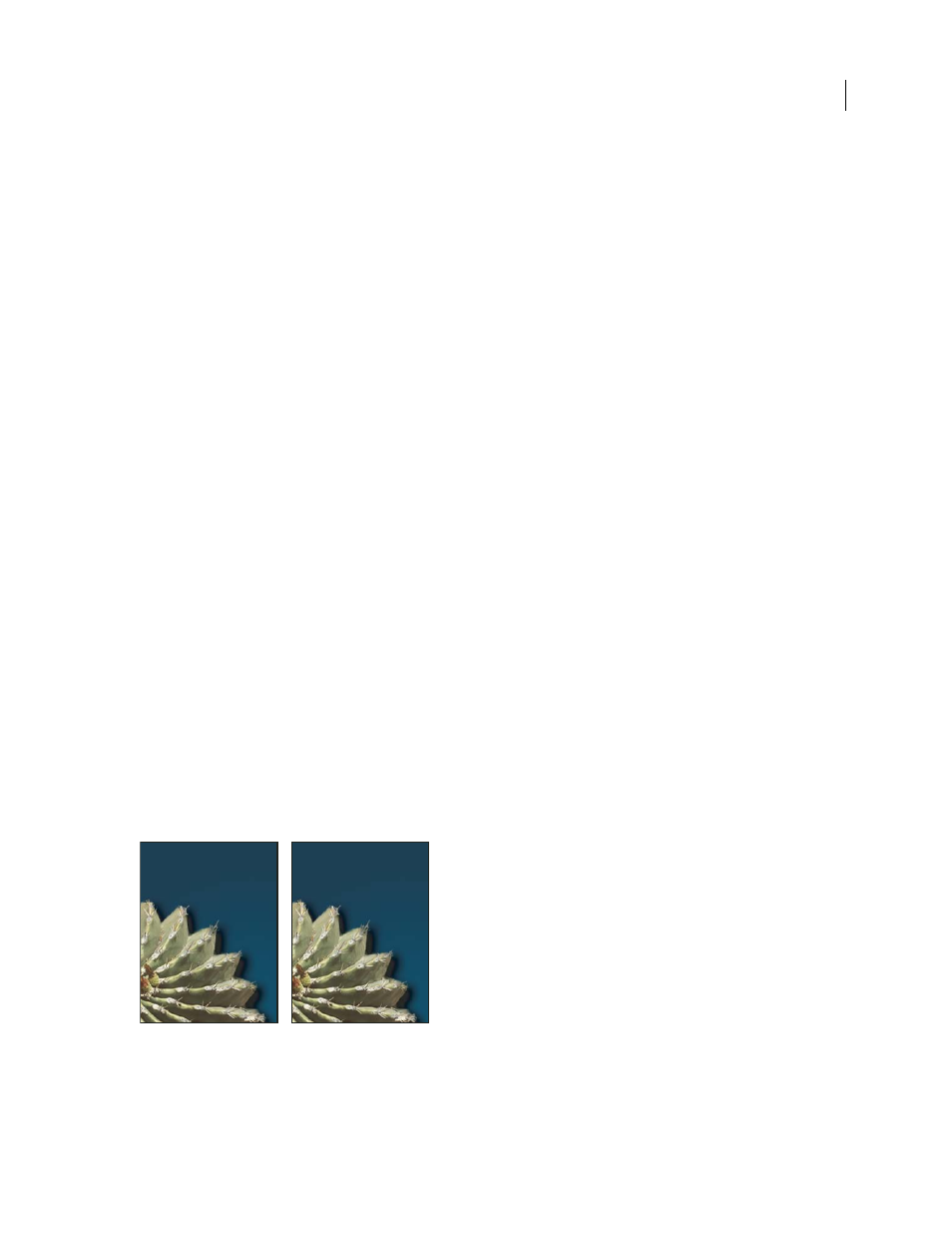
PHOTOSHOP CS3
User Guide
428
Single-line Composer
The Single-line composer offers a traditional approach to composing type one line at a time. This option is useful if
you want manual control over how lines break. The Single-line Composer uses the following principles when consid-
ering a breakpoint:
•
Longer lines are favored over shorter lines.
•
In justified text, compressed or expanded word spacing is preferable to hyphenation.
•
In nonjustified text, hyphenation is preferable to compressed or expanded letterspacing.
•
If spacing must be adjusted, compression is better than expansion.
To choose one of these methods, select it from the Paragraph panel menu. To apply the method to all paragraphs,
first select the type object; to apply the method to the current paragraph only, first insert the cursor in that paragraph.
Creating type effects
About type effects
You can perform various operations on type to change its appearance. For example, you can warp type, convert type
to shapes, or add a drop shadow to type. One of the easiest ways to create type effects is to play the default Text Effects
actions that come with Photoshop on a type layer. You can access these effects by choosing Text Effects from the
Actions palette menu.
See also
“Play an action on a file” on page 611
Create and edit type on a path
You can enter type that flows along the edge of a work path created by a pen or a shape tool.
When you enter type along a path, the type flows in the direction that anchor points were added to the path. Entering
horizontal type on a path results in letters that are perpendicular to the baseline. Entering vertical type on a path
results in text orientation parallel to the baseline.
As you move a path or change its shape, the type conforms to the new path location or shape.
Horizontal and vertical type on an open path
c a c t u s |
c a c t u s |
e
c
h
i
n
o
c
a
c
t
u
s
e c h i n
o
c a c t u s
