Accton Technology ES4626 User Manual
Page 99
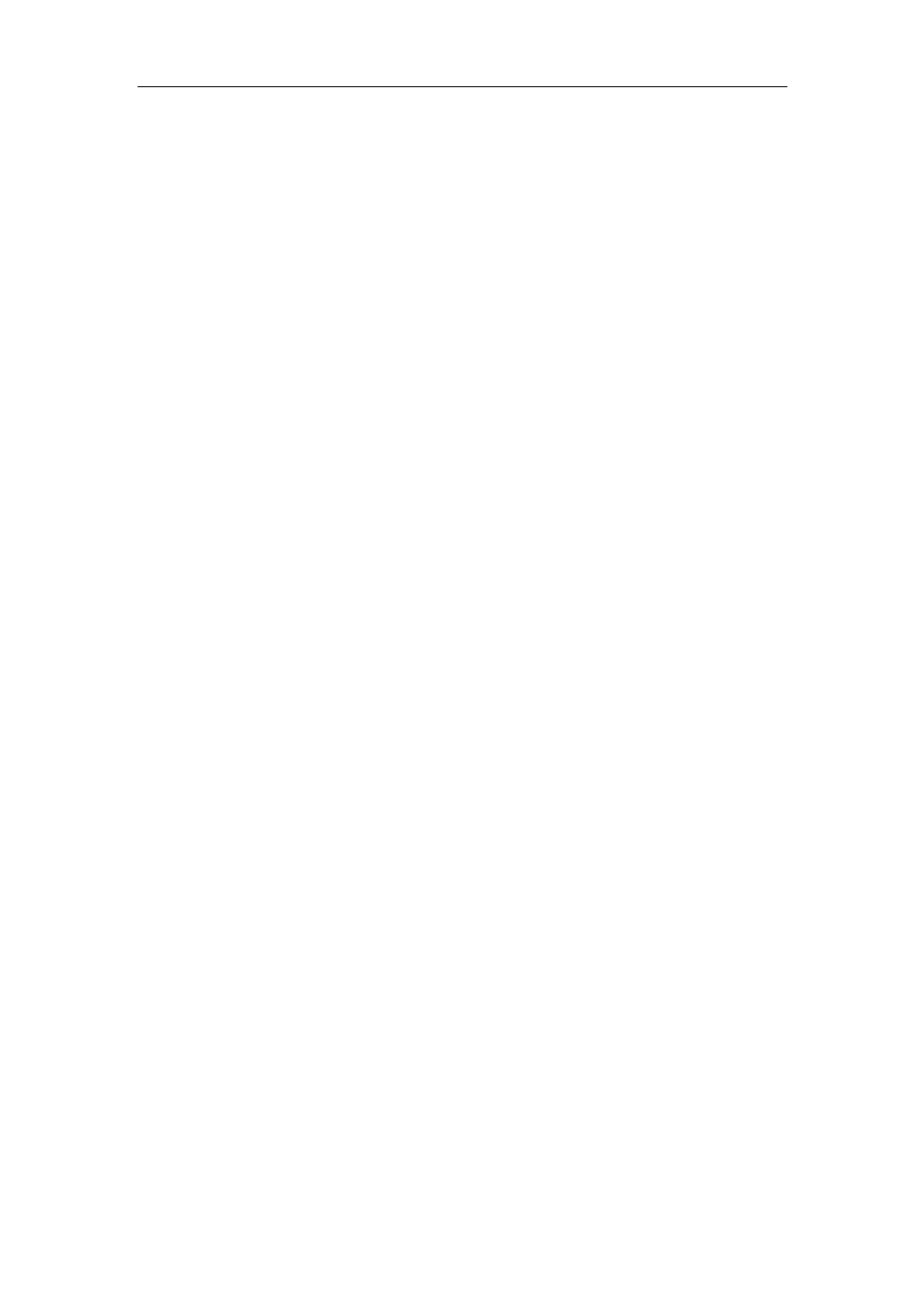
99
Switch (Config-If-Vlan1)#exit
Switch (Config)#ftp-server enable
Switch(Config)# username Switch password 0 Admin
Computer side configuration:
Login to the switch with any FTP client software, with the username “Admin” and
password “switch”, use the command “get nos.img 12_25_nos.img” to download
“nos.img” file from the switch to the computer.
Scenario 3:
The switch is used as TFTP server. The switch operates as the TFTP server
and connects from one of its ports to a computer, which is a TFTP client. Transfer the
“nos.img” file in the switch to the computer.
The configuration procedures of the switch is listed below:
Switch(Config)#inter vlan 1
Switch (Config-If-Vlan1)#ip address 10.1.1.2 255.255.255.0
Switch (Config-If-Vlan1)#no shut
Switch (Config-If-Vlan1)#exit
Switch (Config)#tftp-server enable
Computer side configuration:
Login to the switch with any TFTP client software, use the “tftp” command to download
“nos.img” file from the switch to the computer.
Scenario 4:
The switch is used as FTP/TFTP client. The switch connects from one of its
ports to a computer, which is a FTP/TFTP server with an IP address of 10.1.1.1; several
switch user profile configuration files are saved in the computer. The switch operates as
the FTP/TFTP client, the management VLAN IP address is 10.1.1.2. Download switch
user profile configuration files from the computer to the switch FLASH.
z
FTP Configuration
Computer side configuration:
Start the FTP server software on the computer and set the username “Switch”, and the
password “Admin”. Save “nos.img”, “boot.rom” and “startup-config” in the appropriate
FTP server directory on the computer.
The configuration procedures of the switch is listed below:
Switch (Config)#inter vlan 1
Switch (Config-If-Vlan1)#ip address 10.1.1.2 255.255.255.0
Switch (Config-If-Vlan1)#no shut
Switch (Config-If-Vlan1)#exit
