3 show dot1q-tunnel, 4 typical applications of the dot1q-tunnel – Accton Technology ES4626 User Manual
Page 186
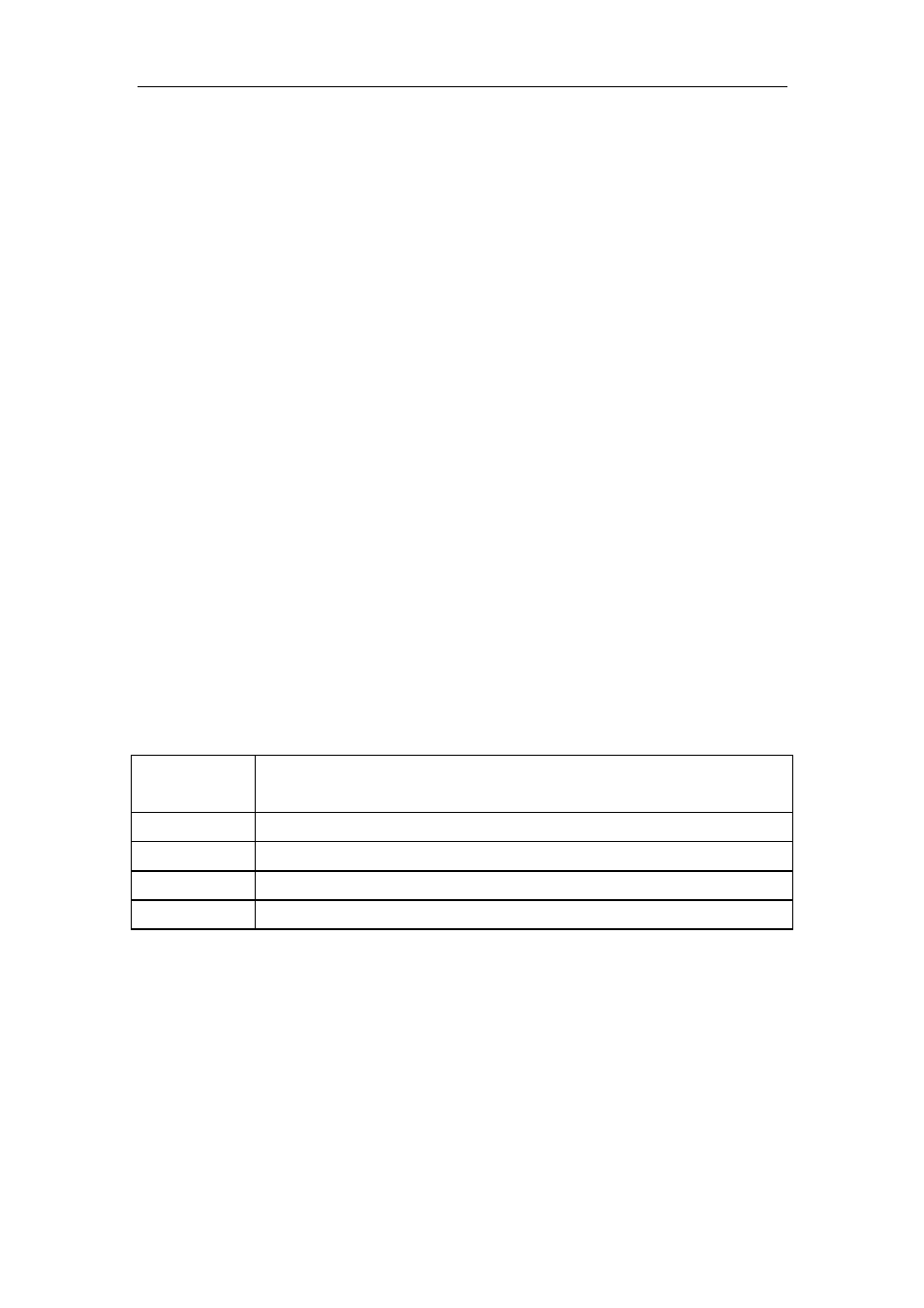
186
5.3.3.3 show dot1q-tunnel
Command: show dot1q-tunnel
Function:
Display the information of all the ports at dot1q-tunnel state.
Parameter:
None.
Command Mode:
Admin Mode.
Usage Guide:
This command is used for displaying the information of the ports at
dot1q-tunnel state.
Example:
Display current dot1q-tunnel state.
Switch#show dot1q-tunnel
Interface Ethernet1/1:
dot1q-tunnel is enable
Interface Ethernet1/3:
dot1q-tunnel is enable
5.3.4 Typical Applications Of The Dot1q-tunnel
Scenario
Edge switch PE1 and PE2 of the ISP internet forward the VLAN200~300 data
between CE1 and CE2 of the client network with VLAN3. The port1 of PE1 is connected
to CE1, port10 is connected to public network, the TPID of the connected equipment is
9100; port1 of PE2 is connected to CE2, port10 is connected to public network.(as shown
in Fig5-4)
Configuration
Item
Configuration Explanation
VLAN3
Port1 of PE1 and PE2
dot1q-tunnel
Port1 of PE1 and PE2
tpid
Port10 of PE1
Trunk port
Port10 of PE1 and PE2
Configuration procedure is as follows:
PE1:
Switch(Config)#vlan 3
Switch(Config-Vlan3)#switchport interface ethernet 1/1
Switch(Config-Vlan3)#exit
Switch(Config)#interface ethernet 1/1
Switch(Config-Ethernet1/1)# dot1q-tunnel enable
Switch(Config-Ethernet1/1)#dot1q-tunnel tpid 9100
