5 establishing a connection with the rs-232 device, 9 barcode reader, 1 barcode reader - general – Metrohm viva 1.1 (ProLab) User Manual
Page 913: Establishing a connection with the rs-232 device, Barcode reader, Barcode reader - general
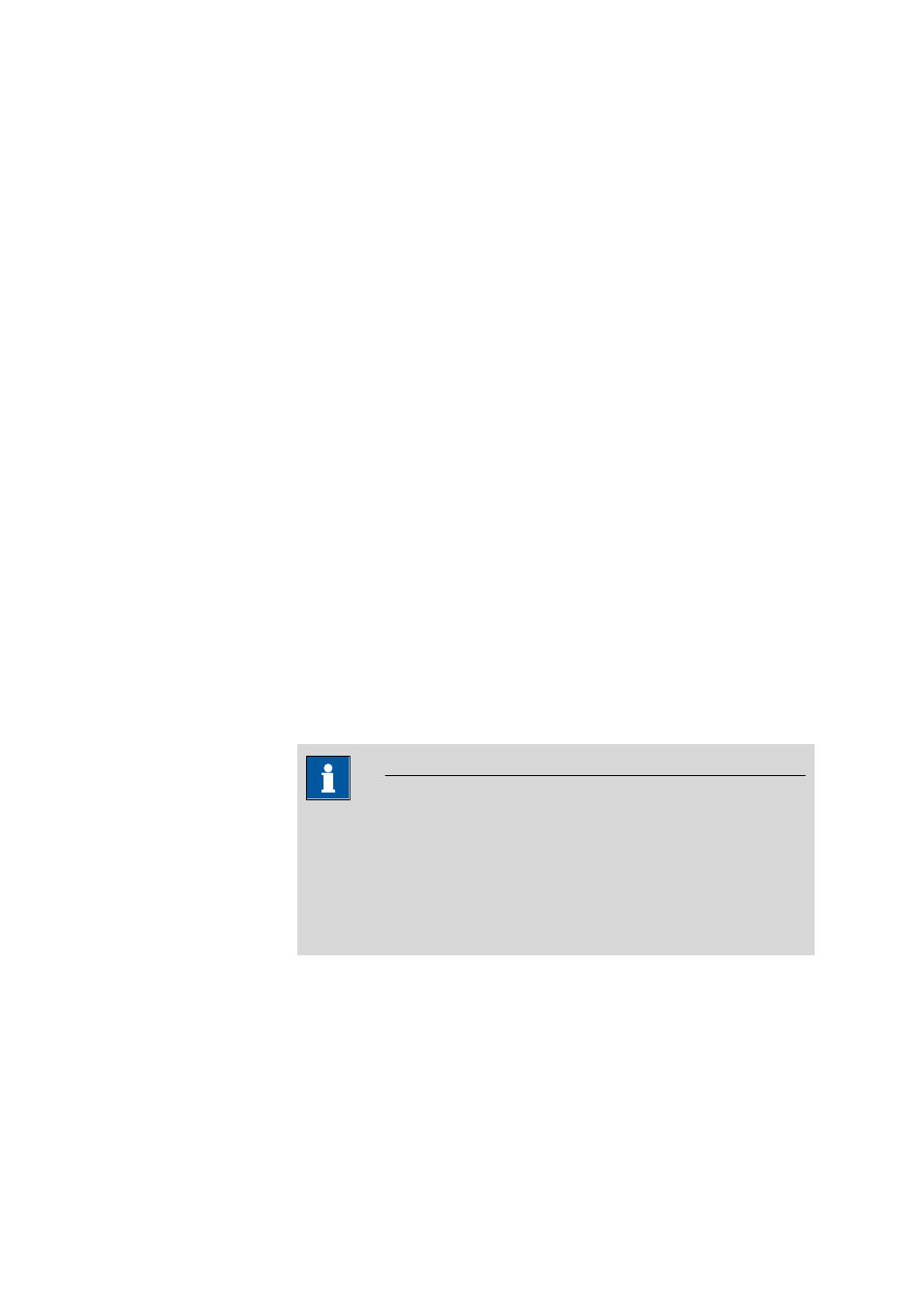
■■■■■■■■■■■■■■■■■■■■■■
7 Devices
viva 1.1 (for process analysis)
■■■■■■■■
901
Do not start the determination
The determination is not started. The following message must be con-
firmed with [OK].
7.8.5
Establishing a connection with the RS-232 device
Dialog window: Configuration
▶ Devices ▶ [Edit] ▶ Properties... ▶ Properties - 'De-
vice type' - 'Device name'
▶ RS-232 ▶ [Connect] ▶ Establish connection
In order to establish a connection with an RS-232 device, click on the
[Connect] button on the RS-232 tab.
If a message is then entered into the field next to the [Send] button and
sent, the message received by the device is displayed in the large text
field.
Text field
The messages sent to the device and received by it are displayed in the
large text field.
Input field
Input field for a message that is to be sent to the device.
[Send]
Sends the message entered into the input field to the device.
7.9
Barcode reader
7.9.1
Barcode reader - General
A barcode reader is used to enter sample data and other data in viva.
NOTE
A barcode reader only has to be configured as a device in viva when
the functions for automatic data import into sample tables are to be
used. If a USB barcode reader not configured as a device is connected
to the PC, it will be recognized (in the same way as a keyboard) as
being an HID (Human Interface Device) that can be used for data
entries in all fields.
