2 editing a sample table – Metrohm viva 1.1 (ProLab) User Manual
Page 1044
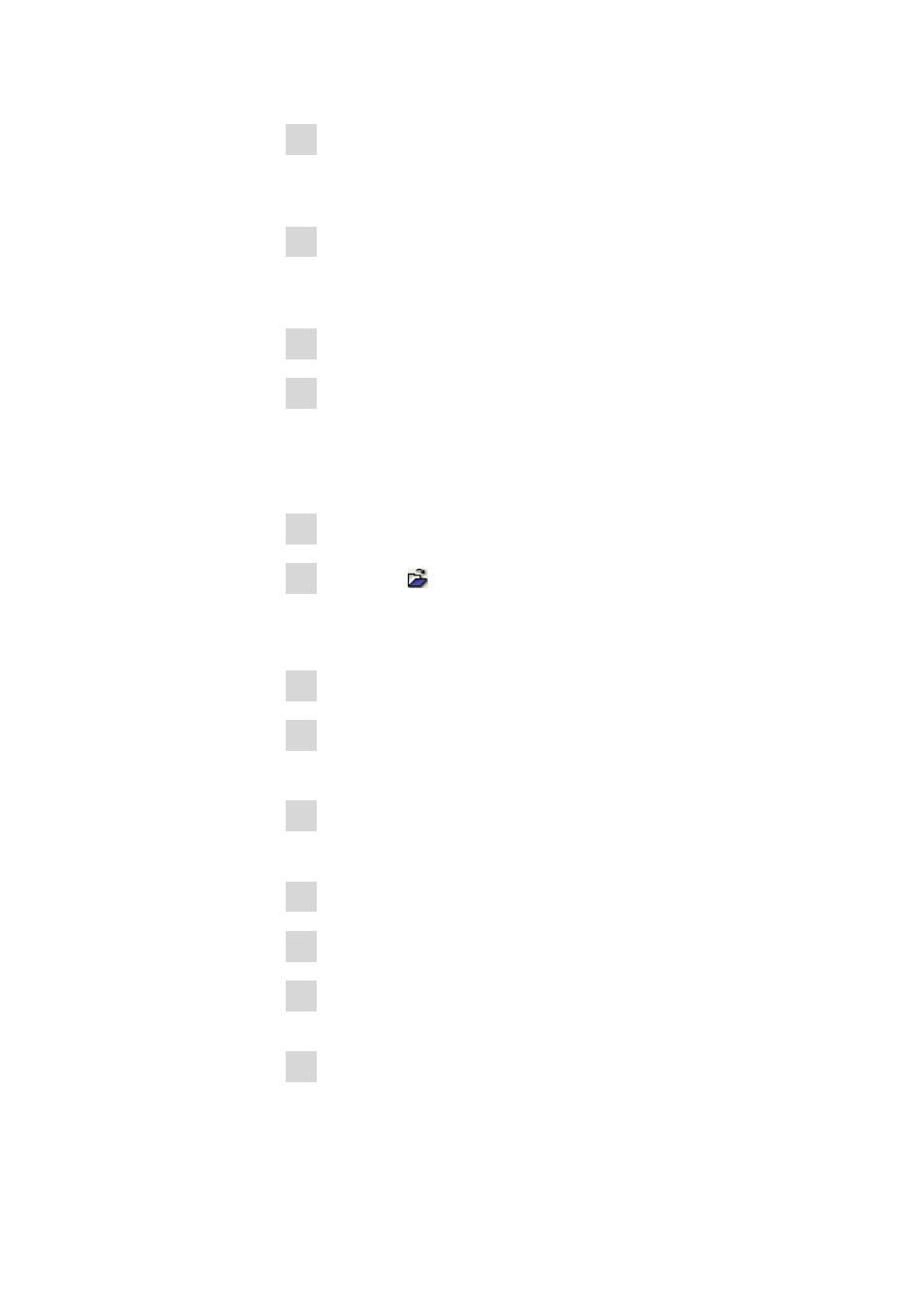
9.1 How to proceed?
■■■■■■■■■■■■■■■■■■■■■■
1032
■■■■■■■■
viva 1.1 (for process analysis)
10 Click on [Close].
The Edit line - Sample table 'New sample table' dialog window
closes.
11 Click on the [Sample table]
▶ Save as... menu item in the Sample
table 'New sample table' dialog window.
The Save sample table dialog window opens.
12 Enter the required name in the Name field.
13 Click on [Save].
The sample table is saved under the name that has been entered.
9.1.7.2
Editing a sample table
How to proceed?
1 Select the Workplace program part.
2 Click on the symbol or the Tools ▶ Sample table ▶ Open...
menu item.
The Open sample table dialog window opens.
3 Select the desired sample table.
4 Click on [Open].
The dialog window with the selected sample table opens.
5 Click on the [Sample table]
▶ Properties... menu item.
The Properties - Sample table 'Name' dialog window opens.
6 Define the properties for the sample table.
7 Click on [OK].
8 Select the line to be modified in the Sample table 'Name' dialog
window.
9 Click on the [Edit]
▶ Edit line menu item in the Sample table
'Name' dialog window.
