Metrohm viva 1.1 (ProLab) User Manual
Page 1017
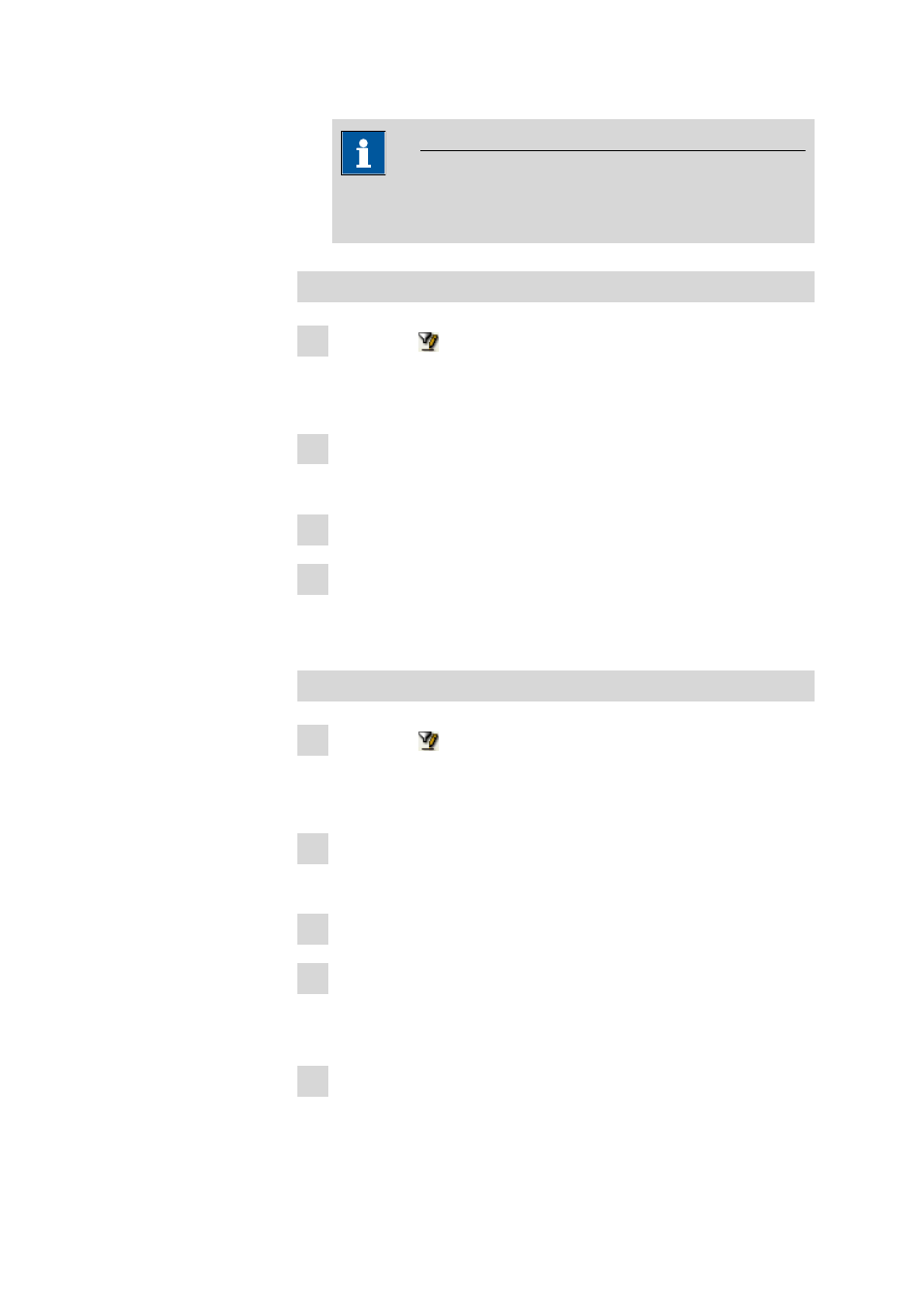
■■■■■■■■■■■■■■■■■■■■■■
9 Support
viva 1.1 (for process analysis)
■■■■■■■■
1005
NOTE
The quick filter can be applied again within the filtered table, so
that the number of entries can be limited step by step.
Defining and using special filters
1 Click on the icon or the Filter ▶ Special filter... menu item.
The Special filter - Database 'Name' dialog window for the defi-
nition of user-specific filters opens.
2 Click on the Edit
▶ Insert new line menu item.
The Edit filter criterion 'New filter' dialog window opens.
3 Enter the filter criteria and confirm with [OK].
4 Click on [Apply filter] in the Special filter - Database 'Name'
dialog window.
The table is then filtered.
Defining and saving special filters
1 Click on the icon or the Filter ▶ Special filter... menu item.
The Special filter - Database 'Name' dialog window for the defi-
nition of user-specific filters opens.
2 Click on the Edit
▶ Insert new line menu item.
The Edit filter criterion 'New filter' dialog window opens.
3 Enter the filter criteria and confirm with [OK].
4 Click on [Save filter] in the Special filter - Database 'Name' dia-
log window.
The Save filter dialog window opens.
5 Enter a name in the Filter name field.
