3 calibration curve – Metrohm viva 1.1 (ProLab) User Manual
Page 183
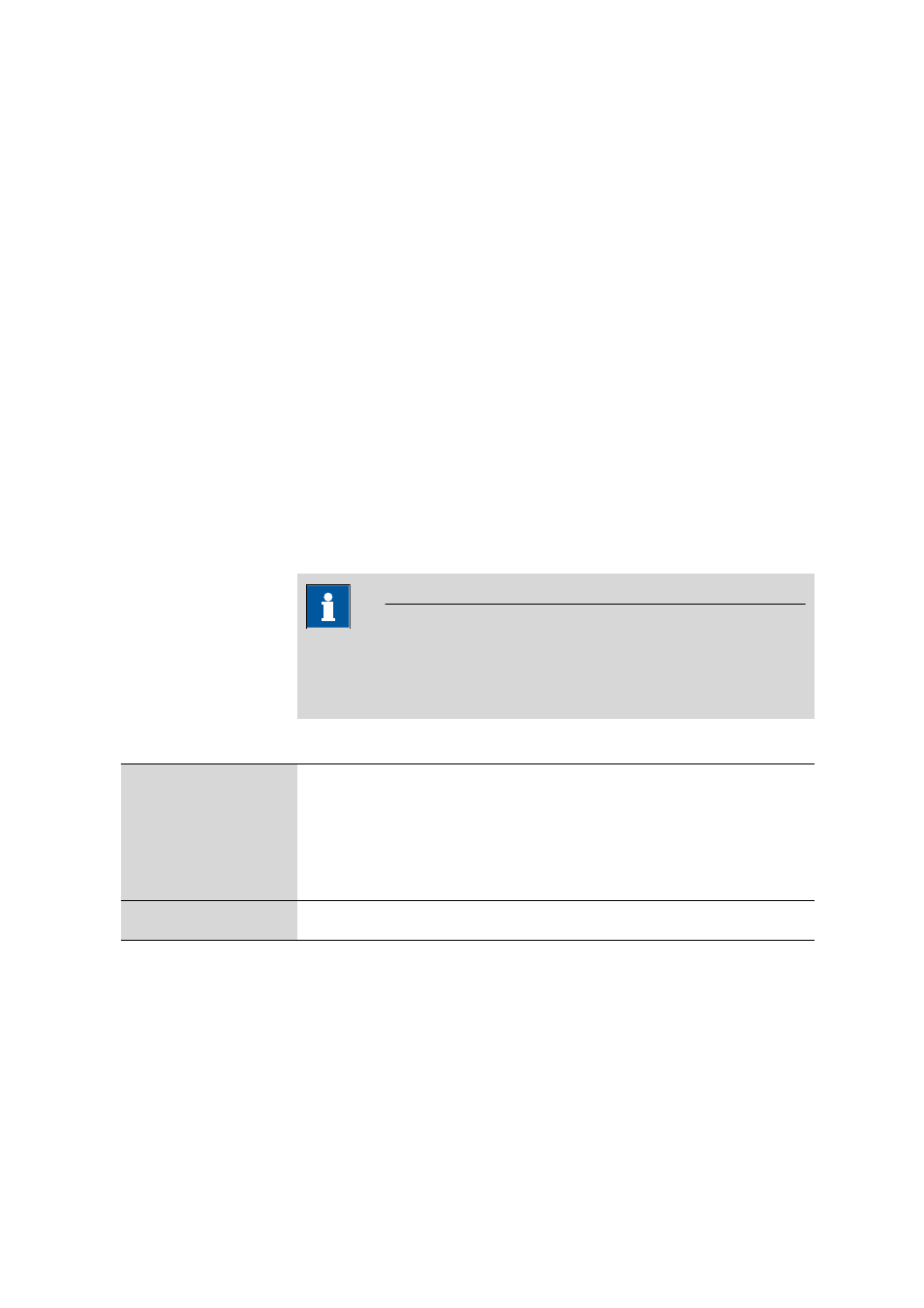
■■■■■■■■■■■■■■■■■■■■■■
3 Workplace
viva 1.1 (for process analysis)
■■■■■■■■
171
3.9.1.2.3
Calibration curve
Subwindow: Workplace
▶ Curves #
Calibration curve display
The following elements are displayed in the upper left-hand part of the
curve window:
■
Axes with labeling (measured quantity and unit)
■
Calibration points of the standard addition or the calibration curve
■
Calculated calibration function
■
Evaluation ratio (line) for calibration method DT
■
Effective addition volume (numerical value) for calibration method DT
■
Substance concentration in the measuring vessel (only for sample type
Sample)
Zoom
Calibration curves can be zoomed as often as required by spanning an
area of the curve display from the top left to the bottom right with the left
mouse button held down. Zooming can be undone by spanning an area
from the bottom right to the top left or using the context-sensitive Show
all menu command.
NOTE
When a new determination is selected the complete calibration curve is
always shown, i.e., the zoom range is not retained when the determi-
nation is changed.
Context-sensitive menu items for graph
Show all
Resets the zoom and shows the calibration curve completely.
Properties Curves
#…
Opens the Properties - Curves # dialog window for the definition of the prop-
erties of the curve display (see Chapter 3.9.2.2, page 174).
Copy graphics
Copies the calibration curve to the clipboard.
Save view
Saves the height ratio between the curve window and the table.
Calibration results
The calibration results are displayed in the upper right-hand part of the
curve window:
Concentration
Concentration
Concentration of the substance in the sample.
