2 measurement curve – Metrohm viva 1.1 (ProLab) User Manual
Page 181
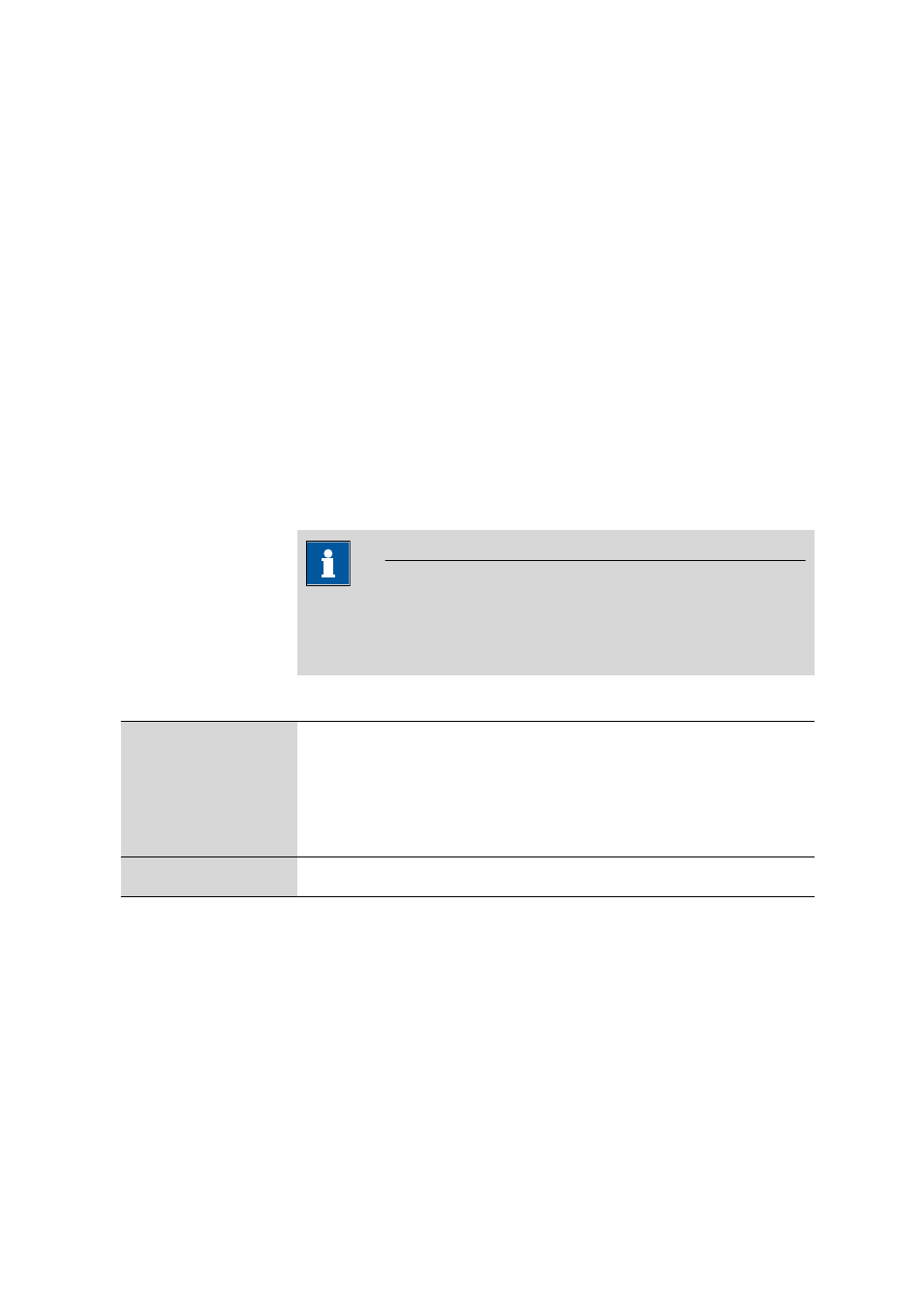
■■■■■■■■■■■■■■■■■■■■■■
3 Workplace
viva 1.1 (for process analysis)
■■■■■■■■
169
3.9.1.2.2
Measurement curve
Subwindow: Workplace
▶ Curves #
Displaying the measurement curve
The following elements are displayed in the upper part of the curve win-
dow:
■
Axes with labeling (measured quantity and unit)
■
Measuring point curves
■
Peak label with substance name
■
Baselines
■
Base points
Zoom
Curves can be zoomed as often as required by spanning an area of the
curve display from the top left to the bottom right with the left mouse
button held down. Zooming can be undone by spanning an area from the
bottom right to the top left or using the context-sensitive Show all menu
command.
NOTE
When a new determination is selected the complete curve is always
shown, i.e., the zoom range is not retained when the determination is
changed.
Context-sensitive menu items for graph
Show all
Resets the zoom and shows curves completely.
Properties Curves
#…
Opens the Properties - Curves # dialog window for the definition of the prop-
erties of the curve display (see Chapter 3.9.2.2, page 174).
Copy graphics
Copies curves to the clipboard.
Save view
Saves the height ratio between the curve window and the table.
Table of measurement curves
A list of the measurement curves recorded is shown in the table below the
curve display. It contains the following columns:
CALL
Name of the CALL command that has called the corresponding VA track.
Var
Variation number.
