3 determination overview - column display – Metrohm viva 1.1 (ProLab) User Manual
Page 282
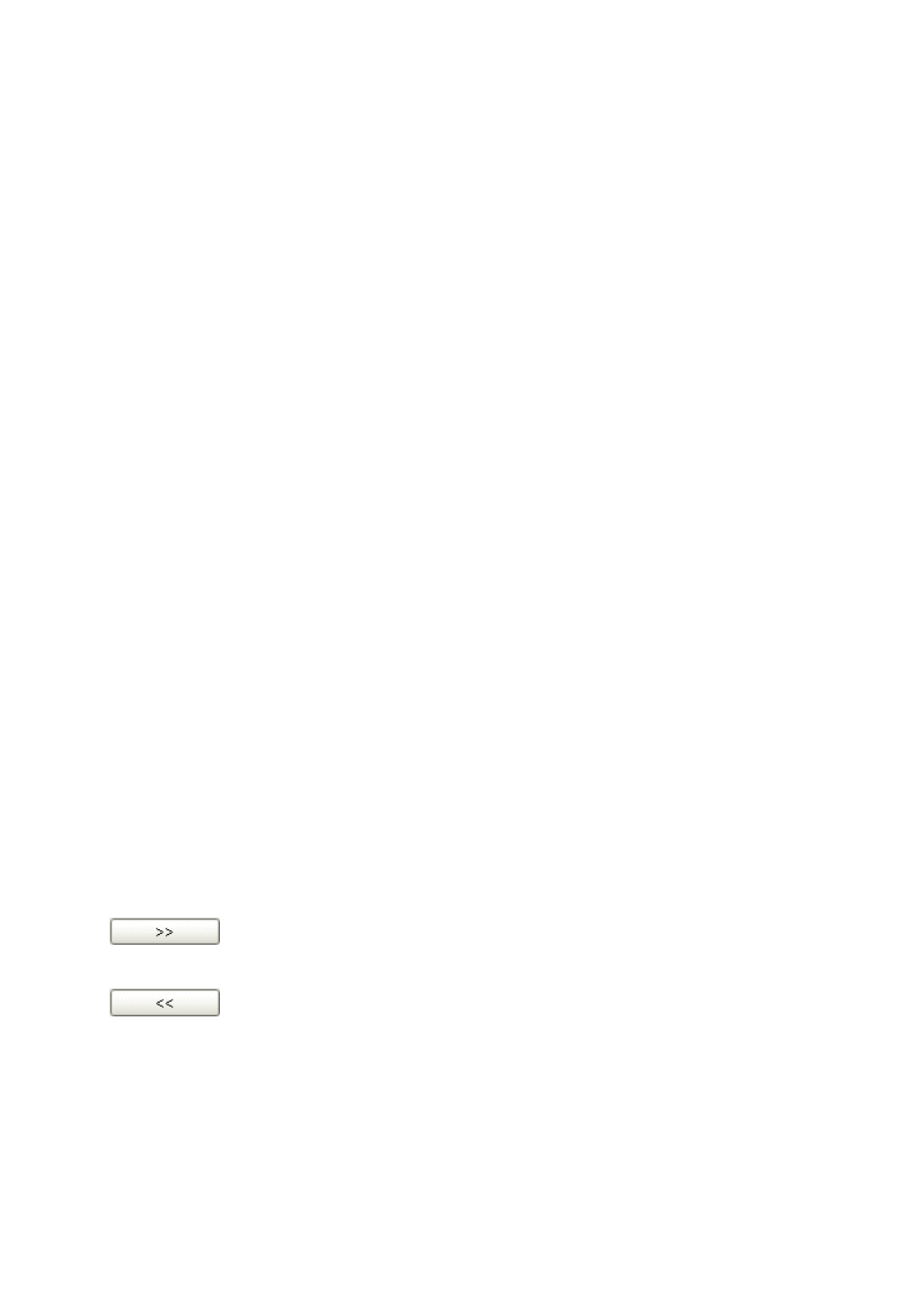
4.5 Determination overview
■■■■■■■■■■■■■■■■■■■■■■
270
■■■■■■■■
viva 1.1 (for process analysis)
■
Double-clicking on the margin between column titles
Sets the optimal column width.
■
Dragging the column title
Moves the column to the required location.
Data record selection and table navigation
The determinations selected in the table are displayed in blue; the
focused determination, whose data is displayed in the other subwindows,
is marked with an arrow before the line number. There are various possi-
bilities for record selection in the table.
In the determination table it is not possible to show more than 200 deter-
minations at once. If more than 200 records are present in the database,
then the Navigation bar must be used to switch to further sets of determi-
nations.
4.5.1.3
Determination overview - Column display
Dialog window: Database
▶ View ▶ Properties ▶ Column display... ▶ Column dis-
play
The Column display dialog window is opened with View
▶ Proper-
ties
▶ Column display.... Here you can define the columns that are to
be shown in the determination table.
Columns available
Shows all the fields that can be shown as columns in the determination
table.
Columns displayed
Shows all the fields that will be shown as columns in the determination
table.
Default name
Non-editable name of the field that is displayed as a column.
Displayed name
Editable name (by double-click) of the column displayed in the determina-
tion overview.
Adds the selected column to the table.
Removes the selected column from the table.
