3 live display - application note, 4 live display - messages, Live display - application note – Metrohm viva 1.1 (ProLab) User Manual
Page 173: Live display - messages
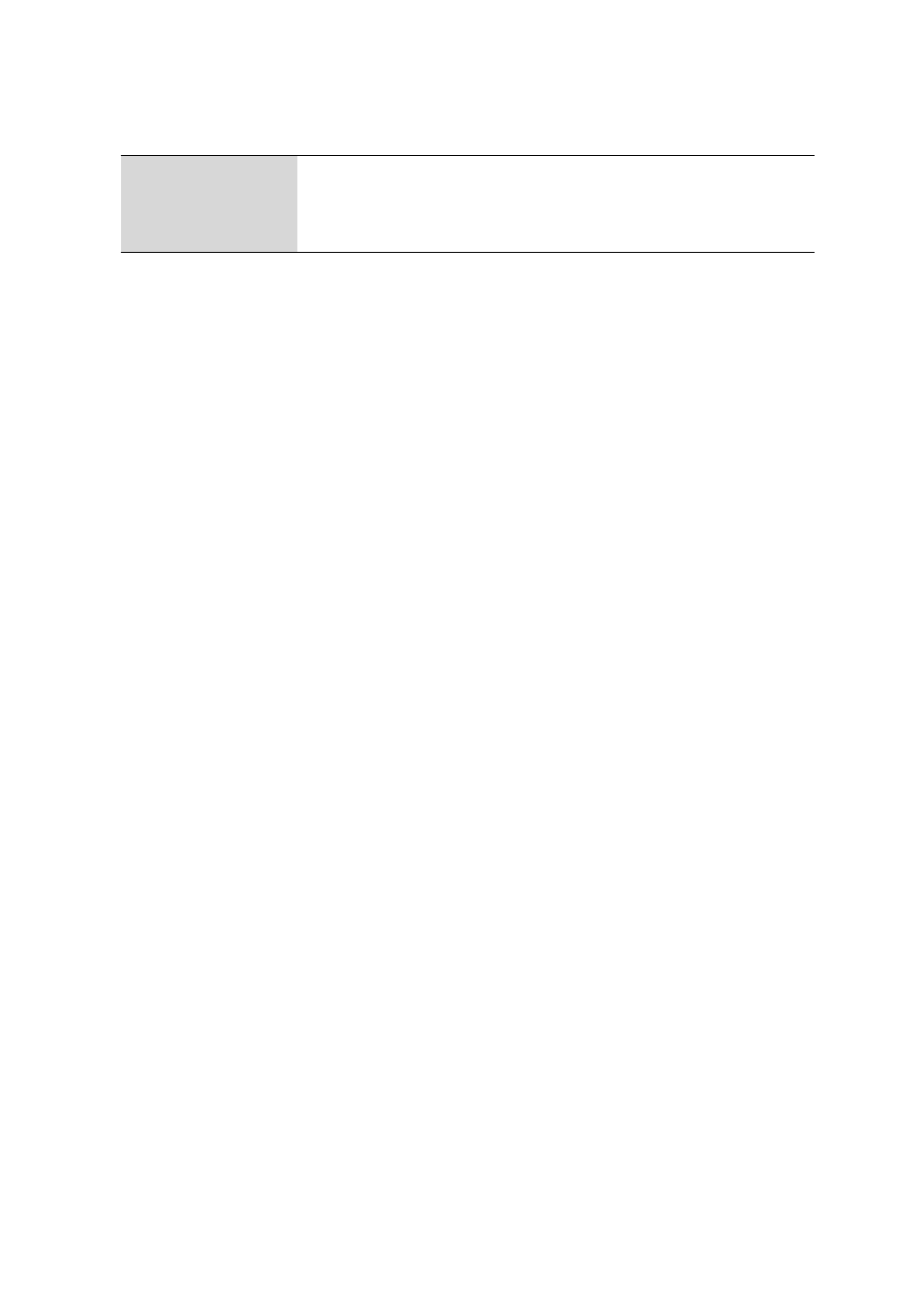
■■■■■■■■■■■■■■■■■■■■■■
3 Workplace
viva 1.1 (for process analysis)
■■■■■■■■
161
Context menu
Quit
Canceling the active command of the track.
Live display #
Setting the properties of the Live display # subwindow (see Chapter 3.8.5,
page 162).
Zoom
Within the curve display, you can zoom as often as you like by spanning a
section of the curve display from the top left to the bottom right with the
left mouse button held down. To display the entire curve again, span an
area from the bottom right to the top left with the left mouse button held
down.
You can also zoom with the mouse. Rotate the scroll wheel downwards
to zoom in the curve at the location of the cursor in steps and rotate the
scroll wheel upwards to zoom out in steps.
Moving the curve
The curve can be moved to any location while holding the CTRL key and
the left mouse button pressed down, regardless of the zoom status. To
display the entire curve again, span an area from the bottom right to the
top left with the left mouse button held down.
3.8.3
Live display - Application note
Subwindow: Workplace
▶ Live display 1 / Live display 2
The application note of the loaded method defined in the START com-
mand is displayed on the Display application note tab. This tab is
opened by default in the Live display subwindow when the method is
opened.
3.8.4
Live display - Messages
Subwindow: Workplace
▶ Live display 1 / Live display 2
A scrollable message box containing all messages concerning events
occurring during the run of the current determination is located on the
Messages tab. Entries consist of messages that generate a database
entry in the determination but which are not significant enough to result
in the run being interrupted pending confirmation by the user.
Each message consists of Date, Time and Message text.
The message window is deleted when a run is started with [Start]. In this
way, all messages of the last single determination or determination series
can be viewed.
