4 configuration - toolbar, 5 configuration - subwindows, Configuration - toolbar – Metrohm viva 1.1 (ProLab) User Manual
Page 741: Configuration - subwindows
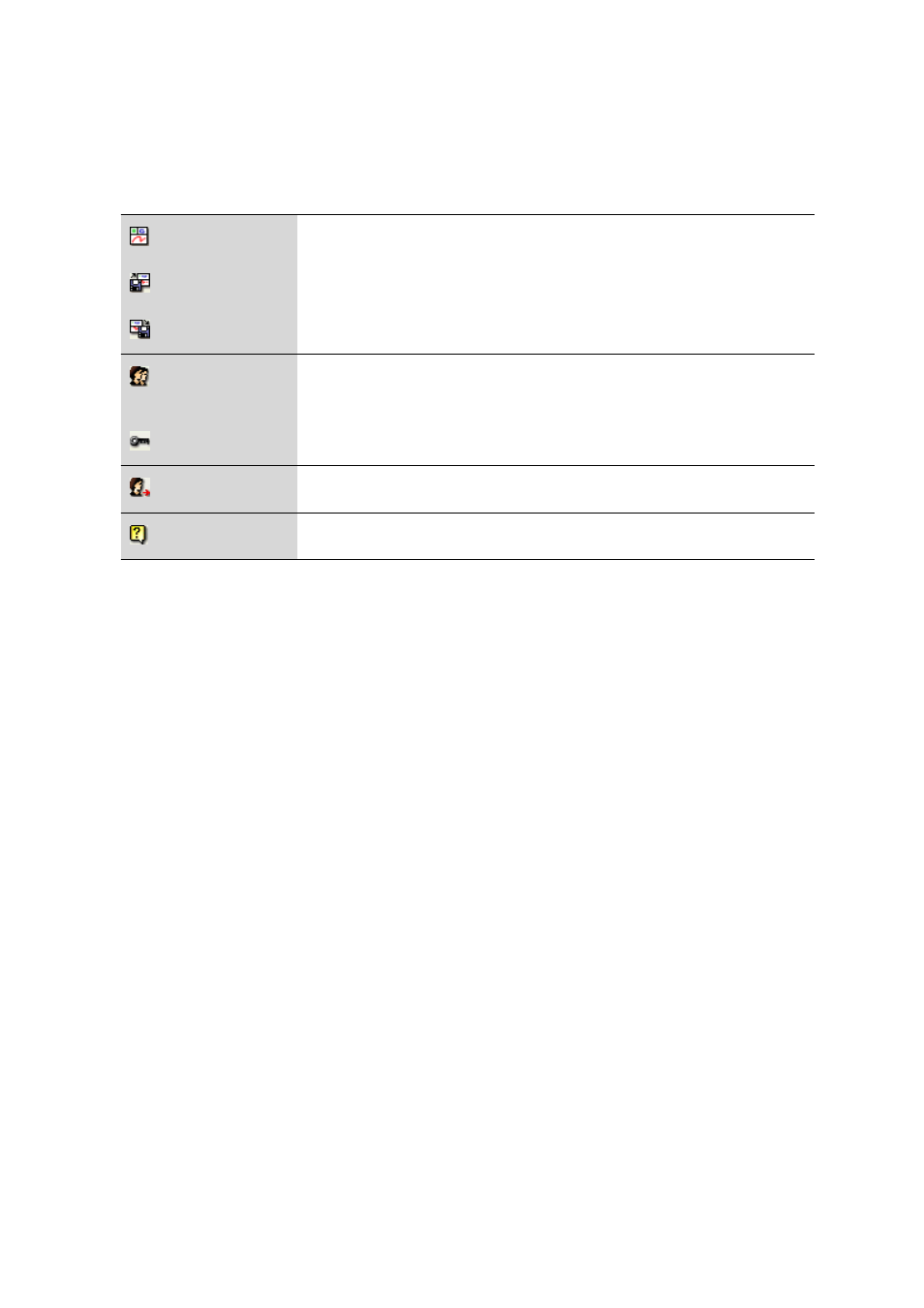
■■■■■■■■■■■■■■■■■■■■■■
6 Configuration
viva 1.1 (for process analysis)
■■■■■■■■
729
6.1.4
Configuration - Toolbar
Program part: Configuration
Modify layout of loaded configuration view (see Chapter 3.1.7.2, page 87).
Load a saved configuration view (see Chapter 3.1.7.3, page 88).
Save current configuration view (see Chapter 3.1.7.4, page 88).
Manage users and user groups with access permissions and options (see Chap-
ter 6.2.1, page 734).
Options for login and password protection (see Chapter 6.2.2, page 741).
Logs out user Login / password protection
Opens viva Help.
6.1.5
Configuration - Subwindows
Program part: Configuration
Selection
The following subwindows can be displayed in the main window:
■
Devices
Shows the automatically recognized and manually added devices.
■
Solutions
Shows the auxiliary and standard solutions.
■
Dosing units
Shows the automatically recognized dosing units.
■
Sensors/electrodes
Shows the data for all defined sensors and electrodes.
■
Colorimetric sensors
Shows the data for all defined colorimetric sensors.
■
Common variables
Shows the data for all defined common variables.
■
Global variables
Shows the data for all defined global variables.
■
Rack data
Shows the data for all Metrohm sample racks.
