2 adding a new device, 3 deleting a device, 4 devices - column display – Metrohm viva 1.1 (ProLab) User Manual
Page 783
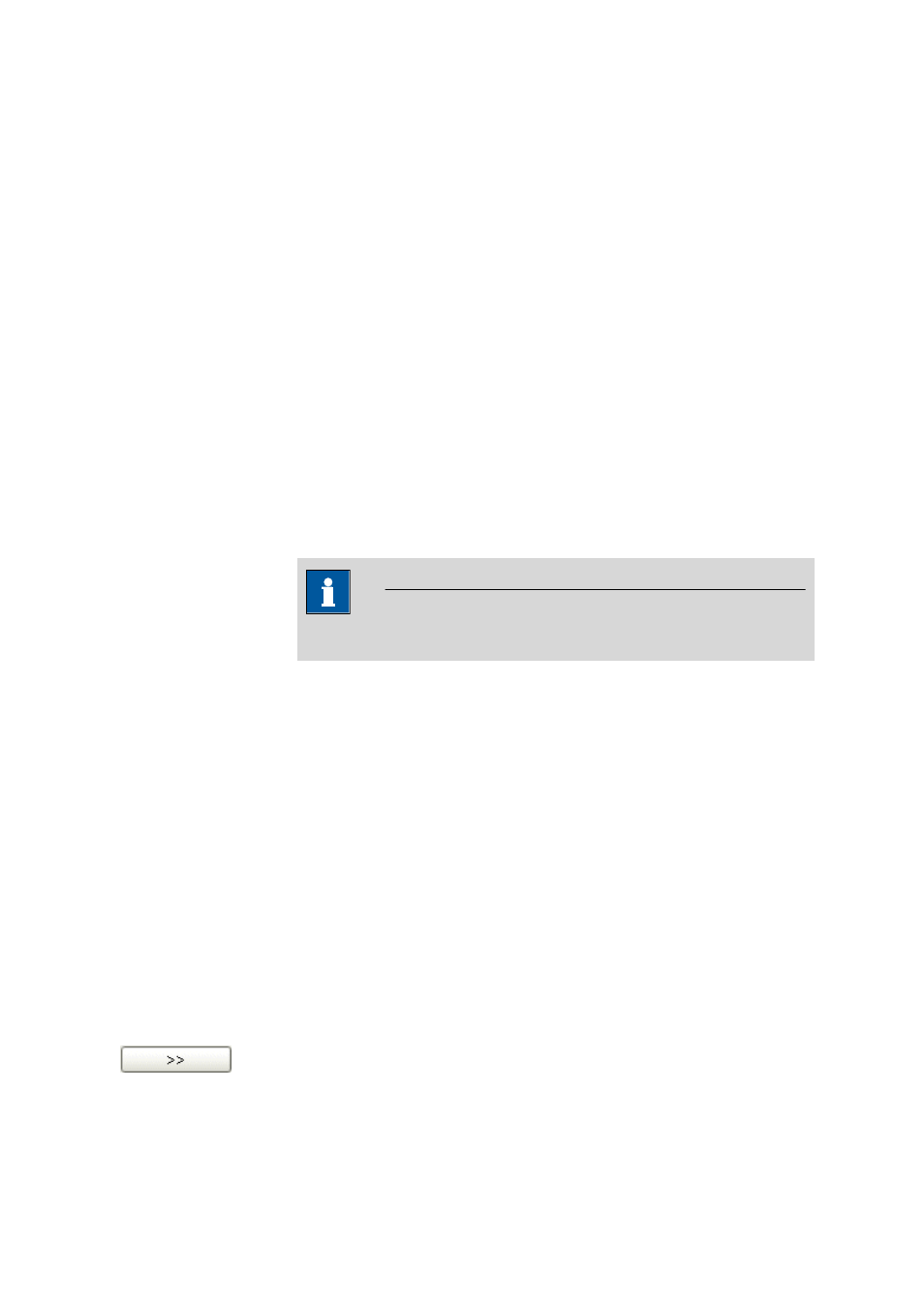
■■■■■■■■■■■■■■■■■■■■■■
6 Configuration
viva 1.1 (for process analysis)
■■■■■■■■
771
6.4.2.2
Adding a new device
Menu item: Configuration
▶ Devices ▶ [Edit] ▶ New...
Devices that are connected to the PC via an RS-232 interface must be
added manually to the device table with [Edit]
▶ New.... This opens the
Device selection dialog window.
The required new device must be selected from the tree-form list that is
shown, which contains all the devices known to the program (arranged
according to device type). When the dialog window has been closed with
[OK] the properties window opens automatically for entering additional
device data.
After the properties window has been closed, the new device with its set
parameters is entered in the device table and the connection is tested. If
the connection is ok, then the further available device information is read
out of the device.
6.4.2.3
Deleting a device
Menu item: Configuration
▶ Devices ▶ [Edit] ▶ Delete
The device selected in the device table is deleted with [Edit]
▶ Delete.
NOTE
Only devices that are not connected can be deleted.
6.4.2.4
Devices - Column display
Dialog window: Configuration
▶ Devices ▶ [Edit] ▶ Column display... ▶ Column dis-
play
The Column display dialog window is opened with [Edit]
▶ Column
display.... Here you can select the columns that are to be shown in the
device table.
Columns available
Shows all the fields that can be shown as columns in the device table.
Columns displayed
Shows all the fields that will be shown as columns in the device table. The
Device name, Device type, Device serial number, Status, Set to
work, Next GLP test and Remarks columns are displayed by default.
The Device name and Device type columns are always present and can-
not be removed.
Adds the selected column to the table.
