Metrohm viva 1.1 (ProLab) User Manual
Page 782
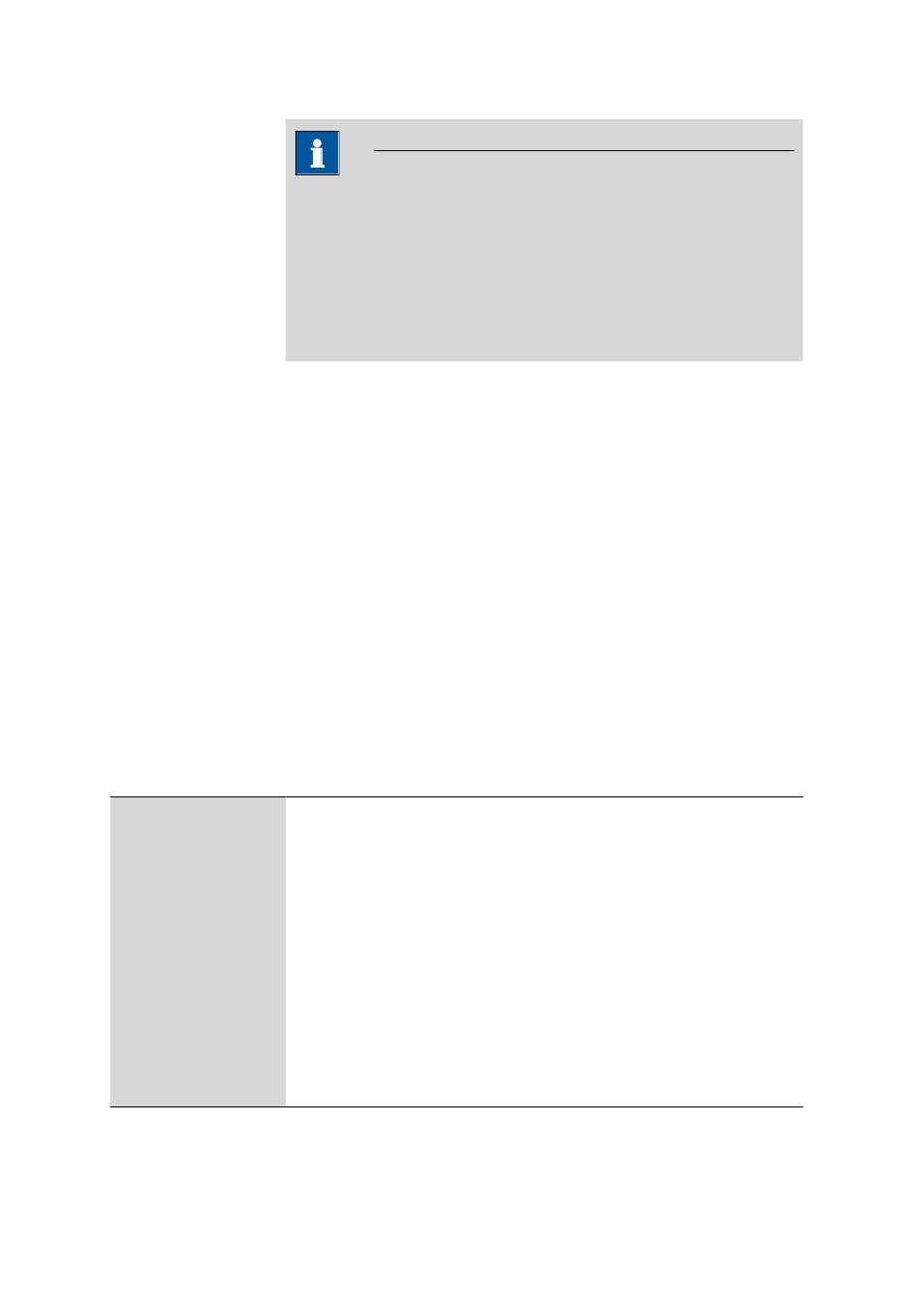
6.4 Devices subwindow
■■■■■■■■■■■■■■■■■■■■■■
770
■■■■■■■■
viva 1.1 (for process analysis)
NOTE
Lines that contain red entries will also show the line number highlighted
with a red background.
As soon as a determination is started, all the devices or device compo-
nents used in the method (e.g. dosing device) will be occupied, i.e.,
they can neither be used at a different workplace nor used or config-
ured in manual control until the determination has been finished. The
line for an occupied device is shown in gray letters.
Table view
The device table cannot be edited directly. Click on the column title to sort
the table according to the selected column in either ascending or
descending order. The table view can be adapted with the left mouse but-
ton as follows:
■
Dragging the margin between column titles:
Sets the column width.
■
Double-clicking on the margin between column titles:
Sets the optimal column width.
■
Dragging the column title:
Moves the column to the required location.
If the content of a field is larger than the column width, then the entire
content will be shown as a tooltip if the mouse cursor hovers over the
field.
Functions
The [Edit] menu beneath the device table contains the following menu
items:
New...
Add manually a new device connected to the PC via an RS-232 interface (see
Chapter 6.4.2.2, page 771).
Delete
Deletes the selected device. Only devices that are not connected can be deleted
(see Chapter 6.4.2.3, page 771).
Properties...
Edit the selected device (see Chapter 6.4.3, page 773).
Column display...
Define columns for the device table (see Chapter 6.4.2.4, page 771).
Print (PDF)...
Outputs the device table as a PDF file (see Chapter 6.4.2.6, page 772).
Ignored devices...
Opens the list of ignored devices (see Chapter 6.4.2.5, page 772).
Initialize
Initializes the selected device (only possible for USB devices).
