3 modifications - variables, 4 modifying a variable – Metrohm viva 1.1 (ProLab) User Manual
Page 302
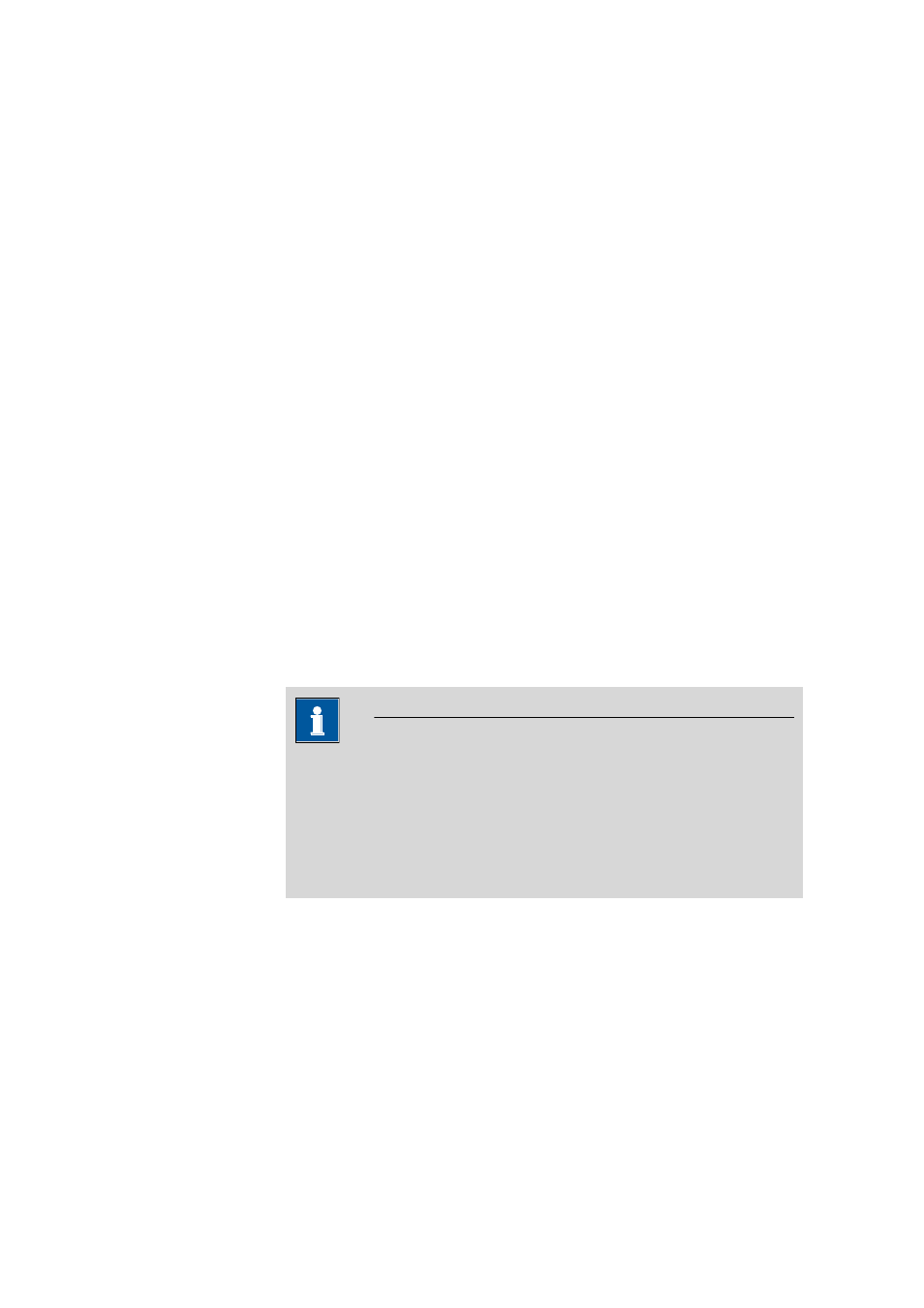
4.5 Determination overview
■■■■■■■■■■■■■■■■■■■■■■
290
■■■■■■■■
viva 1.1 (for process analysis)
4.5.2.5.4.3
Modifications - Variables
Tab: Database
▶ Determination overview ▶ Determinations ▶ Repro-
cess...
▶ Reprocess ▶ Modifications ▶ Variables
The variables used in the determination can be modified on the Variables
tab.
Variable table
The variable table shows those variables used that are present in all the
selected determinations and cannot be edited directly. The table can be
sorted according to the selected column in ascending or descending order
by clicking on the column title (columns Variables, Value).
Variable
Shows the name of the variable. The sample data variables defined in the
START command (SD.'Name') as well as all common variables
(CV.'Name') and global variables (GV.'Name') used in the method are
displayed.
Value
Shows the value of the variable. If a fixed value is defined for a variable,
the value is displayed in italics.
[Modify]
Opens the Modify variable dialog window for modifying the value of an
existing variable (see Chapter 4.5.2.5.4.4, page 290).
NOTE
If a variable is modified, then all selected determinations will be recalcu-
lated with the new value by clicking on [Recalculate]. If a variable is
not modified, then the original variable values will be used when several
determinations are recalculated (i.e., variables with the same name but
different values will not be overwritten until they are deliberately modi-
fied).
4.5.2.5.4.4
Modifying a variable
Dialog window: Reprocess
▶ Modifications ▶ Variables ▶ [Modify] ▶ Modify varia-
ble
The value of the selected variable is modified in the Modify variable dia-
log window.
Variable
Shows the name of the variable.
