5 copying a user group, 6 renaming a user group, 7 deleting a user group – Metrohm viva 1.1 (ProLab) User Manual
Page 750: Copying user groups, Renaming user groups, Deleting user groups
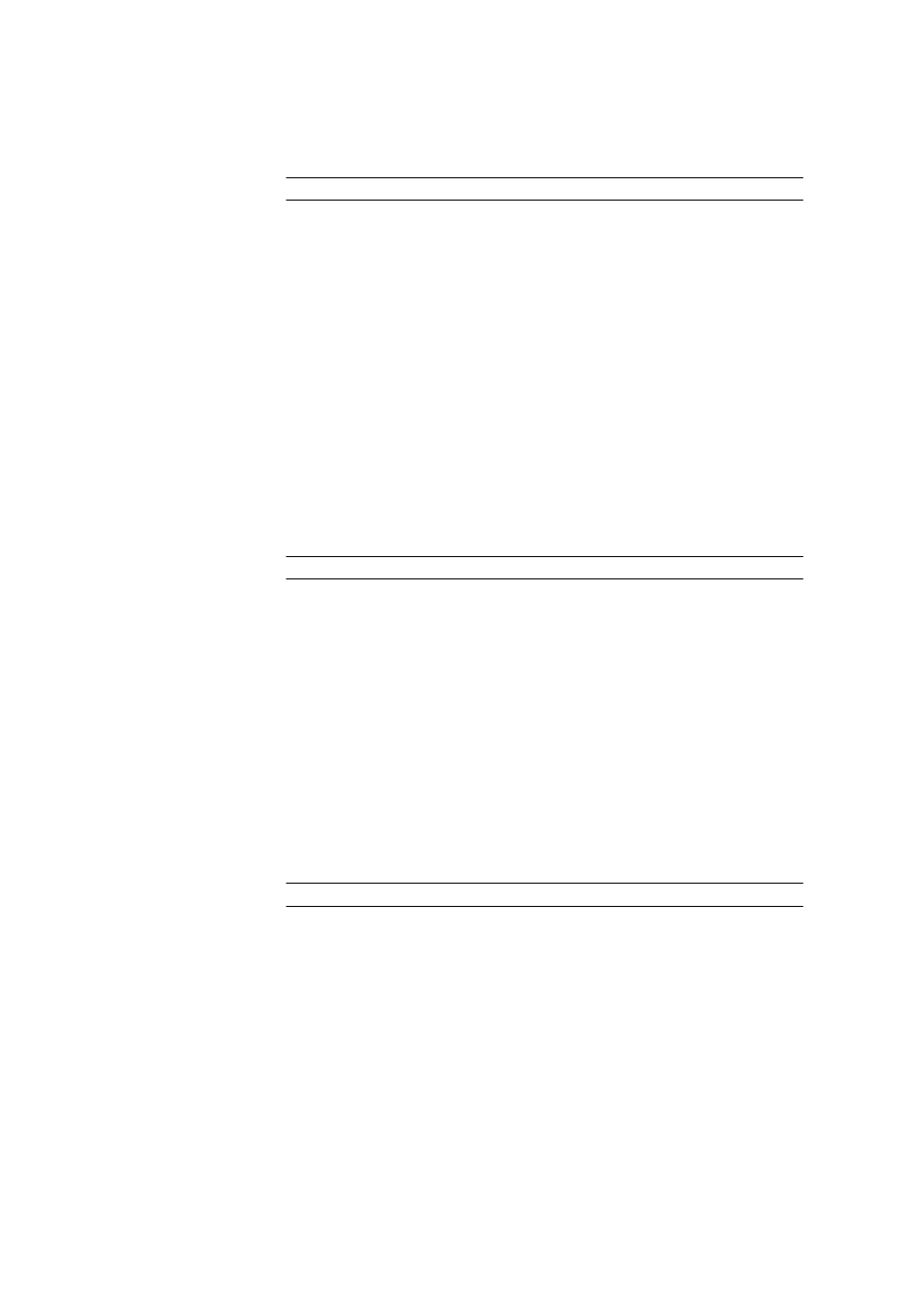
6.2 Administration
■■■■■■■■■■■■■■■■■■■■■■
738
■■■■■■■■
viva 1.1 (for process analysis)
Group name
Name of the new group.
Entry
24 characters
A new group with default settings containing no users is created under
this name with [OK]. The Description field and the table of group mem-
bers are empty.
6.2.1.2.5
Copying a user group
Dialog window: Configuration
▶ Tools ▶ User administration... ▶ [Copy
group]
▶ Copy group
Dialog window:
In order to copy a user group and save it under a new name, select an
existing group and click on either the context-sensitive menu item Copy
group or the [Copy group] button. Afterwards, the Copy group dialog
window opens.
Group name
Name of the new group.
Entry
24 characters
Clicking on [OK] creates a new group under this name that has the same
properties as the selected group; however, it does not contain any users.
The Description field and the table of group members are empty.
6.2.1.2.6
Renaming a user group
Dialog window: Configuration
▶ Tools ▶ User administration... ▶ [Rename
group]
▶ Rename group
In order to rename a selected user group, click on either the context-sensi-
tive Rename group menu item or the [Rename group] button. After-
wards, the Rename group dialog window opens.
Group name
Entry of the new group name.
Entry
24 characters
6.2.1.2.7
Deleting a user group
Function: Configuration
▶ Tools ▶ User administration... ▶ [Delete group]
In order to delete a selected user group, click on either the context-sensi-
tive Delete group menu item or the [Delete group] button. The group
is then deleted.
