3 options - save – Metrohm viva 1.1 (ProLab) User Manual
Page 778
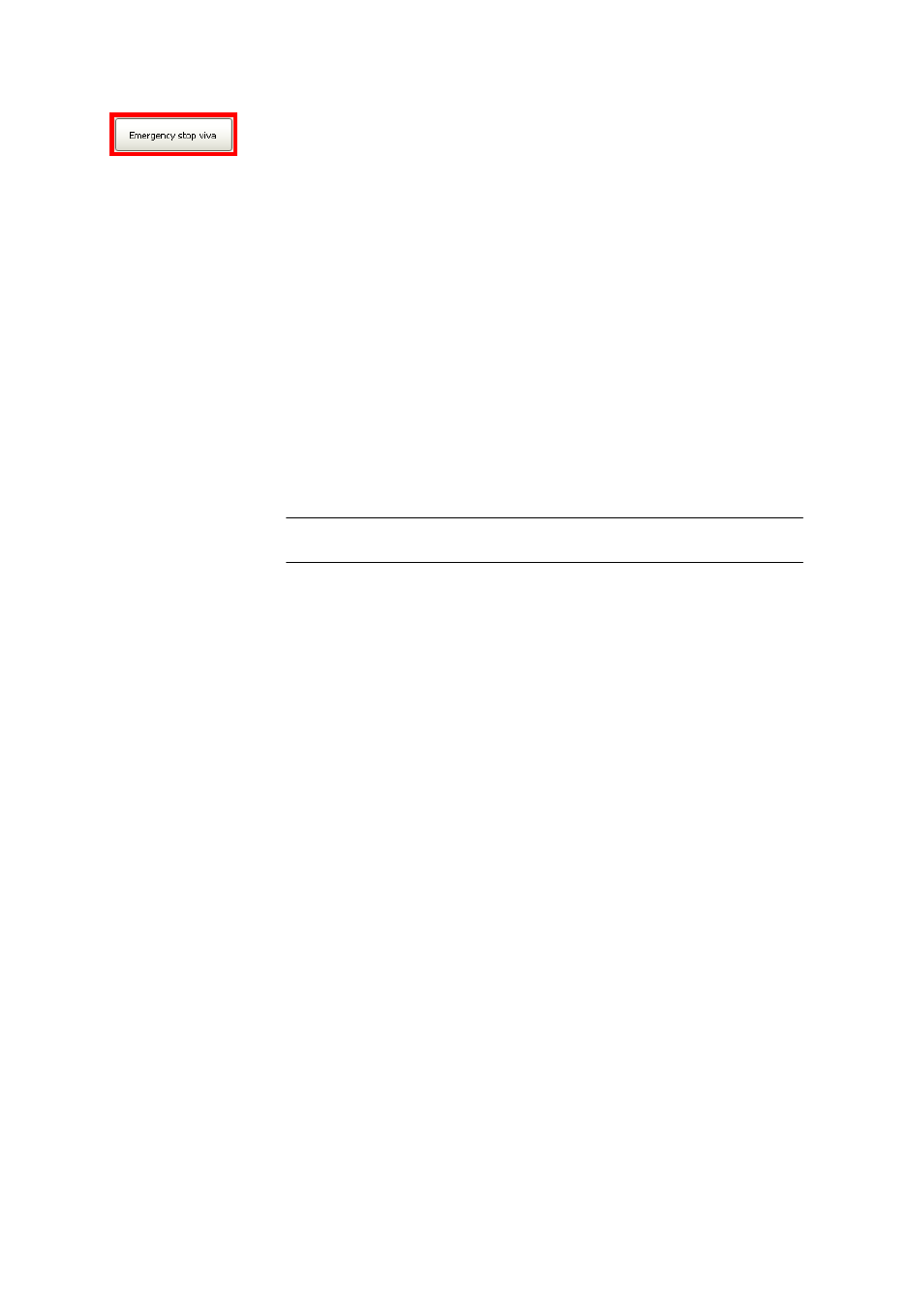
6.3 Configuration data
■■■■■■■■■■■■■■■■■■■■■■
766
■■■■■■■■
viva 1.1 (for process analysis)
The button can be moved to any position with the left mouse button
pressed down and is always shown at the very top of the screen both in
the program window and outside it on the Windows desktop. A mouse
click on this button immediately stops all running determinations on all
active workplaces. When this happens, all devices are stopped (including
pumps; any device commands that may have been started will be carried
out to completion, e.g. PREP with Dosino) and the exit track will be
started. The emergency stop is effective even if no user is logged in, e.g.
when the user has been logged out automatically.
The emergency stop has no effect on actions that may still be ongoing in
the manual control, each of which must therefore be stopped with
Reprocessing with history
Versioning behavior of reprocessed determinations.
Selection
On | Off
Default value
Off
On
A new version is created and saved each time a determination is repro-
cessed.
Off
The version number is increased with each reprocessing of a determi-
nation, but only two versions are stored in the database (the first, origi-
nal version and the latest, reprocessed version). In the case of already
reprocessed determinations, the version that was last saved is deleted
and a new version is created.
6.3.4.3
Options - Save
Tab: Configuration
▶ Tools ▶ Options... ▶ Options ▶ Save
Save on closing
It can be defined here which settings are to be saved when the program is
exited. If the option is enabled, the current view with its settings will be
saved automatically when the program is exited. If the option is disabled,
then any modifications that may have been made to the view will not be
saved and the original, manually saved view will be loaded the next time
that the program is started.
Configuration settings
on | off (Default value: off)
Activates/deactivates the saving of the configuration view when exiting.
