Bestlogic™plus file management, Bestlogic, Plus file management -33 – Basler Electric DGC-2020 User Manual
Page 261: Saving a bestlogic, Plus file -33, Opening a bestlogic, Protecting a bestlogic, Uploading a bestlogic, Figure 5-3. offline logic simulator example -33, Plus file management
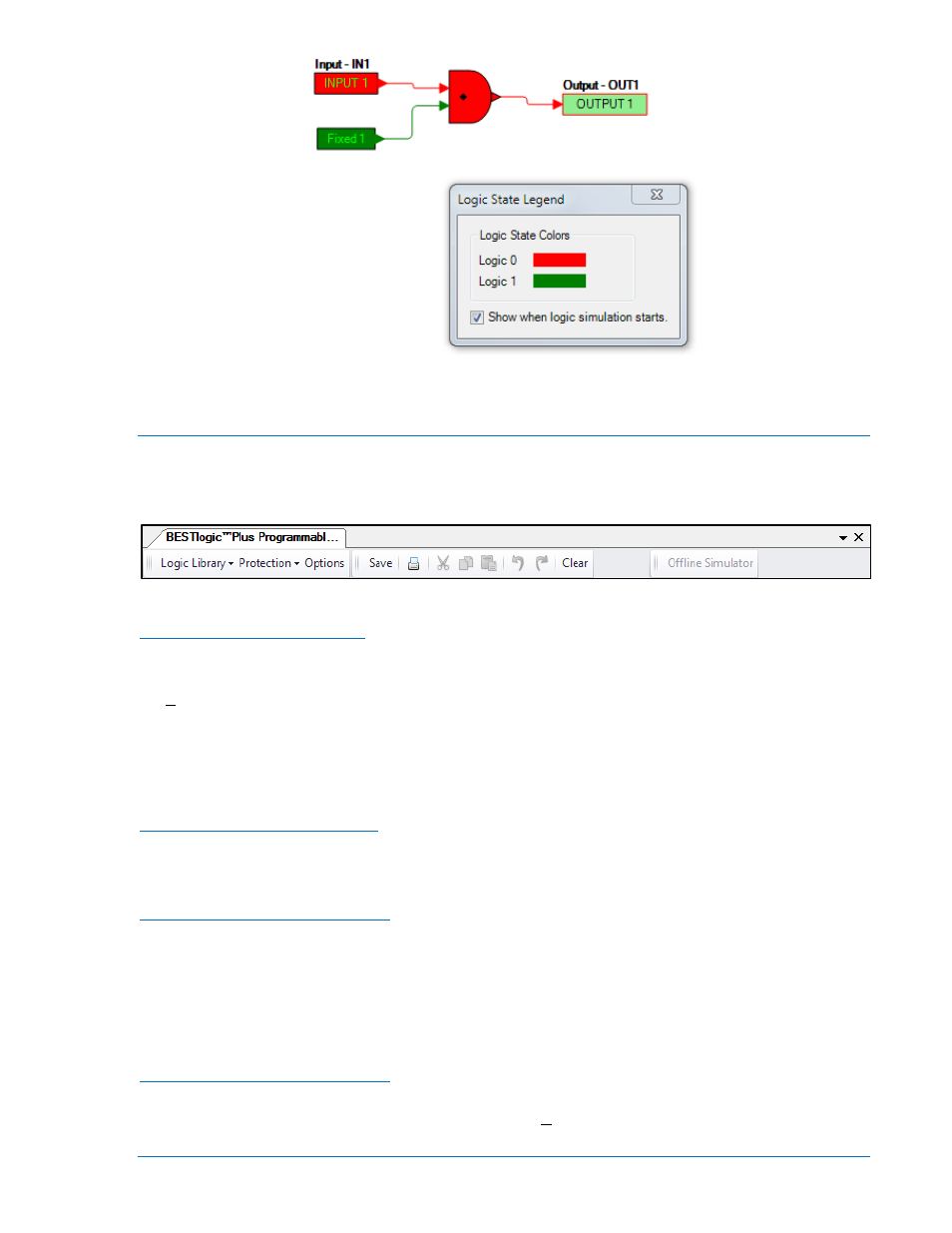
Figure 5-3. Offline Logic Simulator Example
BESTlogic
™
Plus File Management
To manage BESTlogicPlus files, use the Settings Explorer to open the BESTlogicPlus Programmable
Logic tree branch. Use the BESTlogicPlus Programmable Logic toolbar to manage BESTlogicPlus files.
Refer to Figure 5-4. For information on Settings Files management, refer to Section 4, BESTCOMSPlus
®
Software.
Figure 5-4. BESTlogicPlus Programmable Logic Toolbar
Saving a BESTlogic
™
Plus File
After programming BESTlogicPlus settings, click on the Save button to save the settings to memory.
Before the new BESTlogicPlus settings can be uploaded to the DGC-2020, you must select Save from
the File pull-down menu located at the top of the BESTCOMSPlus main shell. This step will save both the
BESTlogicPlus settings and the operating settings to a file.
The user also has the option to save the BESTlogicPlus settings to a unique file that contains only
BESTlogicPlus settings. Click on the Logic Library drop-down button and select Save Logic Library File.
Use normal Windows
® techniques to browse to the folder where you want to save the file and enter a
filename to save as.
Opening a BESTlogic
™
Plus File
To open a saved BESTlogicPlus file, click on the Logic Library drop-down button on the BESTlogicPlus
Programmable Logic toolbar and select Open Logic Library File. Use normal Windows techniques to
browse to the folder where the file is located.
Protecting a BESTlogic
™
Plus File
Objects in a logic diagram can be locked so that when the logic document is protected these objects
cannot be changed. Locking and protecting is useful when sending logic files to other personnel to be
modified. The locked object(s) cannot be changed. To view the lock status of the object(s), select Show
Lock Status from the Protection drop-down menu. To lock object(s), use the mouse to select object(s) to
be locked. Right click on the selected object(s) and select Lock Object(s). The gold colored padlock next
to the object(s) will change from an open to a locked state. To protect a logic document, select Protect
Logic Document from the Protection drop-down button. A password is optional.
Uploading a BESTlogic
™
Plus File
To upload a BESTlogicPlus file to the DGC-2020, you must first open the file through BESTCOMSPlus or
create the file using BESTCOMSPlus. Then pull down the Communication menu and select Upload Logic.
9400200990 Rev X
DGC-2020 BESTlogic
™
Plus Programmable Logic
5-33
