Recording from the timeline, P. 997) – Apple Final Cut Express 4 User Manual
Page 997
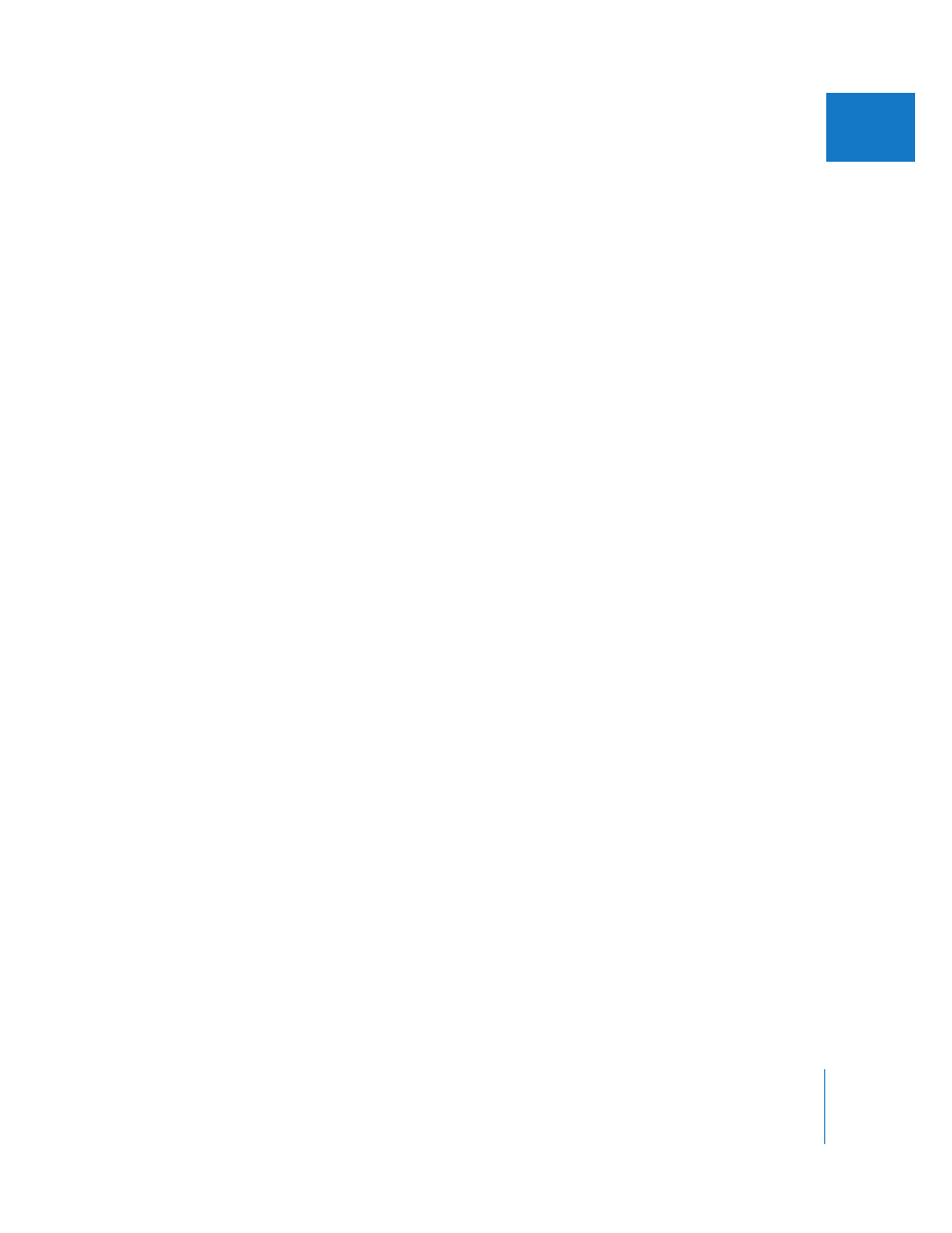
Chapter 64
Printing to Video and Output from the Timeline
997
XII
Recording from the Timeline
The easiest way to output to tape is to enable external video output in Final Cut Express,
play back your sequence in the Timeline, then press Record on your connected camcorder
or deck. If you want to show black before and after your program, you have to add Slug
generators to the beginning and end of your sequence, or move all the sequence clips to
the right to leave a gap before the beginning of your sequence.
Important:
Make sure you’ve read and followed the instructions in “
Editing System to Output to Tape
To record directly from the Timeline:
1
If you want to add elements before or after your program (such as showing black), add
them directly to the Timeline.
Many of these elements are available from the Generator pop-up menu. For more
information, see Chapter 54, “
2
If necessary, render any unrendered effects by doing one of the following:
 Choose Sequence > Render All > Both.
 Choose Sequence > Render Selection > Both.
 Press Command-R.
For more information on additional rendering options, see Chapter 57, “
All audio that requires rendering is automatically rendered with a render quality of
High, regardless of the render quality setting. Unrendered audio sections are output as
a series of beeps.
∏
Tip: You can turn off the beeps by deselecting “Beep when playing back unrendered
audio” in the Playback Control tab of the System Settings window.
