Creating curved motion paths using bezier handles – Apple Final Cut Express 4 User Manual
Page 774
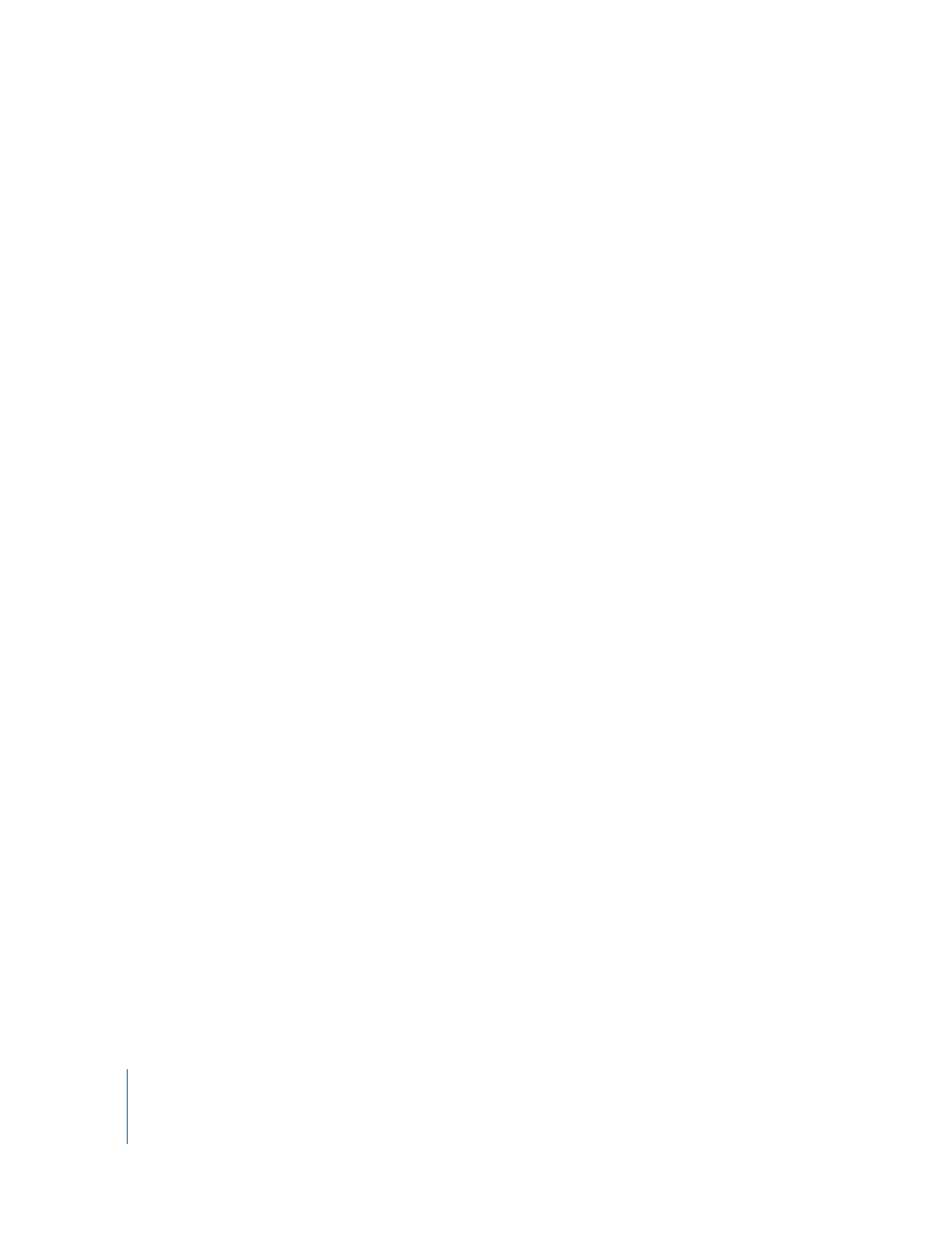
774
Part IX
Adding, Moving, and Deleting Keyframes in Motion Paths
You can edit a motion path directly in the Canvas by adding, dragging, or deleting
keyframes. The playhead doesn’t need to be over a keyframe for you to move or delete
it, nor does the playhead location prohibit you from adding additional keyframes to the
motion path using the Pen tool.
To add a keyframe to a motion path without moving the playhead, do one
of the following:
m
Select the Pen tool in the Tool palette (or press the P key), then click anywhere on a
motion path to create a new keyframe.
m
With the Selection tool selected, hold down the Option key to temporarily activate the
Pen tool, then click anywhere on a motion path.
To move a keyframe in a motion path without moving the playhead:
m
Using the Selection tool, drag a keyframe in a motion path anywhere in the Canvas.
∏
Tip: You can drag a keyframe in a motion path outside the visible area of the Canvas to
move the clip offscreen. Zoom out of the Canvas to shrink the viewable area and make
this easier.
To delete a keyframe in a motion path without moving the playhead, do one
of the following:
m
Select the Pen tool in the Tool palette (or press the P key), then Option-click an
existing keyframe.
m
Control-click a keyframe, then choose Delete from the shortcut menu.
Creating Curved Motion Paths Using Bezier Handles
When you add a keyframe to a motion path, it’s a Bezier point (also known as a corner
point) by default. You can change corner points into curves by using the Smooth Point
tool to add Bezier handles to these points, smoothing the motion path that the anchor
point of the clip follows. When you use Bezier handles to create curved motion paths in
the Canvas, you won’t need to use as many keyframes to define complex motion paths.
Bezier handles on motion paths in the Canvas work the same way as they do for
keyframes in the Motion tab, except that they affect the spatial motion of the clip,
rather than the velocity of the clip’s change over time. (To change the acceleration or
deceleration of a clip’s motion between two keyframes, you need to create separate
Bezier handles in the Center parameter in the Motion tab.)
