Jog control, Shuttle control, Marking controls – Apple Final Cut Express 4 User Manual
Page 100: P. 100)
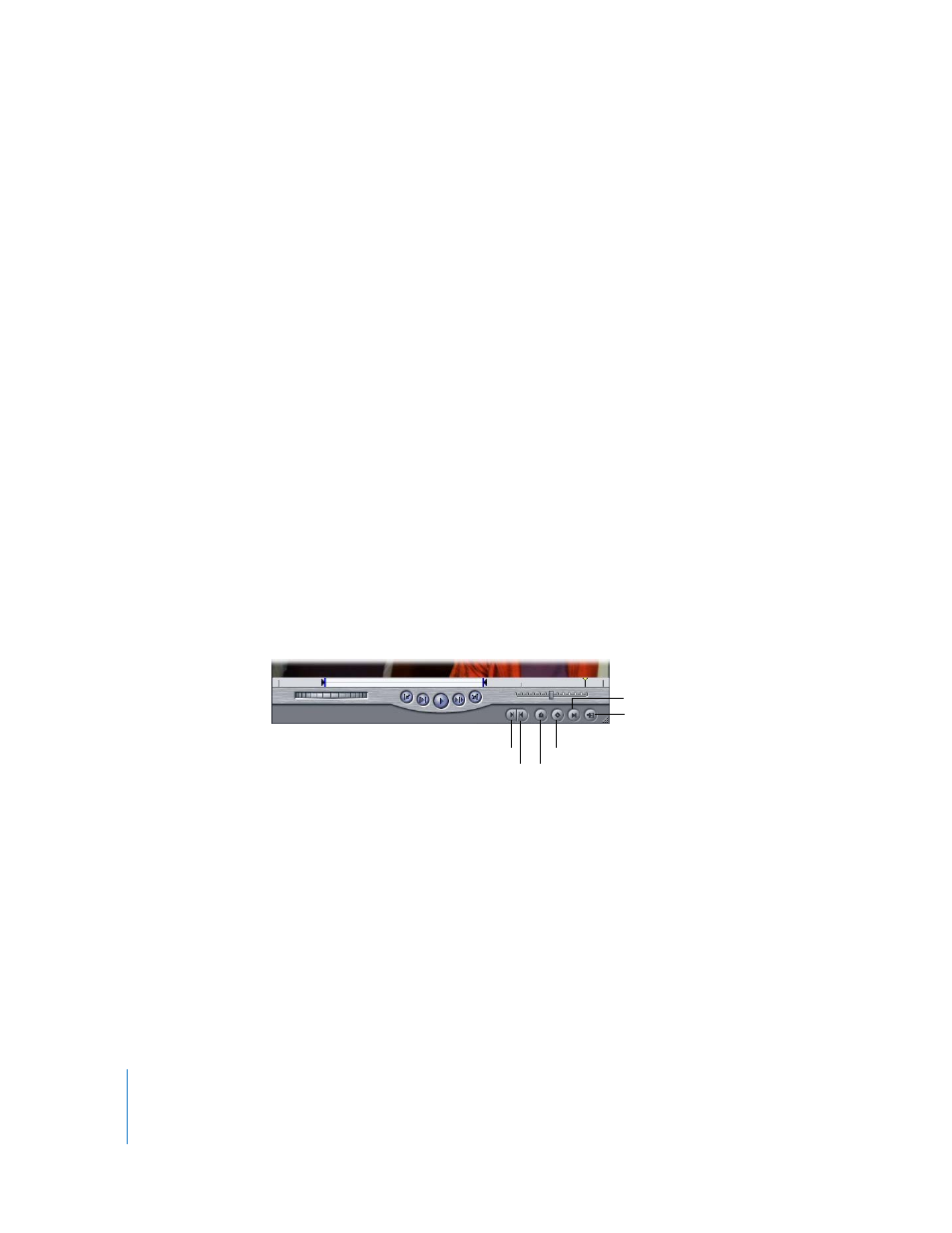
100
Learning About the Final Cut Express Interface
Jog Control
To move forward or backward in your sequence very precisely, use the jog control. The
jog control allows you to move the playhead in the Canvas as if you were actually
moving it with your hand, with a one-to-one correspondence between the motion of
your mouse and the playhead’s motion. This control is useful for carefully locating a
specific frame (for instance, if you’re trimming an edit).
Shuttle Control
This control lets you quickly play through sequences at different speeds, in fast and
slow motion. It also shifts the pitch of audio as it plays at varying speeds. In slow
motion, this can make it easier to locate specific words and sounds for editing.
Drag the slider to the right to fast-forward and to the left to rewind. Playback speed
varies depending on the distance of the slider from the center of the control. When the
slider is green, playback speed is normal (or 100 percent speed). The further away from
the center you move, the faster the playback speed. The keyboard equivalents of the
shuttle control are the J, K, and L keys. For more information, see “
Marking Controls
Marking controls let you set In and Out points, add markers and keyframes, and
navigate to matching frames in master or affiliate clips (this is called performing
a match frame). There are keyboard shortcuts for each control.
 Mark In (I): Click to set the In point at the current position of the playhead.
 Mark Out (O): Click to set the Out point at the current position of the playhead.
 Add Marker (M): Click to add a marker at the current playhead position. While editing
you can use markers to make notes about important points in your sequence, such
as areas to change, potential edit points, or sync points. Markers can be added to
sequences in the Canvas and Timeline. For more information, see Chapter 19, “
Important:
If a clip is selected in the Timeline, and the playhead touches that clip, a
marker is added to the sequence clip, not the sequence.
Mark Out
Mark In
Add Motion Keyframe
Show Match Frame
Add Marker
Mark Clip
