Reconnecting clips to media files – Apple Final Cut Express 4 User Manual
Page 48
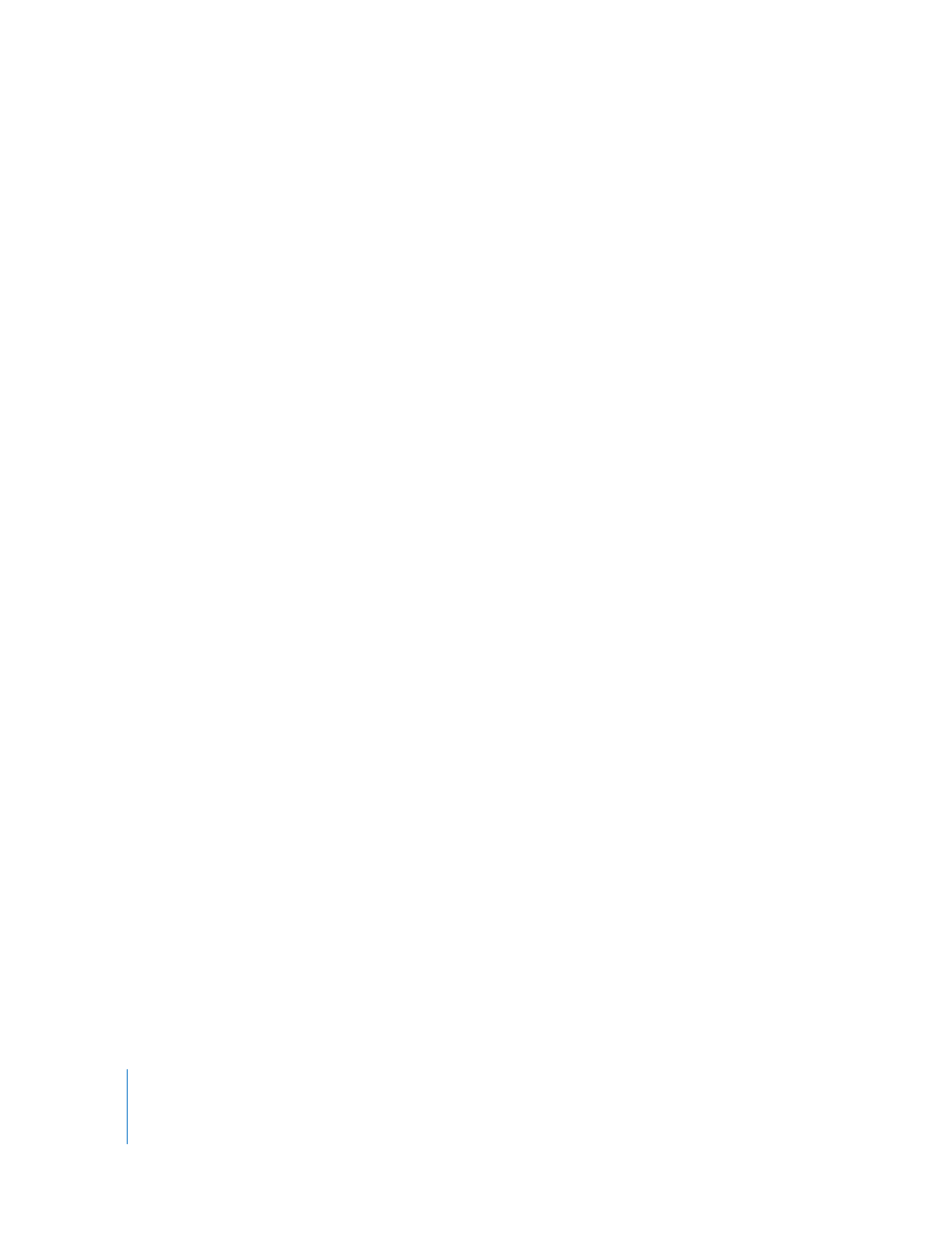
48
Part I
An Introduction to Final Cut Express
To see a clip’s Source property:
1
Select a clip in the Browser by clicking it.
2
Choose Edit > Item Properties > Format (or press Command-9).
The Item Properties window appears.
3
Look at the directory path in the clip’s Source field.
4
If you can’t see the complete directory path, you can do one of the following:
 Drag the right edge of the column heading to the right to increase the column width.
 Move the pointer over the directory path in the Source field, then wait until a tooltip
appears showing the complete directory path.
Relationship Between Source Tapes, Media Files, and Clips
The relationship between source tapes, media files, and clips is described below.
 Source tape: An original videotape from your production.
 Media file: A QuickTime movie file created by capturing video and audio from the
source tape to a computer hard disk. This is a copy of the original footage.
 Clip: An object in a Final Cut Express project that represents a media file on the scratch
disk. A clip connects to a media file, but it isn’t the media file itself. If you delete a clip,
the media file remains intact on the scratch disk. If you delete the media file, the clip
remains in the project, but it is no longer connected to its media. You can create clips
by importing or dragging media files to the Final Cut Express Browser.
Reconnecting Clips to Media Files
If you modify, move, or delete your media files on disk, the clips in your project lose the
connection to the media files and they become offline clips. In this case, the word
offline refers to the fact that a clip’s media file has become unavailable.
