Apple Final Cut Express 4 User Manual
Page 766
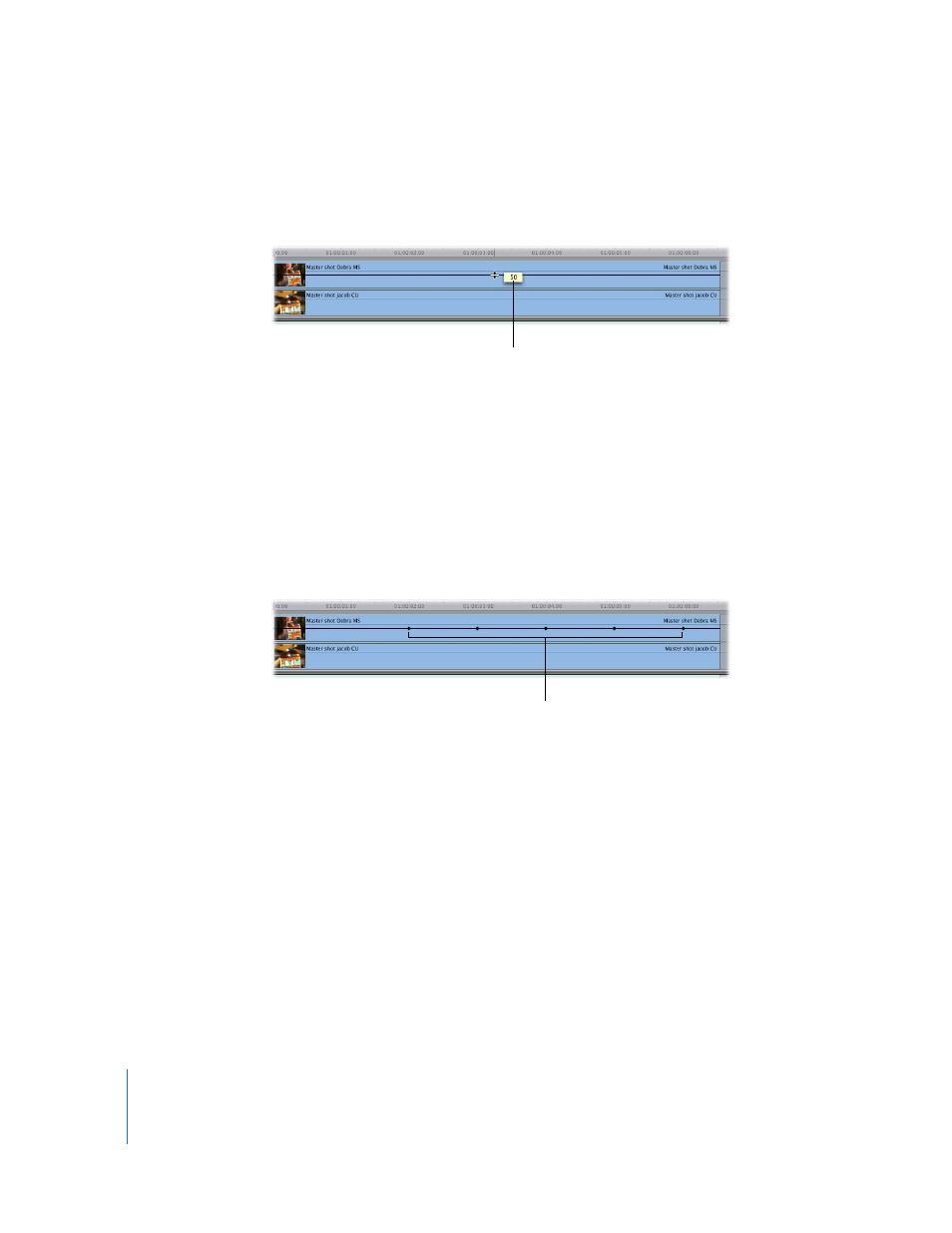
766
Part IX
3
Position the pointer over the opacity overlay (located directly on top of the clip on
track V2). When the pointer turns into the Adjust Line Segment pointer, drag the entire
overlay down so that the opacity value is 50 percent.
∏
Tip: If you’re having problems getting the value of the overlay to be exactly 50, hold
down the Command key while you’re dragging to gear down the ratio between the
movement of your mouse and the change of the opacity value, enabling you to adjust
the overlay more precisely.
4
Now, use a shortcut to create all the keyframes you need on the overlay at once. Hold
down the Option key while you position the pointer on top of the opacity overlay on
the clip in track V2. When the pointer turns into the Pen tool, click the overlay to create
five keyframes at 01:00:02:00, 01:00:03:00, 01:00:04:00, 01:00:05:00, and 01:00:06:00 in
the Timeline.
∏
Tip: If you’re having trouble creating the keyframes at exactly the times you want, try
zooming in to your clip in the Timeline by using one of the zoom controls, or by
pressing Command-+ (plus sign) to zoom in to the location of the playhead.
A box displays the opacity
value as you drag.
Create five keyframes at
1-second intervals.
