Scratch disks tab, About waveform and thumbnail cache files, About waveform cache files – Apple Final Cut Express 4 User Manual
Page 979: About thumbnail cache files
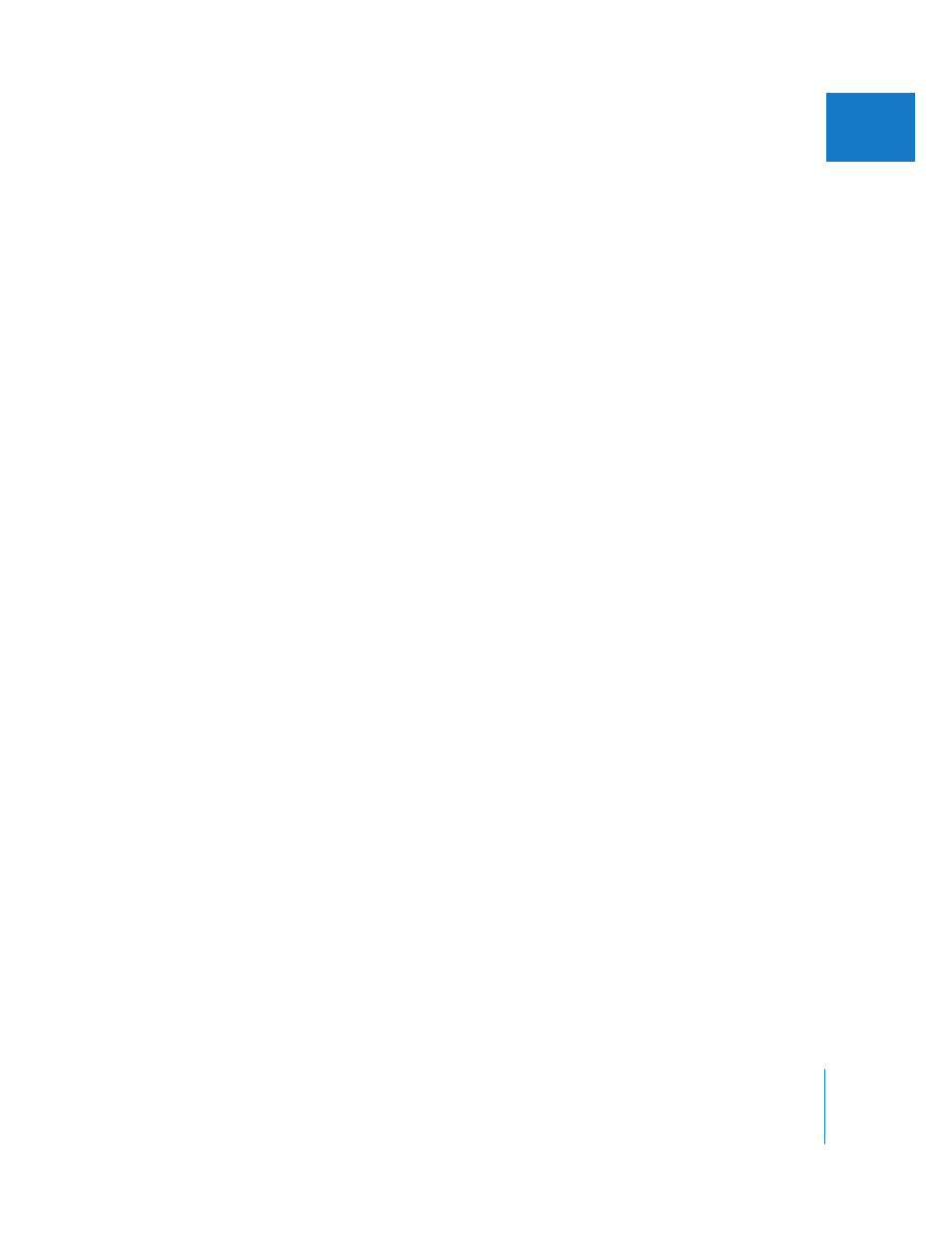
Chapter 62
Choosing Settings and Preferences
979
XI
Scratch Disks Tab
You use the Scratch Disks tab to choose where you want to save captured video and
audio media files and where to store the render, cache, and autosave files that
Final Cut Express creates. You can also specify other settings related to the size of
captured and exported files and the minimum available space allowed on scratch disks.
You can specify a maximum of 12 scratch disks. For more information about scratch
disks, see Chapter 11, “
About Waveform and Thumbnail Cache Files
Waveform and thumbnail cache files are temporary files Final Cut Express creates when
you import media files. Neither type of file requires much hard disk space, so you can
choose to store them on your internal disk or an external scratch disk. If these files are
moved or deleted, Final Cut Express can re-create them when you open a project file.
To set locations for the waveform and thumbnail cache files:
1
In the Scratch Disks tab, click Set next to the appropriate item.
2
In the dialog that appears, locate and select the disk you want to use.
3
Click Choose.
The specified disk is listed next to the Set button, along with the amount of available
disk space.
About Waveform Cache Files
A waveform cache file contains a waveform overview for audio in your project.
About Thumbnail Cache Files
Thumbnail cache files store small representative images of your clips that appear in the
Browser and Timeline.
The amount of space that the cache files use is determined by the Thumbnail Cache
setting in the Memory & Cache tab of the System Settings window. For more
information, see “
” on page 981. For information about the
autosave feature, see “
