Apple Final Cut Express 4 User Manual
Page 876
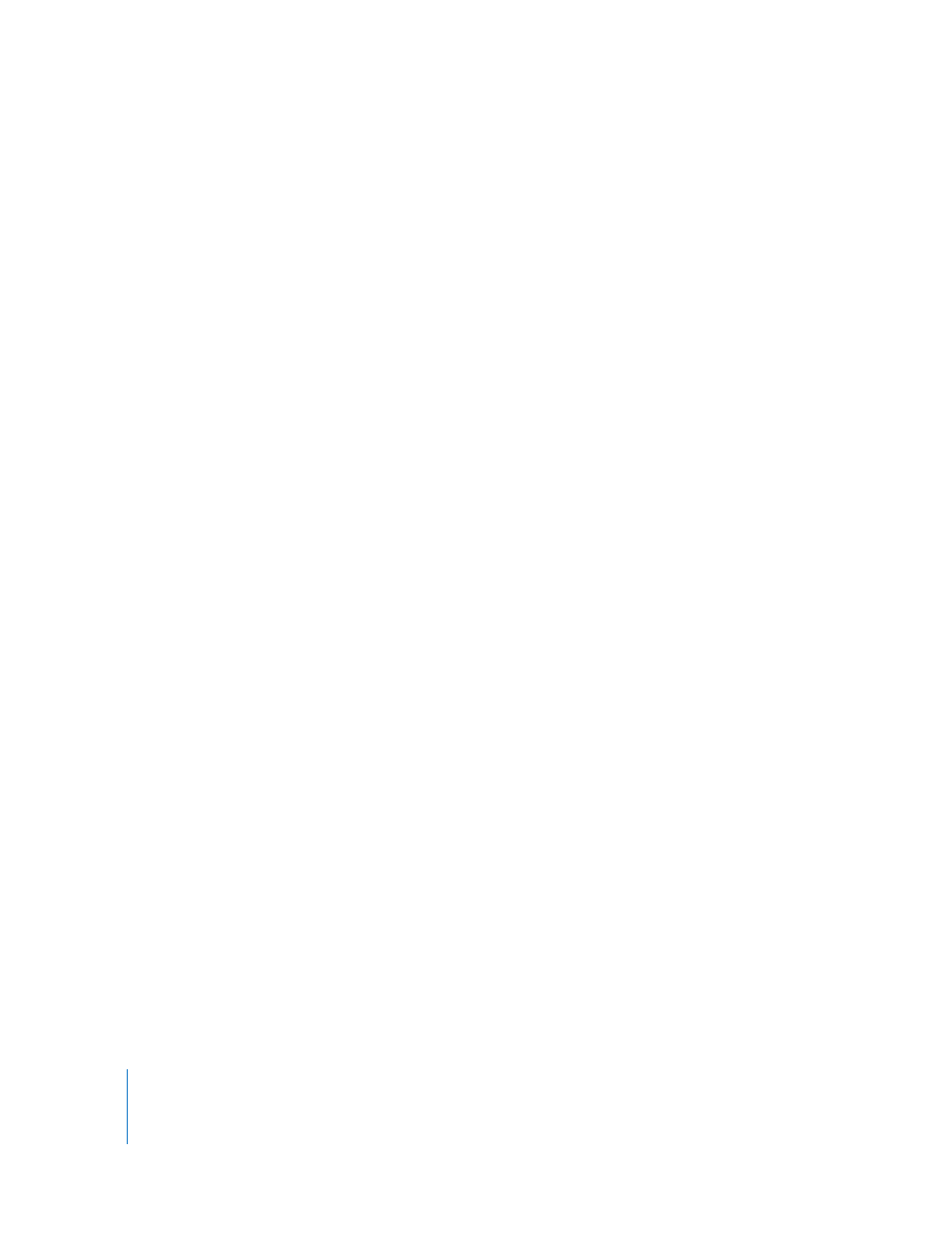
876
Part IX
 Font Color: Choose the color of your font by doing one of the following:
 Disclosure triangle: Click to display sliders and number fields corresponding to the
hue, saturation, and brightness of the range of colors available.
 Eyedropper tool: Click the eyedropper, then click an image in the Viewer or the
Canvas to pick up that color.
 Color picker: Click to choose a color using the standard color picker.
 Hue, saturation, and brightness controls (H, S, and B): Hue determines which color is
chosen; saturation determines how vivid the color is. If saturation is 0, the resulting
color is always white. Brightness determines how bright or dark the color is. If
brightness is 0, the resulting color is black; if brightness is 100, the color is the
lightest possible value.
 Origin: Origin refers to the center of the text. The Origin setting determines where
the text appears within the screen. You can position the text by clicking the point
control (a round button with crosshair) and then clicking a point in the Canvas or
Viewer (the pointer becomes a crosshair pointer). Or, you can enter x and y
coordinates in the Origin number fields.
It’s often easiest to make large adjustments manually with the point control and then
fine-tune the position by making numerical changes to the number fields. The most
visual way to position the text is to tear off the Viewer tab, click the point control,
and then drag the text to position it in the Viewer.
Note: Once you release the mouse button, you have to click the point control again
if you want to make further manual adjustments.
 Tracking: Use the slider to adjust the space between letters, or enter a value in the
number field.
 Leading: Use the slider to adjust the space between lines of text, or enter a value in
the number field.
 Aspect: Use the slider to adjust the ratio of letter height to letter width for your
selected font, or enter a value in the number field.
 Auto Kerning: Select the Auto Kerning checkbox to kern your text automatically so
that the spacing between the individual letters of your text is correct.
 Use Subpixel: Select the Use Subpixel checkbox to render your text with
subpixel accuracy.
Once you’ve created your text generator clip, you can add it to your sequence. For
more specific information, see Chapter 22, “
