Performing a ripple edit in the timeline – Apple Final Cut Express 4 User Manual
Page 493
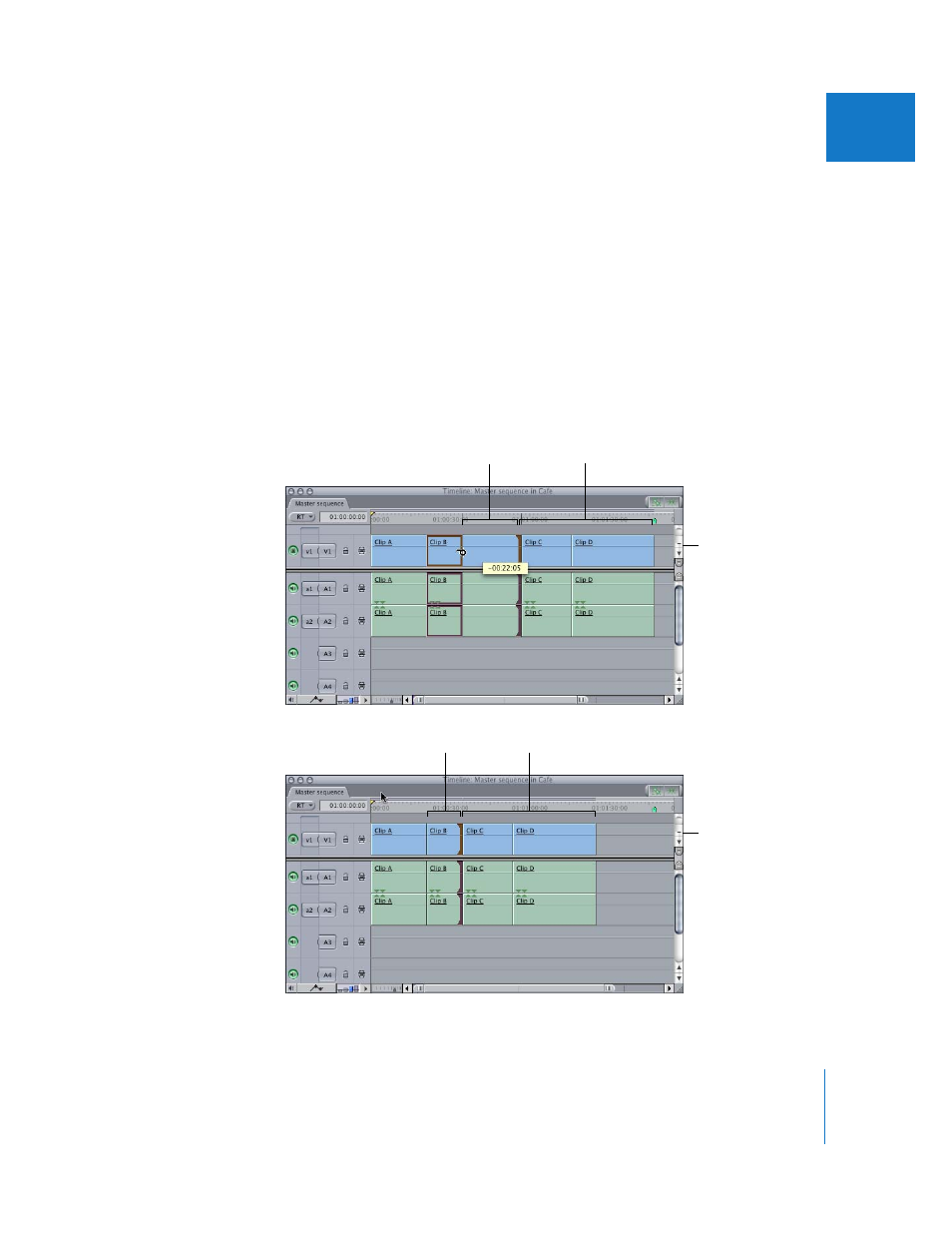
Chapter 33
Performing Slip, Slide, Ripple, and Roll Edits
493
VII
Performing a Ripple Edit in the Timeline
When you use the Ripple tool to adjust the duration of a clip in the Timeline, always
pay attention to where Final Cut Express previews the location of the new clip Out
point. Even when you are adjusting a clip’s In point with the Ripple tool, the location of
the clip’s Out point is what you should pay attention to.
Important:
When you adjust a clip’s In point with the Ripple tool in the Timeline, it
appears that the clip’s In point is moving in the Timeline, and that the clip’s duration is
changing from both its In and Out points. This is not true. The position of the clip’s In
point in the Timeline never changes after a ripple edit is performed. Final Cut Express is
actually showing you two things at once:
 The duration by which the clip is being trimmed
 The new Out point that will result from performing the Ripple edit
Amount the clip’s
Out point is trimmed
Position of clips C and D
before the ripple edit
Before edit
Clips C and D are positioned
earlier in the Timeline.
Clip B has a shorter
duration.
After edit
