Apple Final Cut Express 4 User Manual
Page 329
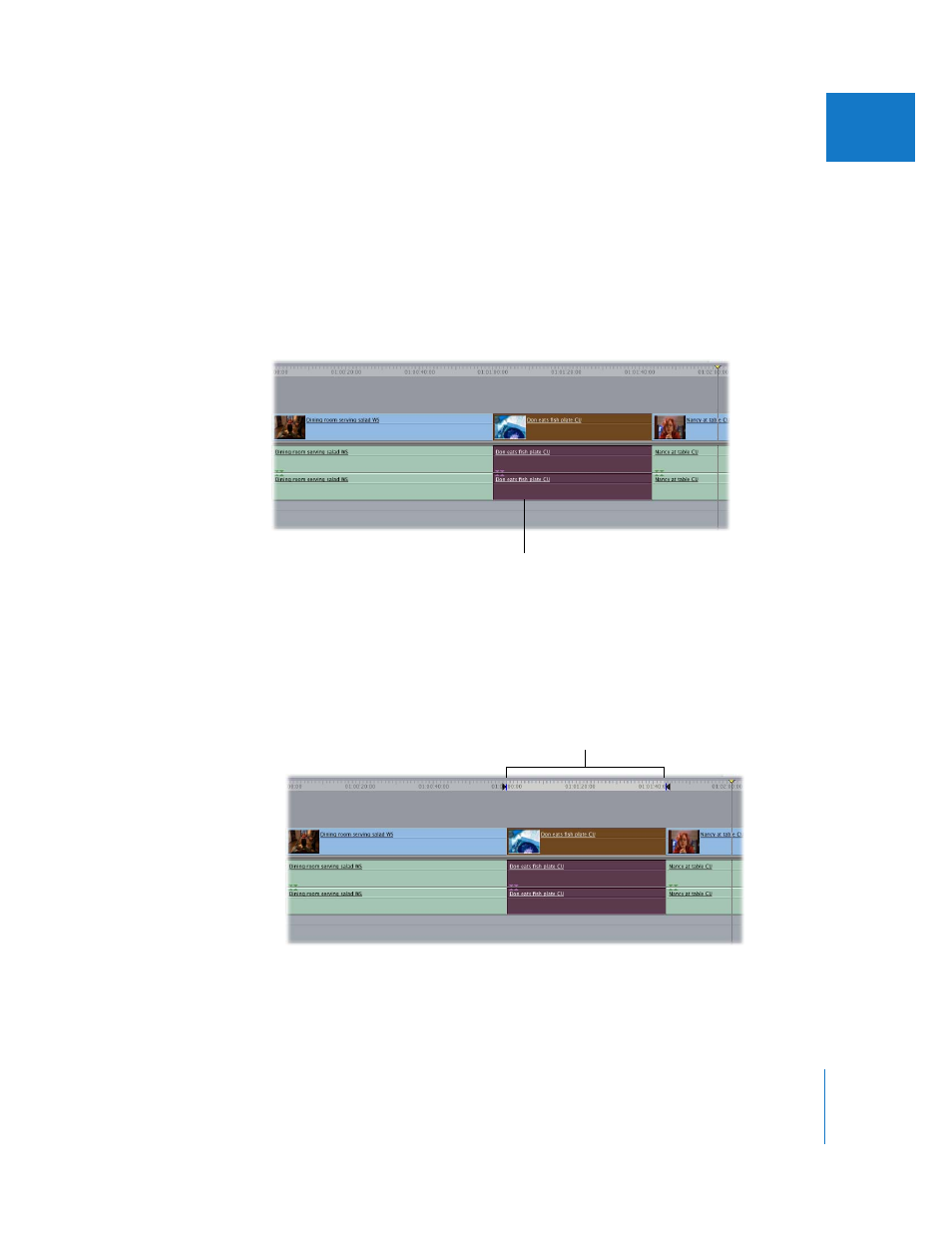
Chapter 23
Setting Edit Points for Clips and Sequences
329
VI
To set In and Out points based on the current selection in the Timeline:
1
Select clip items in the Timeline.
You can select part of a clip, several clips, or parts of several clips using the Selection,
Group Selection, or Range Selection tools. For more information on how to use these
tools, see Chapter 27, “
Finding and Selecting Content in the Timeline
If you want to set only video or only audio In and Out points, select only video or audio
items in the Timeline. You can also select a combination of video and audio clip items to
set split In and Out points. For more information, see Chapter 31, “
Note: Make sure the selected clip items are on the destination tracks. For more
information, see “
Specifying Destination Tracks in the Timeline
2
Do one of the following:
 Press Shift-A.
 Choose Mark > Mark Selection.
Both In and Out points will be set using the boundaries of your selection. If the
durations of the audio and video items you select are different, you’ll see split In and
Out markers. For more information, see Chapter 31, “
Select the desired clips
or sections.
In and Out points are
set for your selection.
