Example:using the color corrector filter, Example: using the color corrector filter – Apple Final Cut Express 4 User Manual
Page 715
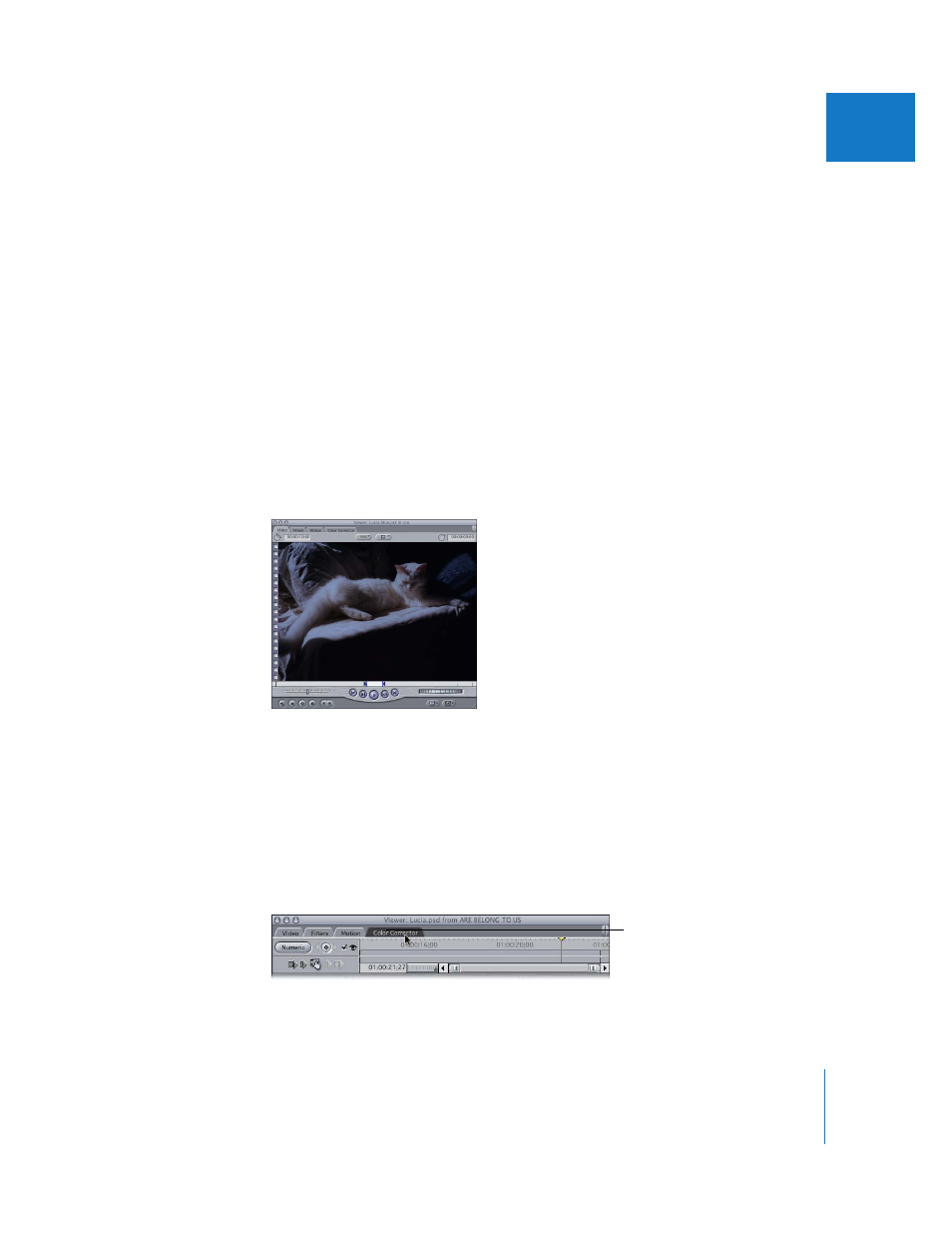
Chapter 46
Color Correction
715
IX
 Match Hue eyedropper: Clicking the Match Hue eyedropper turns the pointer into an
eyedropper when it’s moved into the Canvas or into the Video tab of the Viewer. With
the current clip open in the Viewer, open the clip you want to match it to in the Canvas.
Click the eyedropper in the color of an adjacent clip in your sequence that you’re
trying to match to the current clip. Once selected, the match color is displayed in the
Match Color indicator.
 Match Color indicator: Displays the currently selected match color.
 Reset Match Color button: Resets the match color to white.
Example: Using the Color Corrector Filter
The following example shows you how to use the Color Corrector filter to adjust a clip
that’s incorrectly color-balanced and underexposed. This example shows a simple use
of color correction for a clip of a white cat on a white bedspread. The camera was
incorrectly white-balanced during the shoot, and the shot is also underexposed. Using
the Color Corrector filter, you can fix both these problems.
1
Move the playhead in the Timeline over the clip you want to work on so that you can
see your changes output to video as you work.
2
Select the clip in the Timeline, then apply the Color Corrector filter to the clip.
For more information on applying filters, see Chapter 45, “
3
Open the clip in the Viewer by double-clicking it, or by selecting it and pressing Return.
4
Click the Color Corrector tab at the top of the Viewer to access the Color Corrector
visual controls.
Now you’re ready to begin adjusting the image.
Click the Color Corrector tab
to view the visual controls.
