Color correction in finalcutexpress – Apple Final Cut Express 4 User Manual
Page 699
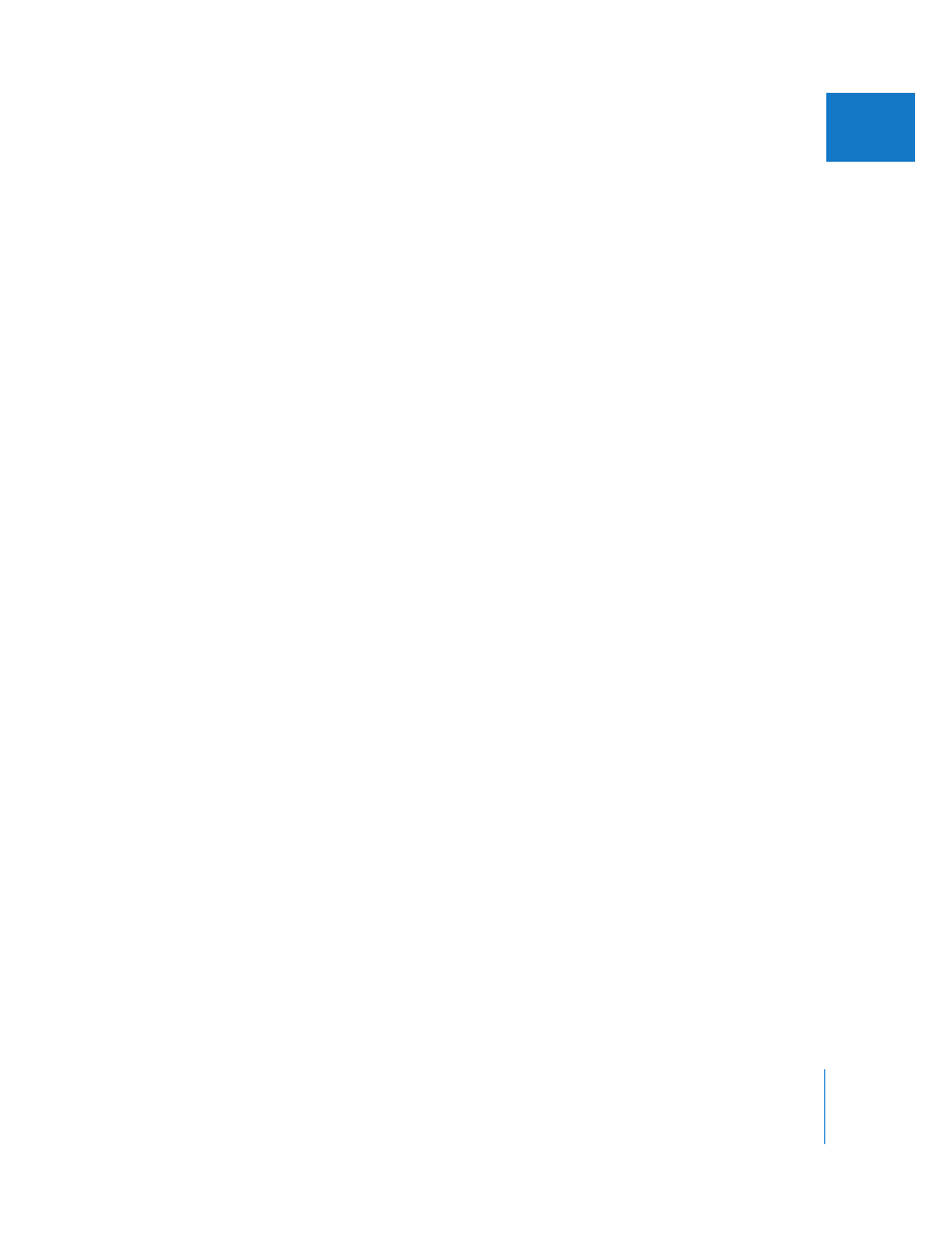
Chapter 46
Color Correction
699
IX
Color Correction in Final Cut Express
With as much control as they afford, telecine sessions tend to be expensive, especially
for longer projects. Tape-to-tape color correction can also be expensive, but in both
cases you’re paying to work with a professional colorist who has years of experience.
Color correction requires a practiced eye and careful attention to detail, because it is
this final step that really differentiates the look of low-budget video programs from
professional broadcast TV.
With Final Cut Express, you have professional color correction tools at your disposal.
Controls that allow automatic adjustments of blacks and whites give even the beginner
a basic starting point from which to proceed. With patience and practice, you can learn
to work with these tools to achieve sophisticated color correction right on your
desktop. With a fast enough computer or a third-party capture card with real-time
processing, Final Cut Express color correction filters can even operate in real time,
eliminating the need to render every color-corrected clip.
You can use the following features in Final Cut Express to help color correct your
footage and maintain proper video levels.
External Monitoring
Viewing video on an external monitor is critical for evaluating the visual quality of your
footage during color correction.
Several keyboard shortcuts speed up navigation between clips to make matching color
between adjacent shots easier. See “
Keyboard Shortcuts to Move Quickly Between
Color Correction Filters
The Color Corrector and RGB Balance filters are the main filters you use for matching
color between shots and making aesthetic color changes. The Broadcast Safe, RGB
Limit, Desaturate Highlights, and Desaturate Lows filters are used to correct illegal
video levels and to correct black and white color casts.
Keyboard Shortcuts to Move Quickly Between Clips
When color correcting one clip to match another, it’s helpful to quickly flip back and
forth between multiple edit points in the Canvas. This allows you to compare the clip
being color-corrected to the clip being used for reference on your external broadcast
monitor. Because your external broadcast monitor is showing you the most accurate
representation of your clips, this is an important process. By rapidly flipping back and
forth between the corrected clip and the reference clip, you can easily spot the true
differences between the clips.
