Timeline display controls – Apple Final Cut Express 4 User Manual
Page 121
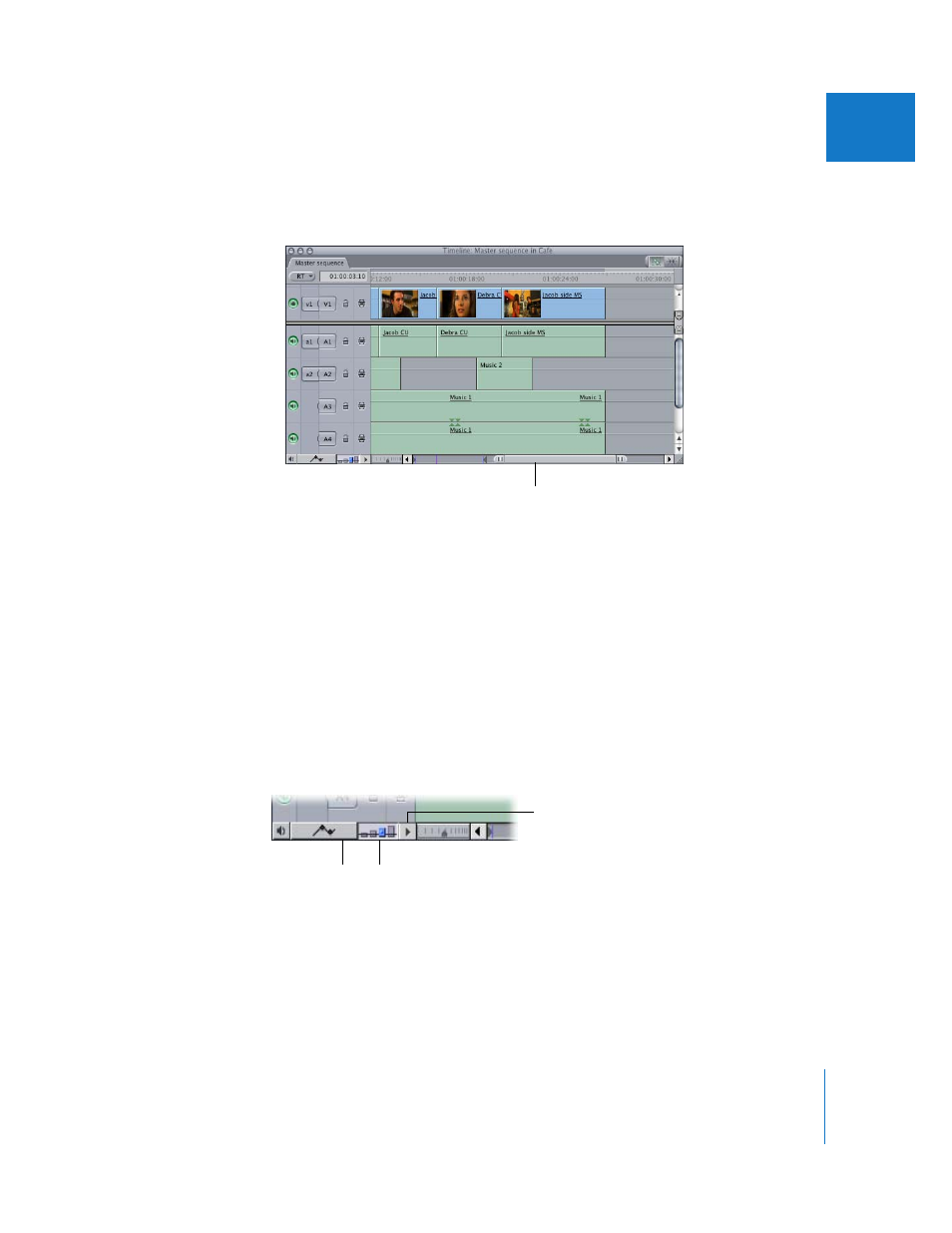
Chapter 9
Timeline Basics
121
II
 Zoom slider: Like the Zoom control, the Zoom slider allows you to zoom in and out
of a sequence in the Timeline. Dragging the thumb tabs on either side of the slider
adjusts both thumb tabs and leaves the visible area of the Timeline centered.
Pressing the Shift key and dragging one of the thumb tabs locks the opposite
thumb tab and moves the visible area of the Timeline in the direction you’re
dragging. The light gray indicators inside the scroll bar indicate one-minute
increments in your sequence, and widen or narrow depending on how far into
your sequence you’ve zoomed.
Once you’ve zoomed in to your sequence, you can scroll along the entire duration of
the sequence by dragging the center of the zoom slider.
Timeline Display Controls
There are several controls in the Timeline that can change how items in the Timeline
are displayed. For more information on these controls, see “
Drag the slider to scroll
through your sequence.
Track Height
controls
Track Layout
pop-up menu
Clip Overlays
control
