Transferring avchd footage – Apple Final Cut Express 4 User Manual
Page 221
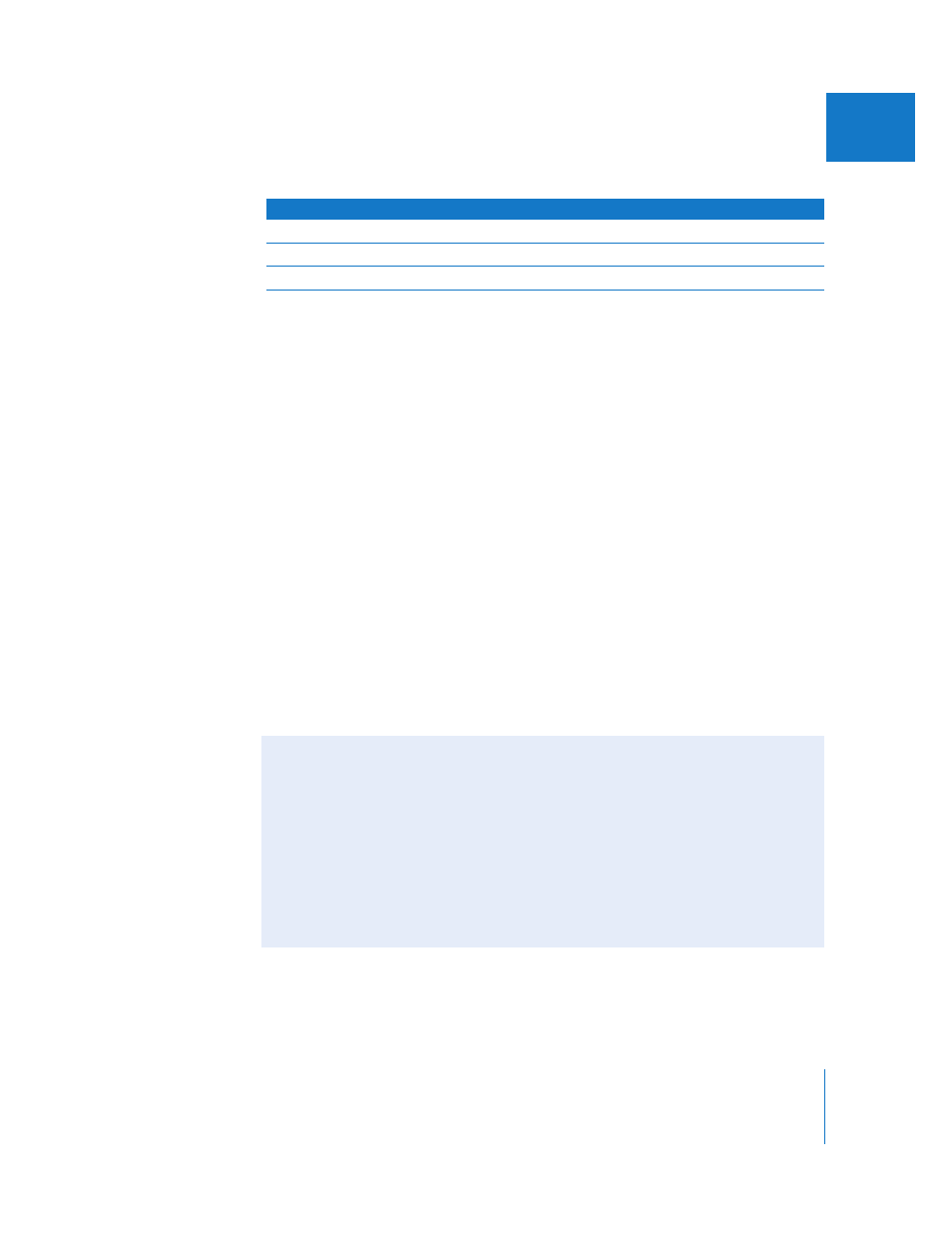
Chapter 16
Ingesting Media Files
221
IV
Panasonic Camcorder AVCHD Quality Levels
Transferring AVCHD Footage
You can transfer AVCHD footage to your scratch disk using the Log and Transfer
window in Final Cut Express. When performing the workflow for transferring AVCHD
footage from a camcorder or disk, keep in mind the following:
 AVCHD camcorders typically connect to computers via USB 2.0.
 AVCHD support is available only on Intel-based Macintosh computers.
 DVD-based AVCHD camcorders are not supported in Mac OS X 10.4 or earlier.
 Standard definition video recorded with AVCHD camcorders cannot be accessed in
the Log and Transfer window.
 Preview of AVCHD video in the Log and Transfer window is limited to 1x forward
playback. Scrubbing the playhead does not update the video in the Preview area
until you stop scrubbing.
 AVCHD footage is not captured natively but is transcoded to Apple Intermediate Codec.
 When you choose to transfer AVCHD audio in the Logging area, audio is
automatically mixed down to stereo.
 It is not possible to delete clips on an AVCHD volume, even if read-and-write permissions
on the volume are set to allow file deletion.
Important:
Use the HDV - Apple Intermediate Codec Easy Setup for ingesting
AVCHD footage.
Format name
Bit rate
HF
13 Mbps (constant bit rate, or CBR)
HN
9 Mbps (VBR)
HE
6 Mbps (VBR)
Transcoded AVCHD Files Require Significantly More Disk Space
Than Native AVCHD Files
When ingesting AVCHD files in the Log and Transfer window, video is transcoded to
the Apple Intermediate Codec. The final ingested files are significantly larger than the
original files.
Final Cut Express does not estimate the size of a transcoded AVCHD file before
ingesting, so it is possible to exceed the available space on your capture disk during
transfer. Before ingesting AVCHD footage, keep in mind that the disk space required is
about ten times greater than the size of the native AVCHD file.
