About the reconnect files dialog – Apple Final Cut Express 4 User Manual
Page 960
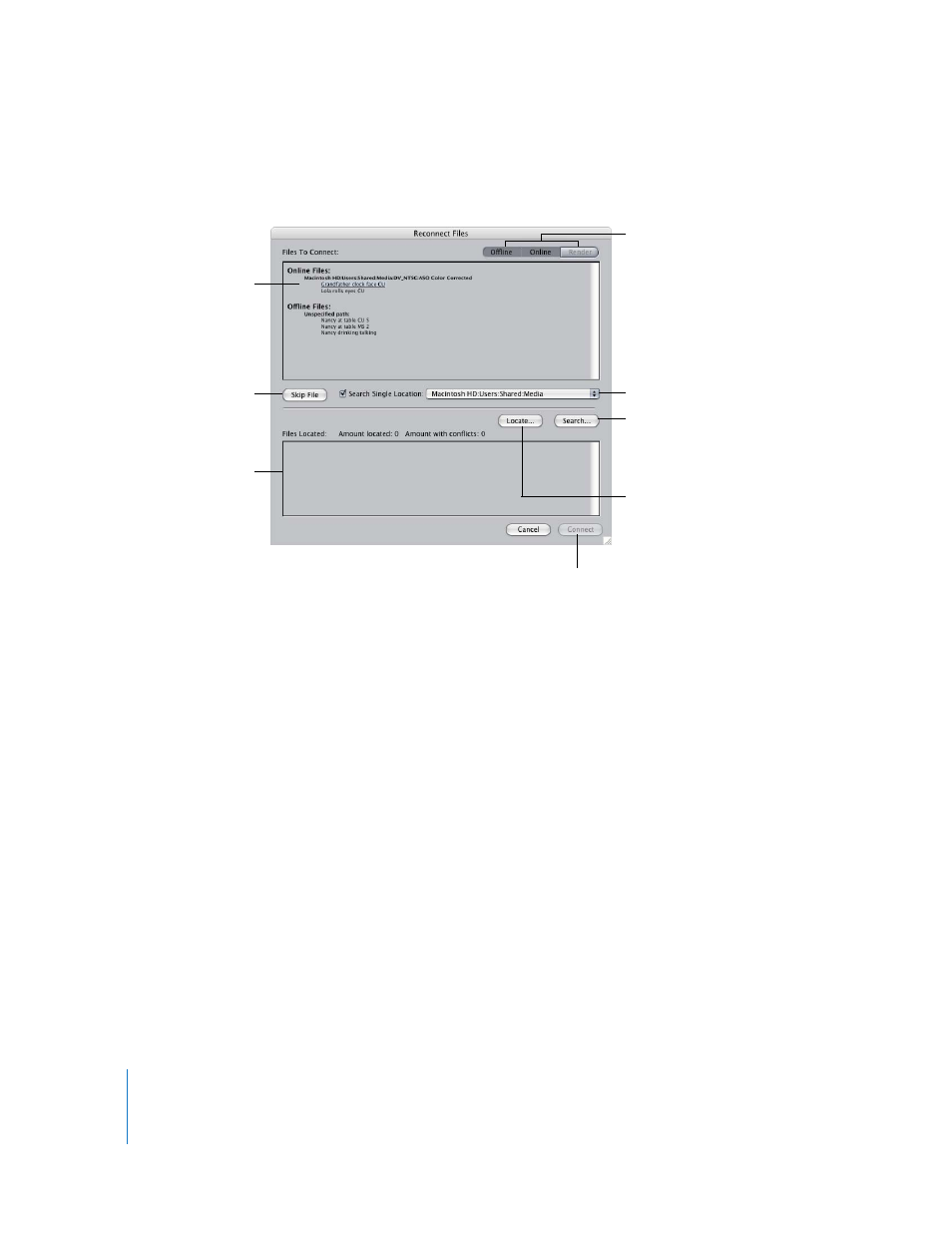
960
Part XI
Project Management and Settings
About the Reconnect Files Dialog
The Reconnect Files dialog has the following features:
Files To Connect List
This displays a list of clips organized by clip status:
 Online Files: This refers to clips that are currently referencing the appropriate media
files. You may want to reconnect these clips if you want your clips to reference a
different folder with the same media, or media captured with different settings.
 Offline Files (with a specified path): This refers to clips that contain a file path in
the Source property, but Final Cut Express cannot locate the media file at the
specified location.
 Offline Files (with an unspecified path): This refers to clips that have an empty Source
property. In this case, Final Cut Express cannot locate the media file because no
location is specified. You need to manually reconnect these clips to their media files,
if possible, using the Locate button.
 Render Files: This refers to sequence render files that Final Cut Express cannot locate
in the Render Files folder of your current scratch disk.
 Offline, Online, and Render buttons: You can choose to limit which items are displayed
in the Files to Connect list by clicking the offline, online, or render buttons. One or
more of these buttons may be disabled if none of the selected clips or sequences has
the corresponding clip status. For example, if you only selected online clips, the
offline and render buttons are disabled.
Click Connect to reconnect all clips
listed in the Files Located area.
Displays all clips selected
to be reconnected.
Click to remove the
currently highlighted
clip from the Files To
Connect area.
Choose a directory and
select this checkbox to
limit your media file
search to a single
directory.
Displays all clips that
can be reconnected
to media files.
Click this to manually
navigate to a clip’s
media file.
Click this to tell
Final Cut Express to
search the specified
locations
for a clip’s media file.
Click these buttons to
filter which types of clips
are displayed in the Files
To Connect list.
