Disabling tracks to hide content during playback, P. 345) – Apple Final Cut Express 4 User Manual
Page 345
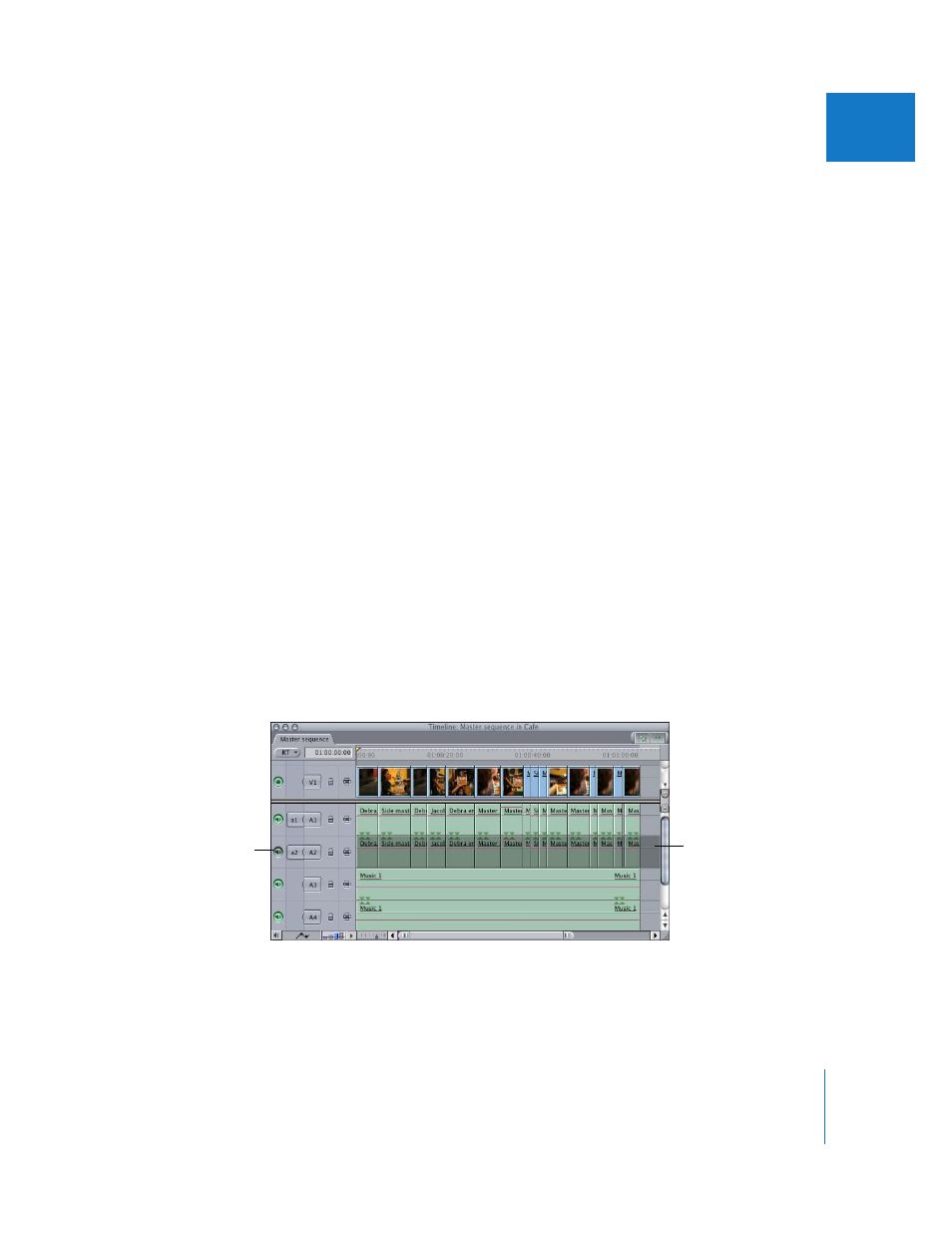
Chapter 24
Working with Tracks in the Timeline
345
VI
Disabling Tracks to Hide Content During Playback
You can disable entire tracks to hide their contents during playback. The clips on a disabled
track are not visible or audible when you play it, nor will they render or be output to tape.
You can still edit items on disabled tracks; they just won’t appear in the Canvas during
playback. A track can be enabled or disabled at any time. This does not permanently
affect either your sequence or the clips edited into it.
There are several reasons you may want to disable a track:
 A track contains audio that you want to temporarily turn off, while you focus on
other parts of your audio mix.
 A track contains an alternate edit of clips in your sequence that you haven’t yet
committed to using. By editing this alternate sequence into a spare video track, you
can enable and disable it as necessary, to quickly switch between two different
arrangements of clips.
 A track contains effects that you want to temporarily disable, such as superimposed
subtitles. By disabling this track, you can avoid rendering the effects before playing
back your sequence, yet you can still keep them in the Timeline.
You can also enable a single track by disabling all of the other tracks in the sequence.
To disable a track:
m
Click the Track Visibility control of the track you want to disable.
Note: If your sequence has clip items that have been rendered, a dialog appears saying
that the render files will be deleted. If you don’t need the render files, click Continue.
For more information about rendering, see Chapter 57, “
To enable a single video or audio track while disabling all others:
m
Press Option while clicking the Track Visibility control for that track.
All other video tracks or all other audio tracks except for the one you clicked are disabled.
Click the Track Visibility
control to disable a track.
The disabled track is
dimmed and will not
appear (or be heard)
when the sequence is
played back.
