Rendering audio items in a sequence, More about audio render options, More – Apple Final Cut Express 4 User Manual
Page 908: About audio render options
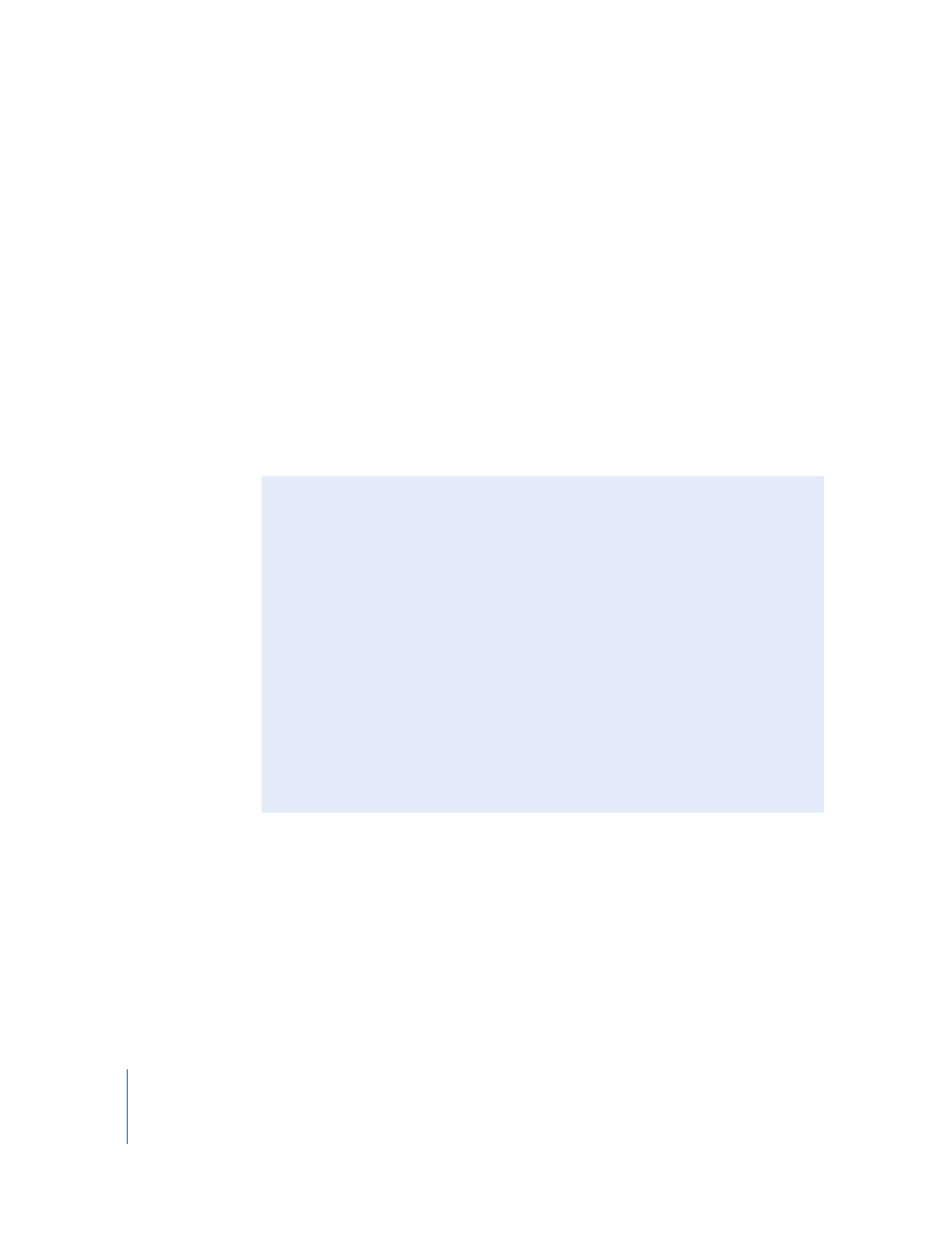
908
Rendering Audio Items in a Sequence
The following commands allow you to render audio items when required for real-time
playback. Audio filter rendering and sample rate conversion occur at the same time.
To render individual audio items:
1
Select one or more clips with transitions and filters in the Timeline.
2
Choose Sequence > Render Selection > Audio.
To render all audio items:
1
Select or open a sequence in the Timeline.
2
Choose Sequence > Render All > Audio.
Note: Item-level render files are preserved even when an item is trimmed shorter,
moved, or copied and pasted, or when either individual audio items or the tracks
they’re edited into are disabled and reenabled.
More About Audio Render Options
Two of the audio render options create render files in very specific ways.
 Item Level: Renders the audio items that need to be resampled to match the
sample rate of the sequence, as well as audio items with filters applied, as
item-level render files. Audio mixing is still done in real time, and mixing
performance improves because audio resampling and audio effects no longer
consume real-time processing resources.
 Mixdown: Renders all the audio in a sequence to a single group of render files. This
can improve playback performance by eliminating the need for Final Cut Express to
do any real-time mixing or audio effects playback. The Mixdown command is a
nondestructive operation and doesn’t change any of the audio clips in the sequence.
When you choose either the Item Level option in the Render Selection and Render All
submenus or the Mixdown command in the Render Only submenu, audio is rendered
at the highest quality regardless of the setting chosen in the Audio Playback Quality
pop-up menu in the General tab of the User Preferences window.
