About setting edit points for audio, Trimming audio clips in the viewer – Apple Final Cut Express 4 User Manual
Page 466
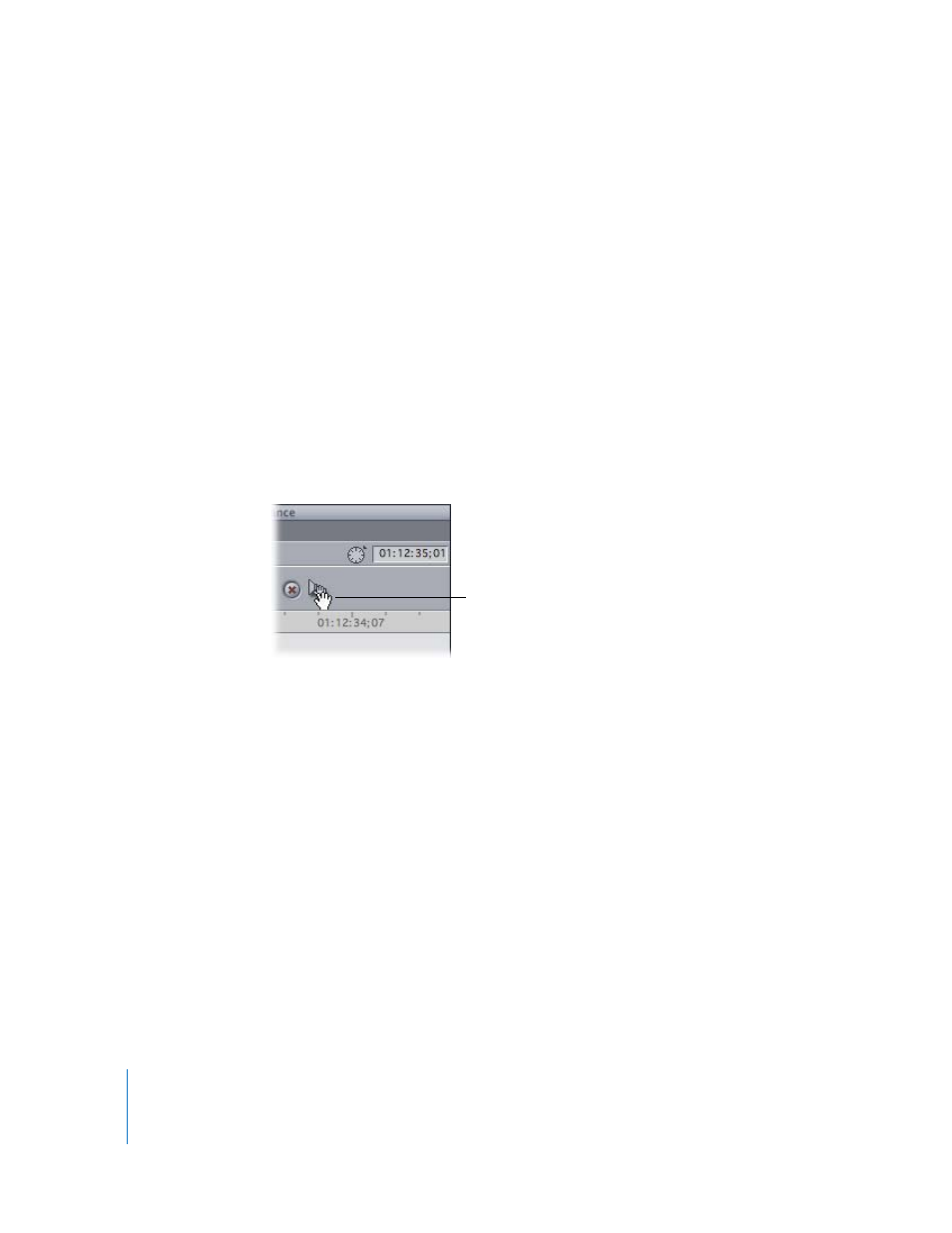
466
Part VI
About Setting Edit Points for Audio
You set edit points in the audio tabs of the Viewer in the same way that you set edit
points in the Viewer’s Video tab. Whether your clips have been opened from the
Browser in preparation for editing into a sequence, or opened from a sequence in the
Timeline for trimming, edit points work the same way.
Sometimes you want to set the In and Out points of your audio at different spots from
those of your video, such as when you cut away from a visual of someone talking to
show something else while the talking voice continues on the audio track. This is called
a split edit (for more information, see Chapter 31, “
Dragging an Audio Clip to the Canvas, Browser, or Timeline
To move an audio clip from the Viewer to the Canvas, Timeline, or Browser, use the drag
hand at the top of the audio tab. (Clicking the waveform itself moves the playhead to
the frame you clicked, and does not select the clip for dragging.)
Trimming Audio Clips in the Viewer
You can trim an audio clip to be shorter or longer. Trimming generally refers to
precision adjustments, anywhere from one frame to several seconds. For more about
techniques for trimming clips in your sequence, see Chapter 34, “
Note: If you want to open a sequence audio clip item in the Viewer, independently of
its linked video clip item, you need to make sure that linked selection is turned off. For
more information, see Chapter 30, “
Linking and Editing Video and Audio in Sync
Use the drag hand to
move an audio file.
