Viewing audio tracks in the viewer – Apple Final Cut Express 4 User Manual
Page 462
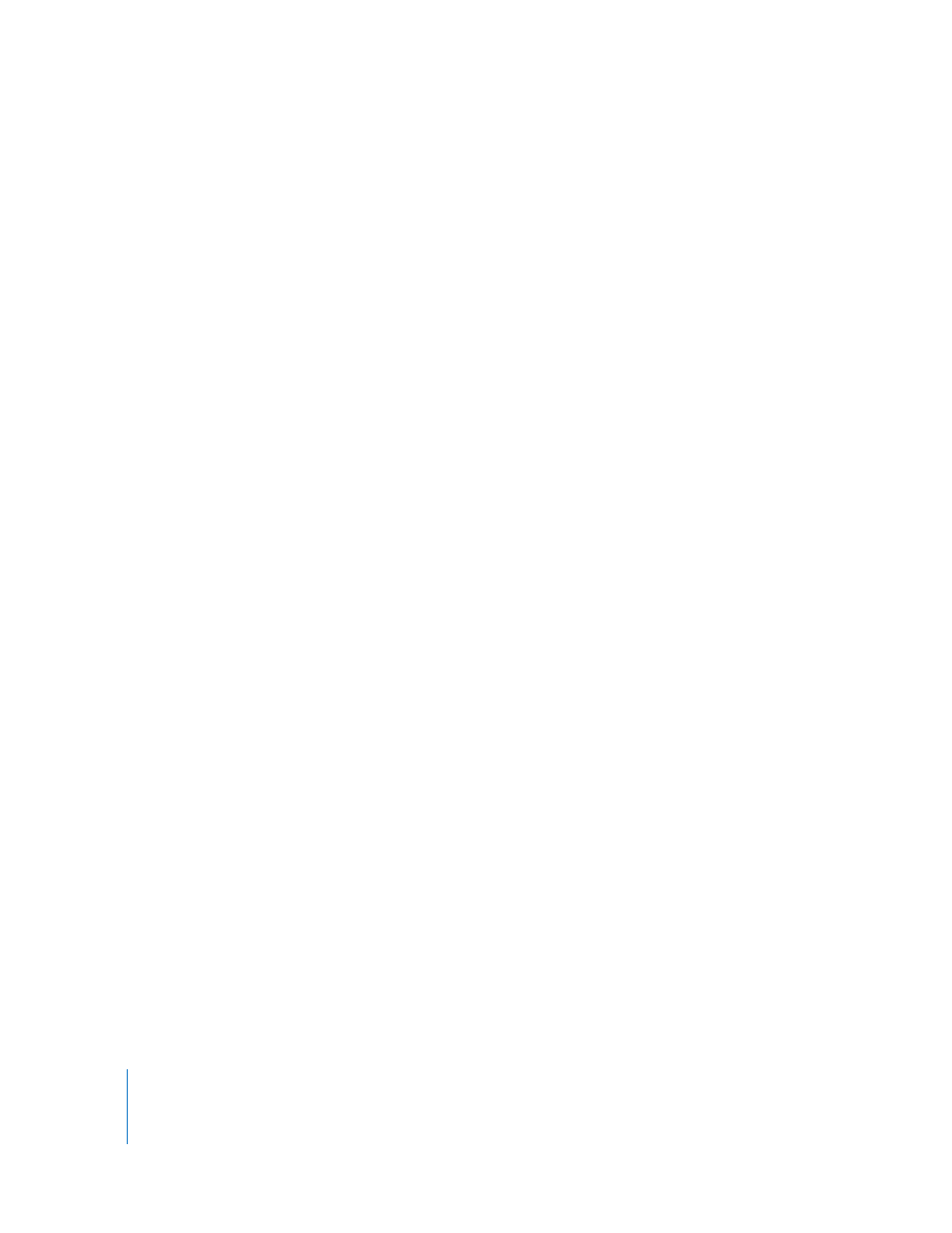
462
Part VI
To open an audio clip item from the Timeline:
1
Do one of the following:
 Double-click an audio clip item in your sequence.
If the audio clip item is linked to other items, all of the clip items are opened in the
Viewer in separate tabs. If the audio clip item is part of a stereo pair, the stereo clip
item appears in a Stereo tab in the Viewer. Otherwise, it appears in a Mono tab.
 Drag a clip item from your sequence to the Viewer.
 Move the Canvas or Timeline playhead over the clip item you want to open, then
press the Return key.
Note: Make sure the track that contains the clip item is the lowest-numbered track
with Auto Select enabled.
2
If the clip contains both video and audio items, click one of the audio tabs (labeled
Mono or Stereo, as described next) in the Viewer to see the waveform display.
Viewing Audio Tracks in the Viewer
Clips in Final Cut Express can have up to 24 audio items. Clips with multiple audio items
have a separate tab for each mono audio item or pair of stereo audio items in the clip.
The way audio clips appear in the Viewer depends on whether they’re mono or stereo.
 If audio clip items are mono, they’re represented by individual mono tabs in the
Viewer, called Mono (a1), Mono (a2), and so on. Each mono tab displays the
waveform for one clip item, and levels applied to one are completely independent of
any other. Mono clip items are also referred to as discrete audio.
Discrete mono audio is useful when you recorded to separate channels with
independent microphones. (For example, separate lavalier and boom microphones
are often used during interviews to capture the same voice two different ways—
providing a backup audio track in case one microphone records poorly.) Using
discrete audio allows you to adjust levels and pan settings independently for each
audio clip item. You can also trim the In and Out points of each audio item separately
in the Timeline.
 If two audio clip items are linked as a stereo pair, they’re represented in a single Stereo
tab that contains the waveforms of that pair’s left and right audio channels. Level
changes applied to one item are automatically applied to the other. Editing audio as
a stereo pair is useful for intrinsically stereo material, such as music mixed in stereo
and built-in stereo camcorder audio.
