Changing the duration of still images, P. 802) – Apple Final Cut Express 4 User Manual
Page 802
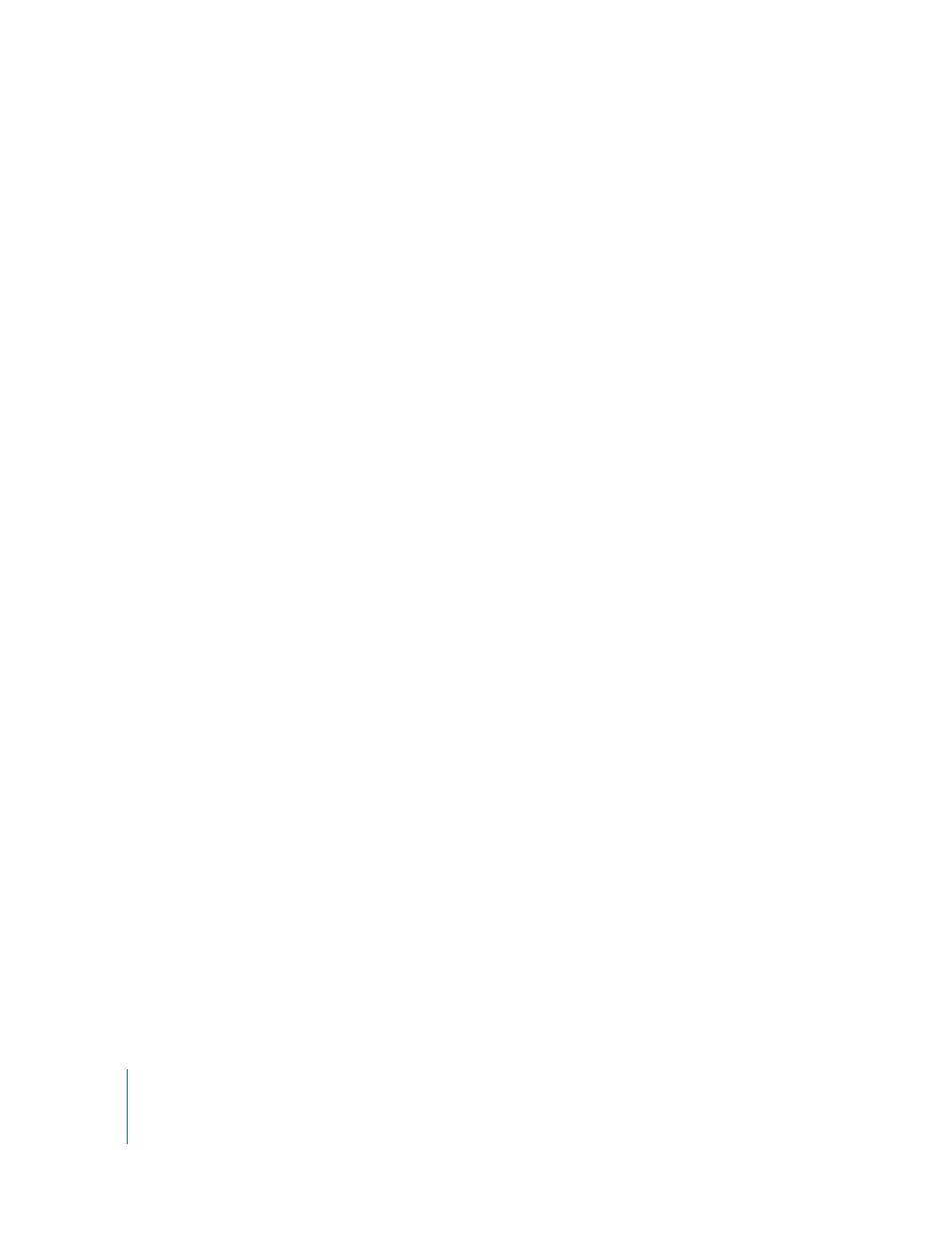
802
Part IX
If you want to zoom in to and out of an image, such as a scanned map or photograph,
you should use an image with higher resolution than the sequence. The more high
resolution the image is, the less likely it is that you will need to scale more than
100 percent to show details. Scaling video and still images more than 100 percent
creates artifacts: individual pixels become noticeable, causing a “stair-stepping” artifact
on high-contrast diagonal lines.
Note: You can add the illusion of camera motion to still images, as is often done in
documentaries, by subtly keyframing the Scale setting (for zooming) as well as movement
of the image within the frame (Center, Anchor Point, and Rotation parameters). See
“
Example: Adding Camera Motion to Still Images
” on page 803 for details.
To scale an imported graphic in a sequence:
1
Edit the image into the sequence in the Timeline.
2
Double-click the clip in the Timeline to open it in the Viewer.
3
Click the Motion tab in the Viewer.
4
Edit the percentage value in the Scale field, or adjust the Scale slider until you find a
size you like.
Changing the Duration of Still Images
Once an image is edited into your sequence, it has a default duration of 10 seconds.
However, you may want the image to play for a longer or shorter duration. There are a
few ways to change the duration of a clip.
To change the default duration of still images:
1
Choose Final Cut Express > User Preferences, then click the Editing tab.
2
Enter a new value in the Still/Freeze Duration field.
Note: This setting only affects graphics imported after you change this setting.
Previously imported graphics still retain the same In and Out points.
