Using idvd, Exporting a quicktime movie for dvd use, P. 1047) – Apple Final Cut Express 4 User Manual
Page 1047
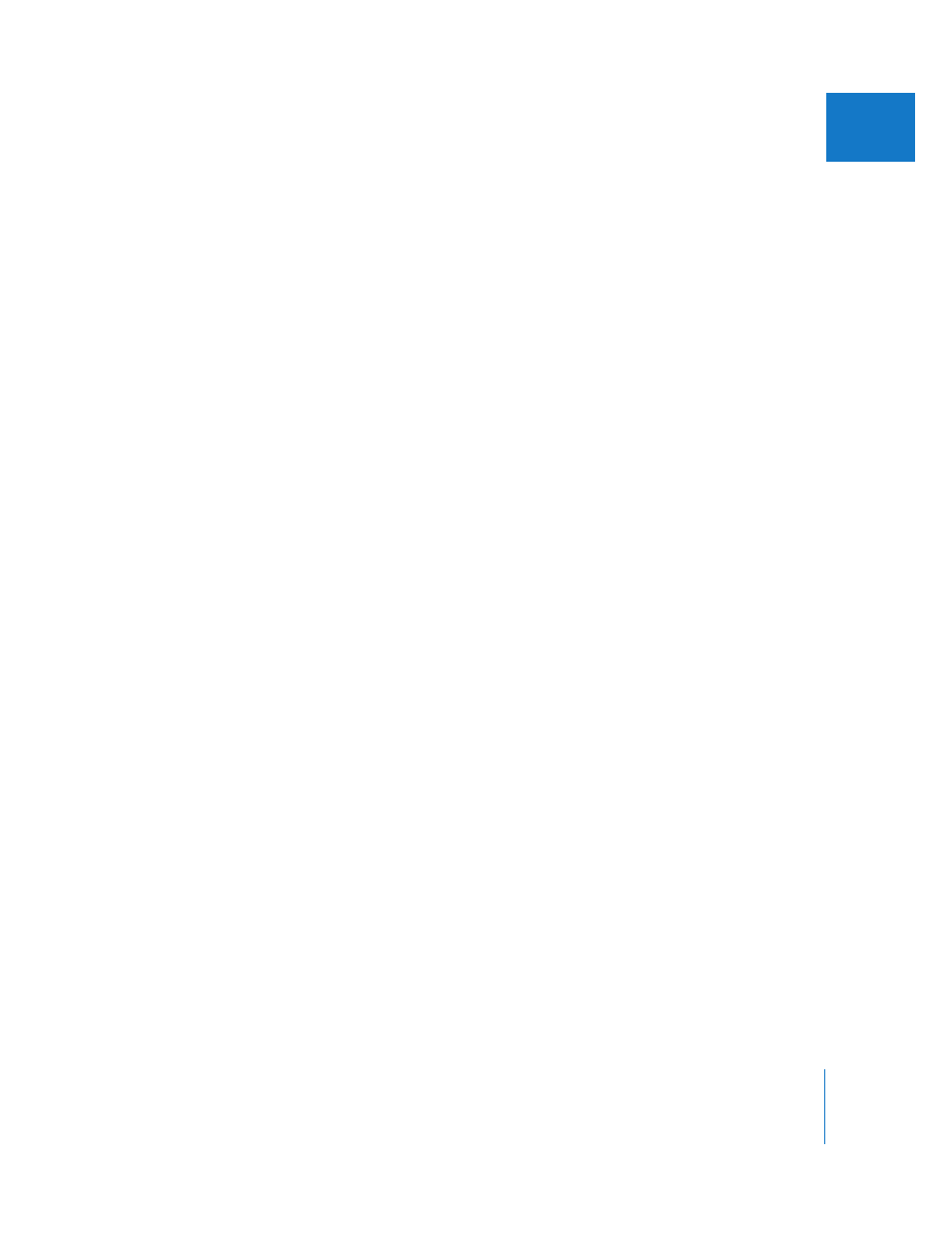
Chapter 68
Exporting Sequences for DVD
1047
XII
Using iDVD
iDVD only imports standard QuickTime movies as video sources. This means that if you
intend to use iDVD as your DVD authoring application, you only need to export a
QuickTime movie from Final Cut Express. iDVD automatically encodes the video and
audio sources to be DVD-compliant. The video is encoded as MPEG-2 video at a quality
controlled by a preference setting and the video length. The audio is encoded as an
uncompressed AIFF file.
For more information, see “
Exporting a QuickTime Movie for DVD Use
See the iDVD documentation for information on importing the movie and adding it to
your DVD.
Exporting a QuickTime Movie for DVD Use
This section explains the process for exporting your movie as a standard QuickTime file
for use in iDVD for creating a DVD.
To export a QuickTime movie for use in iDVD:
1
In Final Cut Express, choose File > Export > QuickTime Movie.
2
Configure settings in the Save dialog.
In most cases, you will leave the Setting pop-up menu at Current Settings and include
both audio and video. iDVD can use either self-contained or reference movies, allowing
you to decide whether to make the movie self-contained based on other requirements
(disk space and so on).
3
When you’re ready, click Save.
For more information, including detailed information on settings, see Chapter 66,
“
