Adjusting parameters forkeyframed effects, Animating motion effects using keyframes, Chapter 48 – Apple Final Cut Express 4 User Manual
Page 751: Adjusting parameters for keyframed effects, See chapter 48, Adjusting, Parameters for keyframed effects, Er 48, Adjusting parameters, For keyframed effects
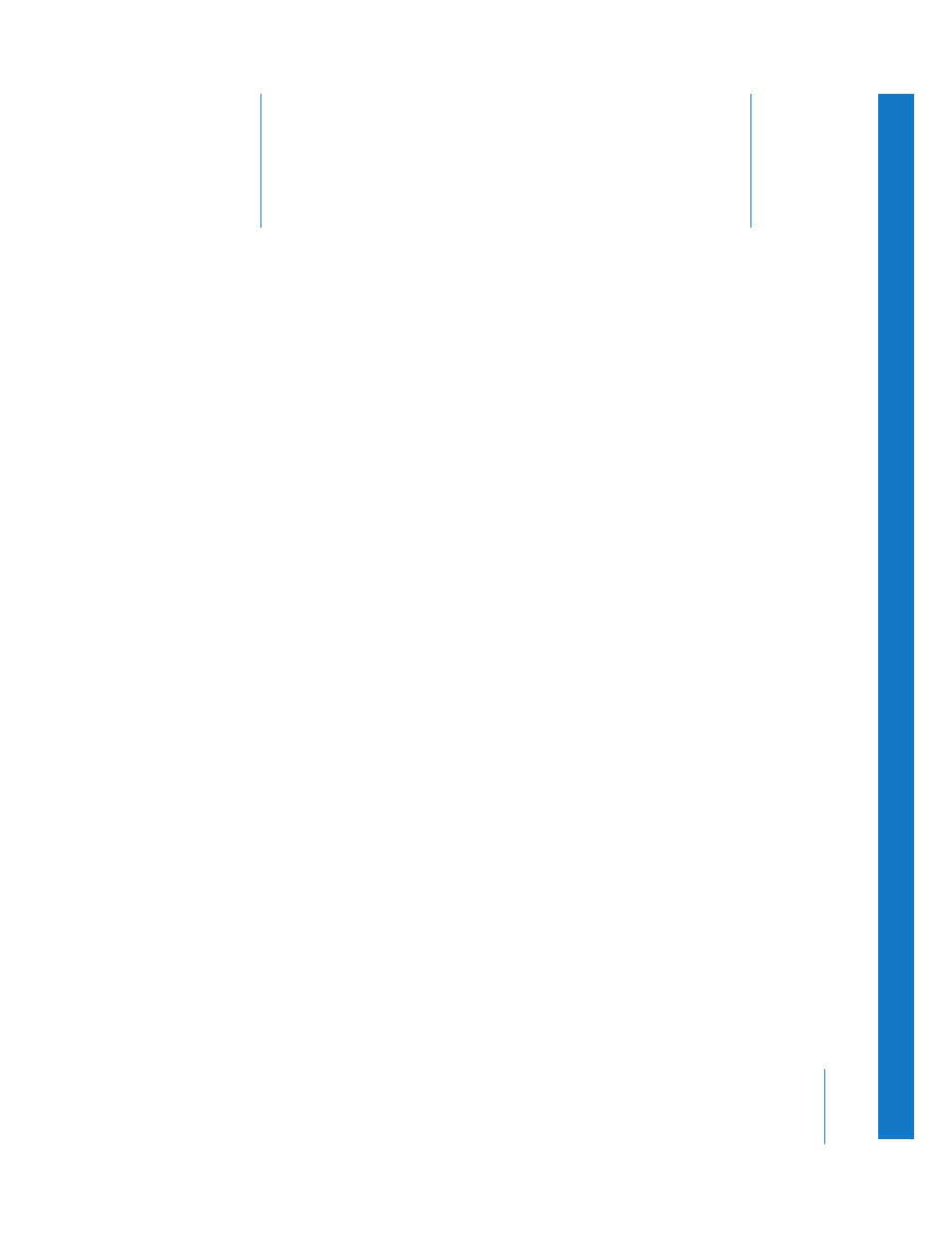
48
751
48
Adjusting Parameters
for Keyframed Effects
Automated audio level adjustments, opacity changes
between layers, shifting color values, and spinning video
clips are examples of what’s possible when using keyframes
to adjust clip parameters over time.
This chapter covers the following:
Â
Animating Motion Effects Using Keyframes
Â
Smoothing Keyframes with Bezier Handles
Â
Creating Keyframed Motion Paths in the Canvas
Animating Motion Effects Using Keyframes
The word keyframe comes from the traditional workflow in the animation industry,
where only important (key) frames of an animated sequence were drawn to sketch a
character’s motion over time. Once the keyframes were determined, an in-between
artist drew all the frames between the keyframes. With Final Cut Express, you can set
parameters to specific values at specific times and Final Cut Express acts as an
automatic, real-time in-between artist, calculating all the values between your
keyframes.
Effects, such as opacity, position, and any other of a clip’s Motion tab settings, can be
dynamically changed over the course of your sequence using keyframes. Keyframes are
available throughout Final Cut Express for any feature with parameters that can be
changed over time, and keyframes can be used to create sophisticated motion, filter,
and transparency effects.
