Replacing transitions, Video transitions that come with finalcutexpress, Video transitions that come with final cut express – Apple Final Cut Express 4 User Manual
Page 550: P. 550)
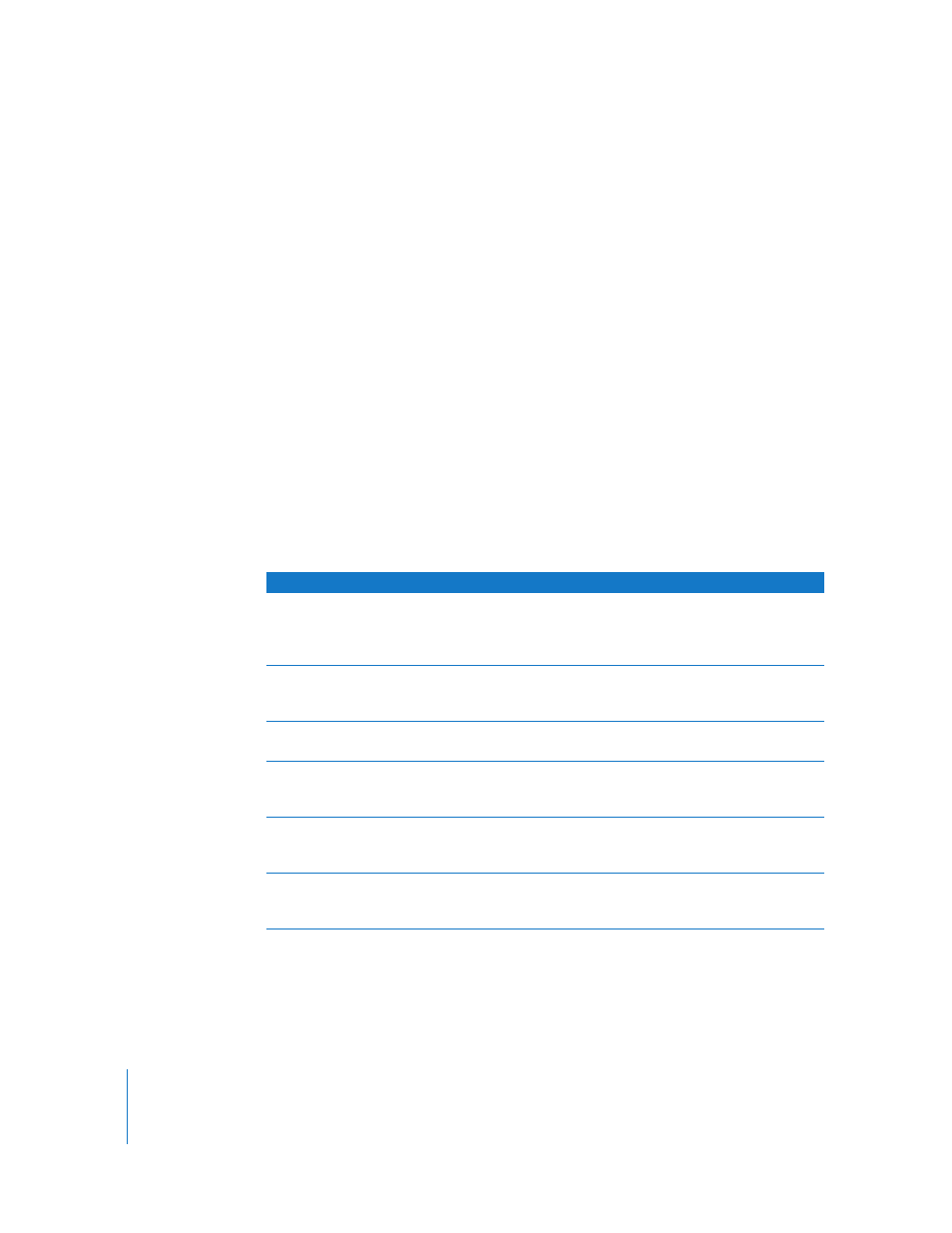
550
Replacing Transitions
If you change your mind about which transition you want in an edit, it’s easy to
change it.
To swap a transition in your sequence with another, do one of the following:
m
Move the Timeline playhead over the transition you want to change (or click to select
it), choose Effects > Video Transitions or Effects > Audio Transitions, then choose
another transition from the submenu.
m
Drag a transition from the Effects tab in the Browser onto the transition you want to
change in the Timeline.
When the pointer is over the old transition, it will be highlighted to show it’s about to
be replaced.
m
Control-click an audio transition, then choose another transition from the shortcut
menu. Since there are only two kinds of audio transitions, they both appear in
this menu.
Video Transitions That Come with Final Cut Express
3D Simulation
Cross Zoom
Causes the video to zoom in on the first clip, switch to the second,
and zoom out. You can specify the center point, the amount of
magnification in the zoom, and the degree of blur applied during
the zoom.
Cube Spin
Creates a three-dimensional cube from each clip and spins it in the
direction you choose. You can also view the cube from the inside or
the outside.
Spin3D
Spins the first clip around its center point, revealing the second
clip. You can choose the angle of the spin axis.
Spinback3D
Spins the first clip around its center point until the clip is viewed
from its edge, and then switches to the second clip, which spins
into view. You can choose the angle of the spin axis.
Swing
Creates the effect of swinging the first clip in toward the viewer or
out toward the second clip, which is revealed as the swing widens.
You can choose the angle of the swing axis.
Zoom
Zooms the second clip in from a single center point to full-frame
size, over the top of the first clip. You can specify the center point
(relative to the first clip) where the zoom begins.
