Controls in the browse area – Apple Final Cut Express 4 User Manual
Page 226
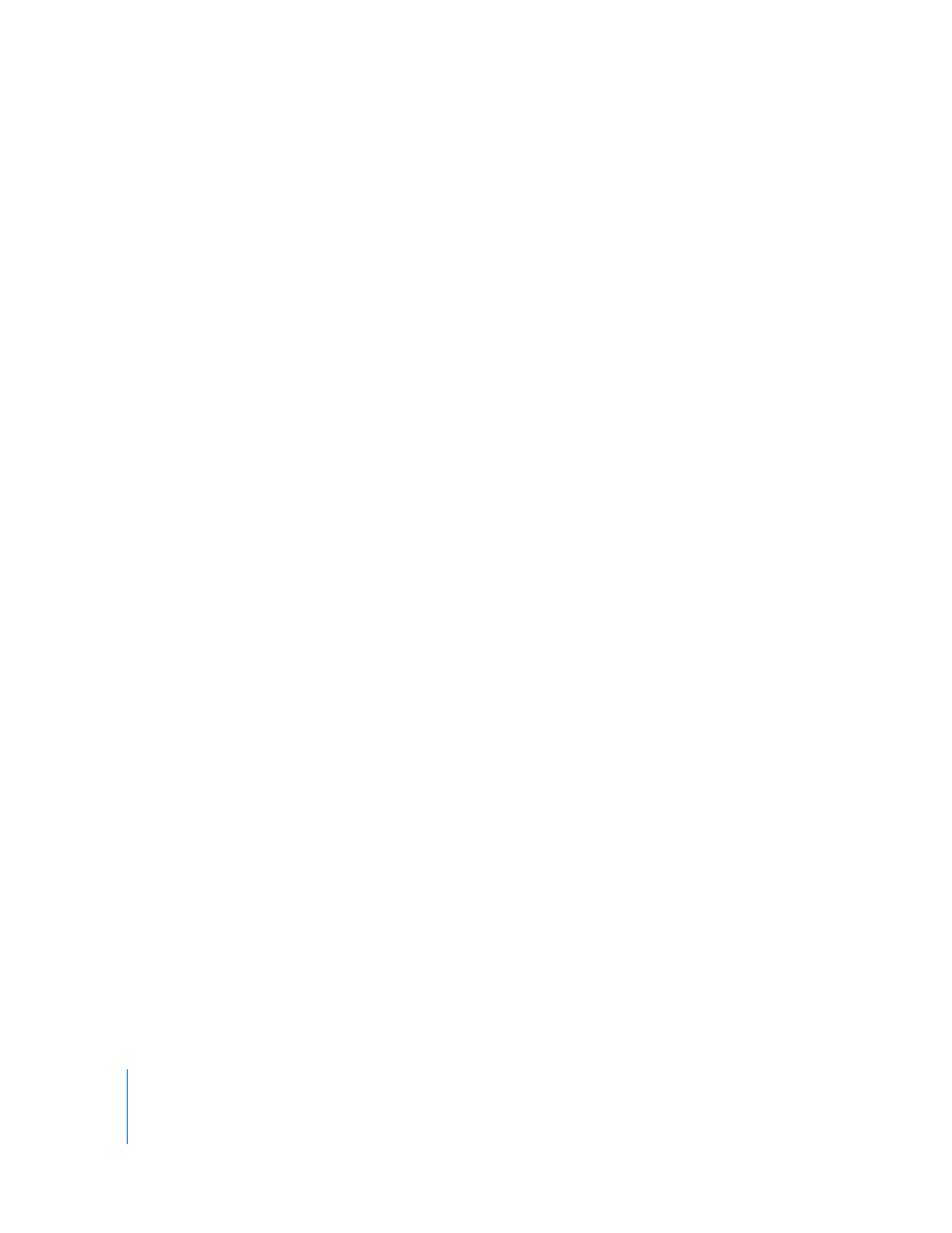
226
Part IV
Controls in the Browse Area
The Browse area contains the following controls:
 Add Folder button: Click to add a folder with a valid structure. You can also drag a
folder from the Finder to the Browse area.
 Eject button: Click to remove the currently selected volume or folder from the
Browse area. If the volume is a mounted card or disk image, it is also unmounted
in the Finder.
 Search field: An iTunes-like search field that limits which clips are displayed. All
columns are searched for matches even if some columns are not currently
displayed. For example, if you type “DV,” clips whose names contain “DV” are
displayed, but so are clips using DV codecs. You can press Command-Control-S
to highlight the search field.
Note: The search field accepts three kinds of timecode delimiters—periods (.),
semicolons (;), and colons (:)—and does not distinguish between them during
searches. For example, you can find all clips containing “10;00” in a timecode field
by entering “10.00,” “10:00,” or “10;00.”
 List view buttons: There are two ways to view the list of clips on mounted volumes:
 Hierarchical List view: View clips grouped by volume. In this view, you can click the
disclosure triangle next to a volume name to show or hide the clips contained
within. You can also select the volume and press the Right Arrow key to open it
and the Left Arrow key to close it.
 Flat List view: View clips from all mounted volumes in a single list. Each clip’s
parent volume is specified in the Volume column. This view is unique because it
consolidates spanned clips into a single item. If you are working with spanned
clips, you should usually work in this view.
 Action pop-up menu: Contains commands to modify the current selection. This is also
where you access the Log and Transfer window preferences.
 Column headings: Columns display clip properties and metadata. You can use
column headings the following ways:
 Click a column heading to sort clips by this property. Click the column heading
again to reverse the sort order.
 Control-click and choose a column heading from the shortcut menu to show or
hide additional columns such as Format and Shooting Date.
 Reorder column headings by dragging them to the left or right.
