Smoothing keyframes with bezier handles – Apple Final Cut Express 4 User Manual
Page 767
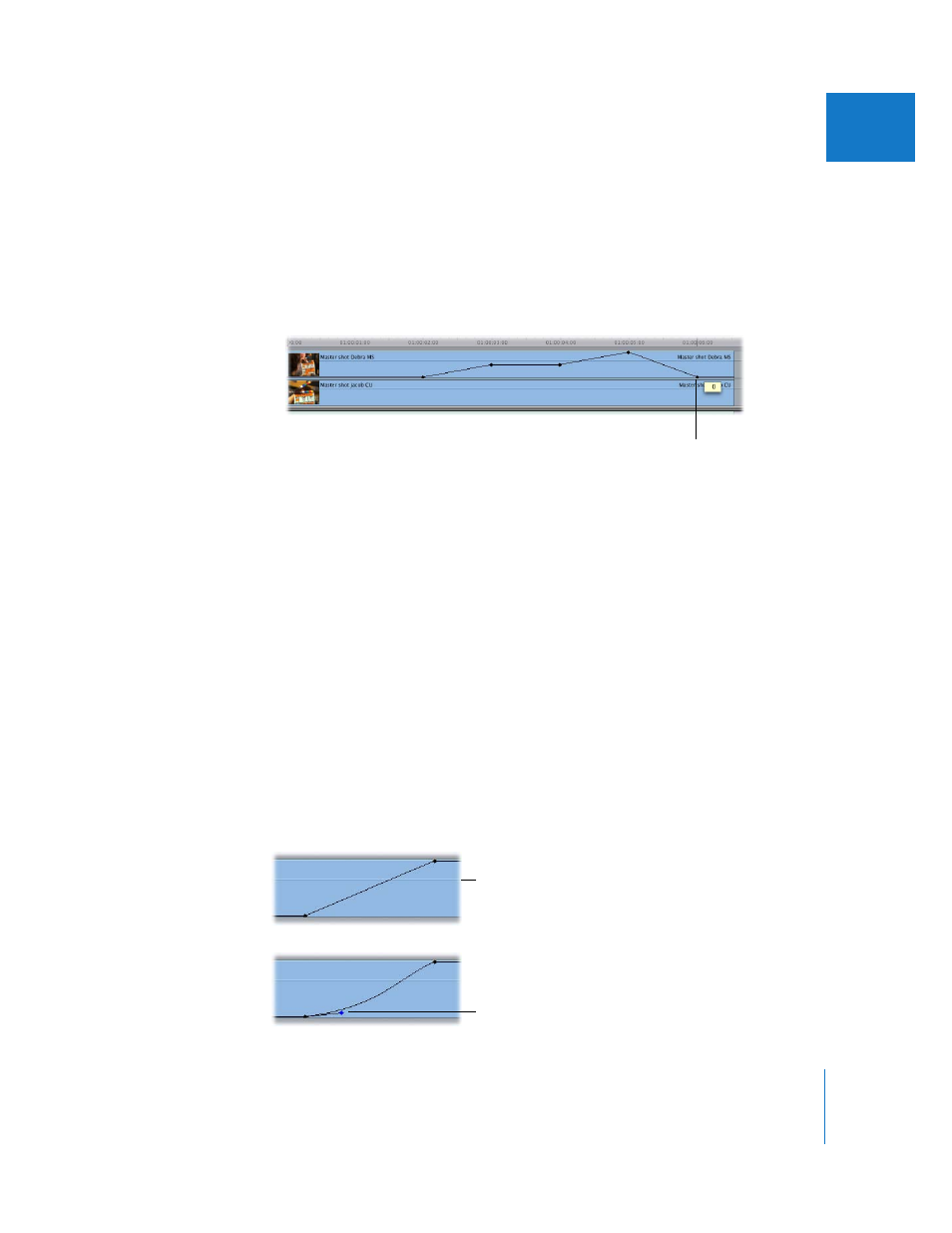
Chapter 48
Adjusting Parameters for Keyframed Effects
767
IX
5
Release the Option key, then drag each of the opacity overlay segments between
keyframes (or drag the keyframes themselves up or down to the values you want).
 To adjust an overlay segment using the Selection tool: Position the pointer so that it’s
directly over an overlay segment. When the pointer turns into the Adjust Line
Segment pointer, drag the segment up or down.
 To adjust a keyframe using the Selection tool: Position the pointer so that it’s directly over
a keyframe. When the pointer turns into a crosshair, drag the keyframe up or down.
Smoothing Keyframes with Bezier Handles
The keyframes of some motion settings and filter controls (but not audio levels) can be
smoothed. When you smooth a keyframe, one or more Bezier handles are “attached” to
the keyframe. These handles define the Bezier curve applied to a parameter’s
interpolation from one keyframe to the next. This allows you to modify the acceleration
and deceleration of the change from one keyframe’s value to the next. The velocity
doesn’t cause the effect to happen faster or slower; the overall speed of an effect is
determined solely by the distance from one keyframe to the next.
For example, if you space keyframes 2 seconds apart in the Rotation parameter, the
resulting rotation lasts 2 seconds. If you apply smoothing to one of the keyframes, the
total duration of the rotation remains 2 seconds, but the rate at which the clip rotates
to full speed and then slows down to a stop is different over the course of those
2 seconds. If you move the two keyframes closer together, the rotation happens faster;
if you move the two keyframes farther apart, the rotation happens slower.
With the Selection tool, drag a
keyframe (or segment) to
make adjustments.
Two keyframes with
no smoothing
Bezier handle on one
side of a smoothed
keyframe
