Searching for multiple items in the browser, Searching for unused clips in your project – Apple Final Cut Express 4 User Manual
Page 258
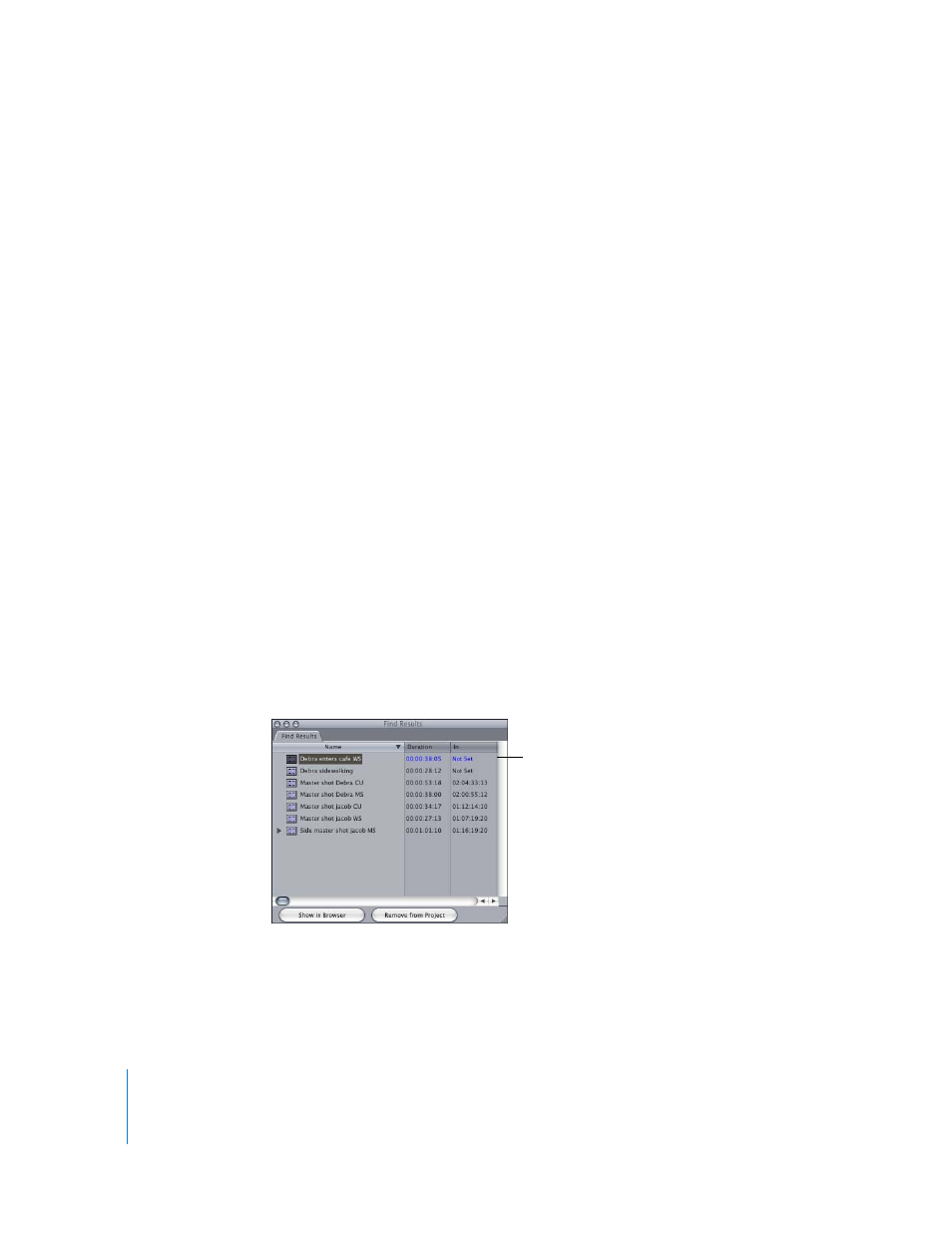
258
Organizing Footage and Preparing to Edit
Searching for Multiple Items in the Browser
You can also do a search to find multiple clips at once.
To search for multiple items in the Browser:
1
Make the Browser active, then choose Edit > Find (or Press Command-F).
2
Select your search options, then enter your search criteria.
For more information, see “
3
Click Find All.
A list of found items is displayed in the Find Results window.
If necessary, you can restrict a search to the elements of the Find Results window. For
more information, see “
Manipulating Items in the Find Results Window
Searching for Unused Clips in Your Project
You can search for unused clips in your project.
To search for unused clips:
1
Do one of the following:
 Open your project.
 Make sure your project is the frontmost tab in the Browser.
2
Choose Edit > Find (or Press Command-F).
3
Choose your project from the Search pop-up menu.
4
Choose Unused Media from the For pop-up menu and deselect the “in selected
sequences” checkbox to the right of the menu.
5
Click Find All.
A list of unused clips is
displayed in the Find
Results window.
